Bulk Tagging, Foldering and Update Actions
Users can update Folders, Tags, Fields and Review Notes for a set of documents.
Select document set - Start by selecting a folder of documents in the Document list or run a search List, and then choose the Tag button.
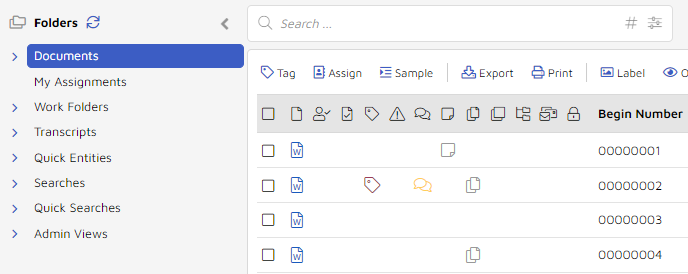
The Tag Documents window appears.
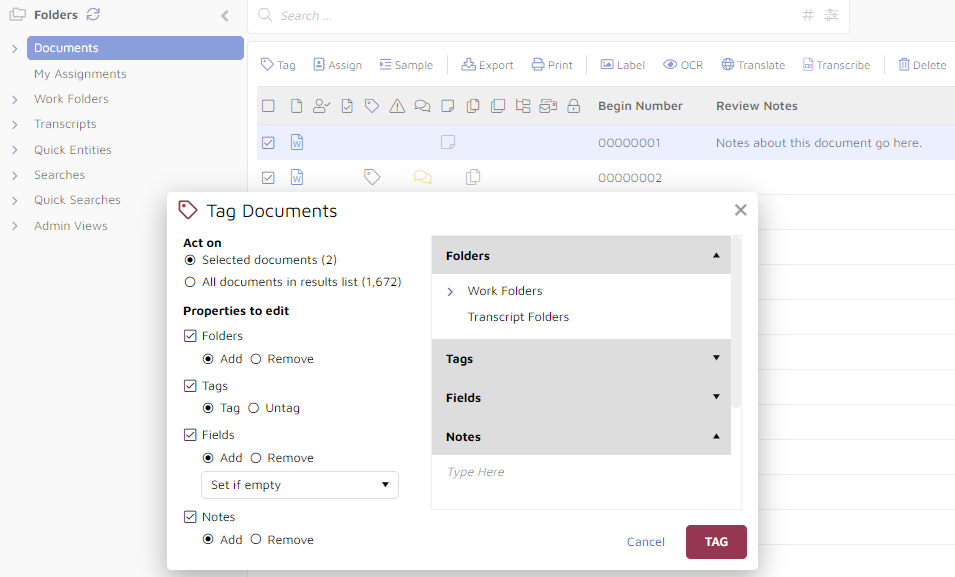
Act On - Select the number of documents to include.
Properties to edit - Select the desired property and action.
Folders – Select Work Folders to move documents into and out of them. If a folder is left unchecked, no action will be taken.
Tags – Apply or remove tags.
Tag or Untag – Selecting Untag will clear the value from only the selected tag(s). If a tag is left unchecked, no action will be taken.
Fields – Overwrite, prepend, or append a text string or the contents of another field to an existing field.
Note
A field must be set to Updateable before it can be bulk updated. If a desired field is not shown in the popup, edit the field to Updateable under Project Admin > Fields > Manage Fields .
Add or Remove - Selecting Remove will clear the value from only the selected field(s). Selecting Add presents an action menu:
Set if empty - only adds specified text to currently empty fields; if a field contains a space character, it is not empty.
Replace existing value - replace the existing content of the selected field(s) for all documents in the results list.
After existing value - append new text to the existing content of the selected field(s) for all documents in the results list.
Before existing value - prepend new text to the existing content of the selected field(s) for all documents in the results list.
Field-to-Field Copy
To copy contents from one field to another field, select Add, the desired action, and select the field(s) to be updated.
Select the Copy Field radio button, click +Add Variable and choose a field from the list of available fields.
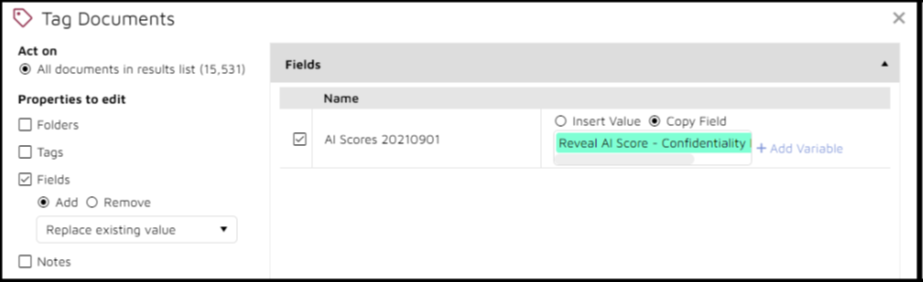
Notes – Add or remove Review Notes . If adding, enter the text.
Choose TAG to complete.
The status of the job may be monitored under Jobs > Bulk Tag via the Flyout Menu.