Tagging Related Documents
Reveal allows users to tag related documents within the intelligence panels by selecting one or all of the related documents within the panel. One the target set is selected, the functionality of the tagging & folder panels change. In addition to being able to tag or remove tags, users can also select to leave choices "as-is". By default, the behavior for all related documents is to leave "as-is".
The choices for applying tags to related documents are:
Apply a choice to the currently selected and related documents. This will appear as a Checkmark.
Remove a choice from the currently selected and related documents. This will appear as an empty box.
Leave a particular choice or choices "as-is" for the currently selected and related documents. This will appear with a dash in a box.
This means the the current state of a choice can differ between the selected and related documents and no change will be made to any of the choices for any of the documents.
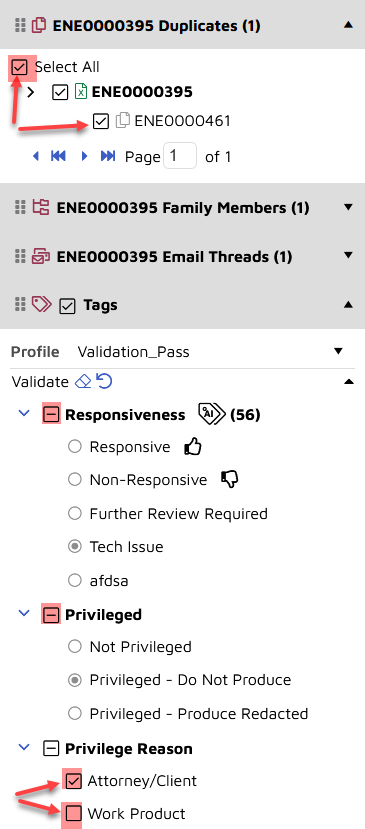
The behavior for the tagging of related documents differs depending on the type of the tag. A mutually exclusive tag means that a selection of a choice also means the removal of the other choices within the tag for the selected and related documents. A multi-select, or tree tag type will have a more explicit functionality in that the choosing of one choice does not have an impact on other choices within the tag. Users must choose the action (apply, remove, "as-is") for each choice in the tag.
When applying tags to multiple related documents a confirmation screen appears prior to saving. This ensures that the appropriate tags are being added, removed, or left as-is for the group of documents. The confirmation below applies to the example image above.
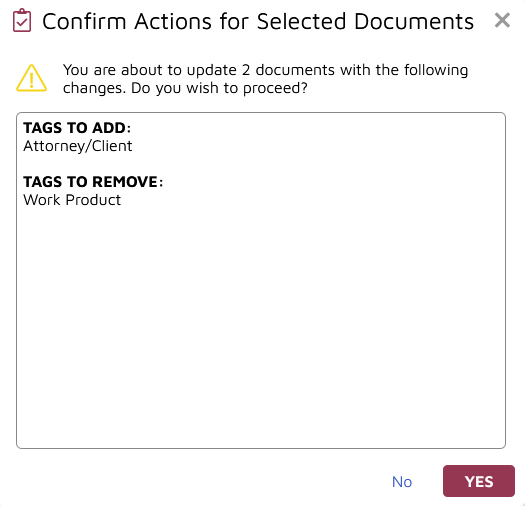
In this example, Mutually Exclusive type Responsiveness and Privilege coding remain as-is.