Environment Smoke Test
This will cover basic steps to ensure that the core Reveal AI system functionalities have been properly configured and are working as intended.
Processing
Create a testing database with about 1000 documents
Update the Nexlp_ProcessingStatus to 0 for those documents
Create a new case in the front-end and process those 1000 documents into a new case
Confirm that the processing was able to complete without errors
Front End
Confirm that you can log into the Reveal AI front-end and that the version number of your package matches what you are seeing at the login screen. If you do not see the updated version try clearing your web history along with the cache using CTRL + F5.
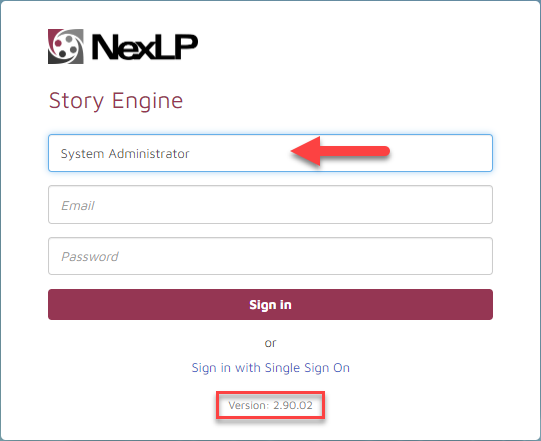
Open the newly processed Storybook and confirm that the viz appears and that the document count of what you processed matches what you see on the front-end (Top right corner). If you have SQL access, look at the nexlp.copy table for the new processed database: the document count should match the record count for that table.
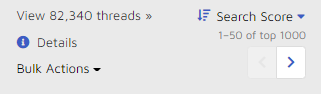
Open Tree-map and Cards to confirm Clustering and Patterns worked.
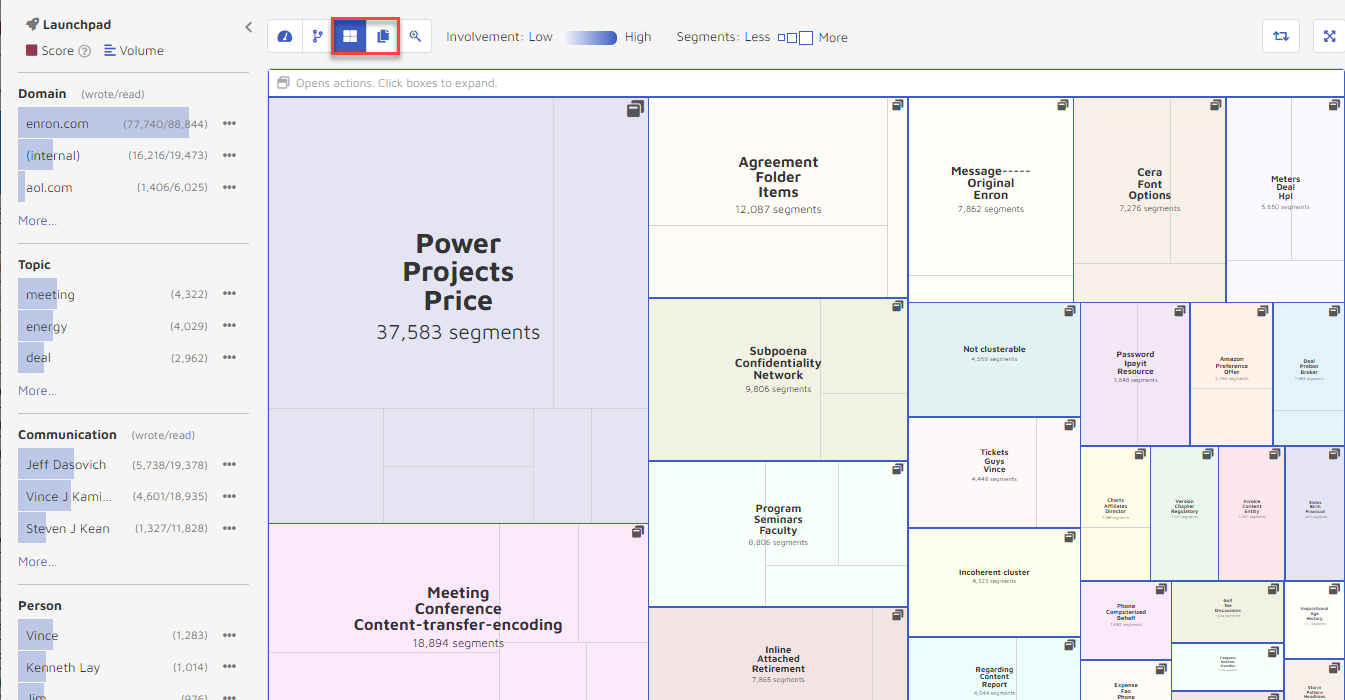
Navigate to the Thread view and confirm that you can open documents and navigate between them.
Tag a thread and add a comment to a thread. Confirm that you can see the visual indicator that a tag and comment has been made.
Try a keyword search, “Enron” for example. Confirm that the search returns documents.
AI Service
Confirm that the Reveal AI Clusters have been built.
On the Storybook homepage click the “COSMIC Settings” tab and create a new COSMIC group.
Enter the training queue and tag up to 10 documents (5 Yes and 5 No) to ensure that the classifier runs.
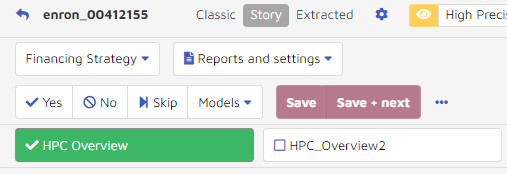
On the COSMIC report verify that the correct amount of document tags show up and that some statistics in the report have been generated. (We are not concerned about the accuracy here, just that the AI service was able to pick up the request and process it.)