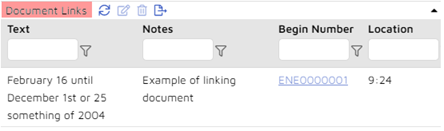Transcripts Review
Reveal can add electronic transcripts to the review with additional keyword, highlighting and page:line reporting. Transcripts loaded by the Project Manager or Administrator may be coded into a Transcript Folder and there processed by Reveal.
Note
ONLY Text files (TXT) are supported and must be loaded as Natives.
A Transcript Folder may be added in the main Documents window Folders View or in the Document Review screen by right-clicking on Transcript Folder and in the dialog box supplying a name and the user(s) or team(s) to be given access to the folder.
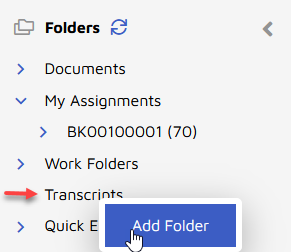
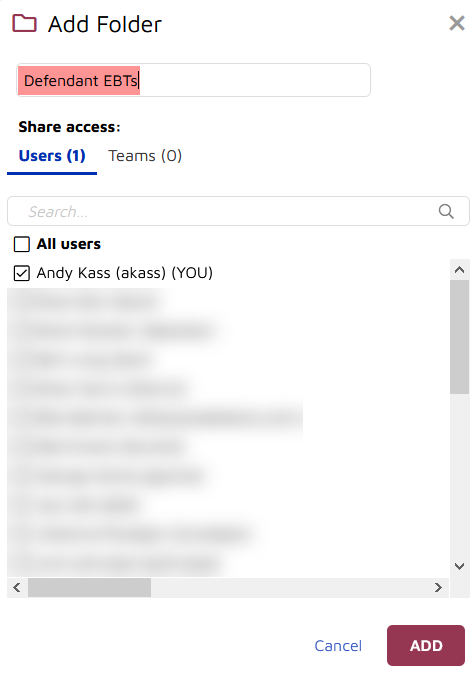
Transcripts once loaded may be opened like documents and tagged into a Transcripts Folder.
Once in the Transcripts Folder one or more transcripts may be selected for processing by right-clicking on the folder and selecting Process Transcripts.
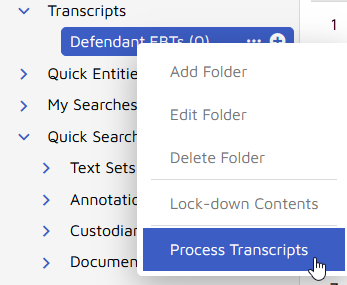
The Add Transcript Job dialog box has two tabs:
Documents, where you select Filtering; the default is None, with the additional choices of running the folder's Unprocessed documents only or Unprocessed and previous error documents only.
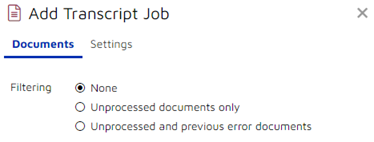
Settings is where the folder name and transcript import parameters are specified.
Pages to Skip: This is the number of pages to skip prior to the numbered pages. This is usually called the preamble.
Page Number Location: The page numbers can be located at the Top or the Bottom of the page
Start Column for Page Numbers: This is the column where the page numbering begins. This is zero based. User should scan entire transcript to see where the first instance of a number will be on any line. For instance, a line may have a space preceding a single digit line number, but there will be no space before a double-digit line number. In this case, use the column where the first number occurs for the larger number.
End Column for Line Numbers: This is the column in which the last number for the line number is present. User should scan the entire transcript document and see what the largest column number is throughout the entire document and use that value.
Spaces after line number: The number of spaces between the last number in the line number and the starting of the text on each line. Start from the largest page number’s column position and count the blank spaces preceding the start of text.
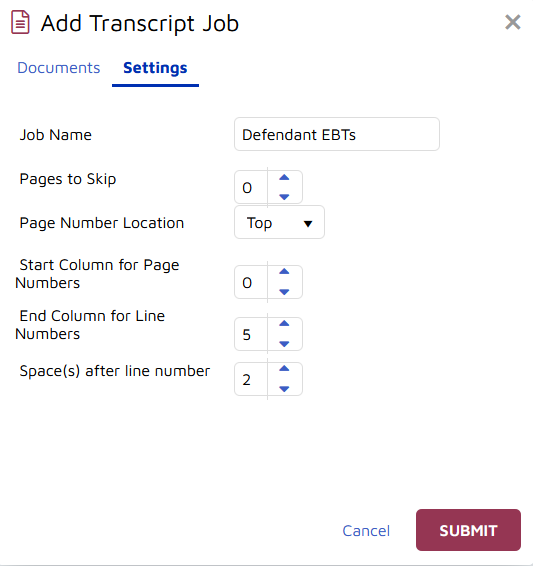
When next the transcript document is open there will be a Transcripts section at the top of the coding pane with several unique features which will be familiar to Livenote and West Case Notebook users. Only the Word List is available for plain text transcripts.
Transcripts Review Panel
Word List - This is a comprehensive listing of every non-common or non-stop word within the transcript file. It is a filterable list of words which will report hit count and Page:Line locations. This list is exportable to an Excel spreadsheet file.
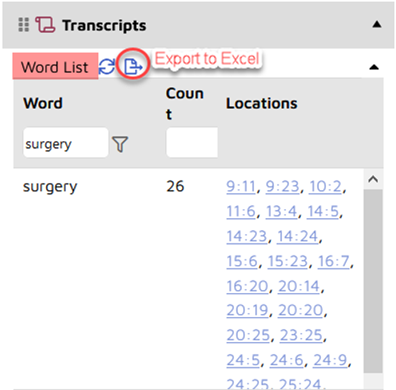
Tag List - Allows the user to select specific text within a transcript file, right-click and apply a searchable tag to that text. Additionally, users can apply free-hand notes to the text. Once a tag has been applied, an entry will be made in the Tag List grid. Users will then be able to select entries to jump to that entries’ location within the transcript document. This list is updateable (with notes) and exportable to an Excel spreadsheet file.
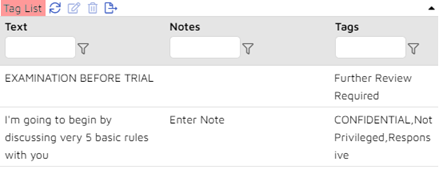
Highlight List - Allows the user to select specific text within a transcript file and apply a searchable highlight to that text. Additionally, users can apply free-hand notes to the text. This list is updateable (with notes) and exportable to an Excel spreadsheet file.
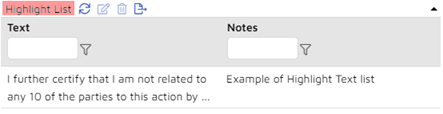
Document Links - Allows the user to select specific text within a transcript file, right-click and link another document in the case to that text. Additionally, users can apply free-hand notes to the text. Any links embedded in the transcript will be reported here.