Searches - Saved Searches and Search History
All Reveal users have in the Folders View a folder called Searches. This is a collection of all of the user's Saved Searches and Search History.
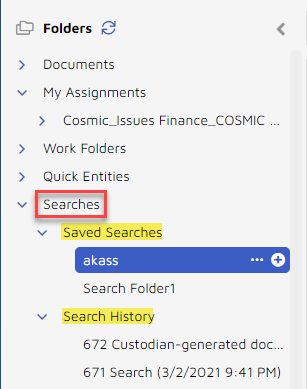
Saved Searches
Searches once executed can be saved for future use or be shared with others. It is useful to name these searches to describe what they are meant to find. Gliding a pointer over saved searches opens a tooltip view of the search syntax.
To save a search:
From the Search Bar, open More Options at the right edge of the entry field.
Select Refine Search.
In Refine Search add any further search criteria and select Save Search.
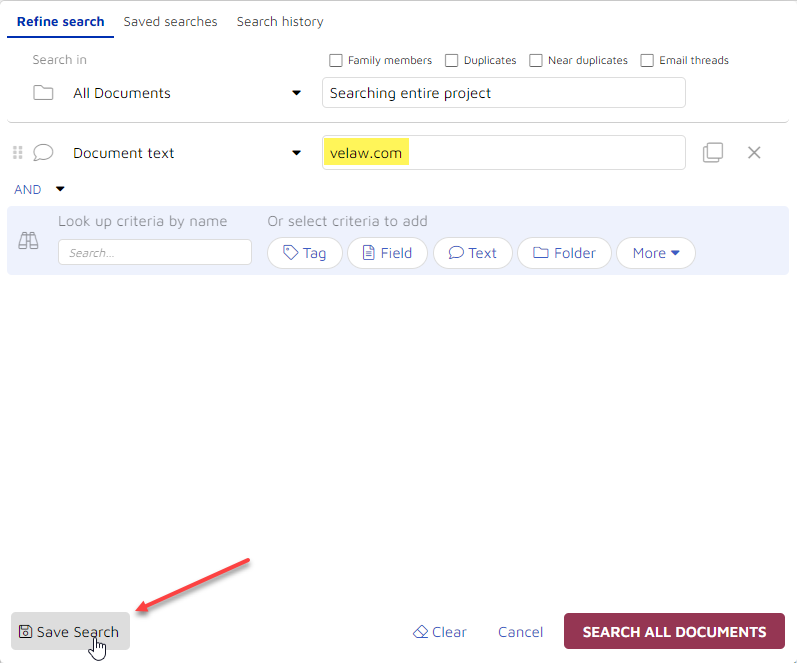
The Saved Searches tab is opened:
Select the folder to save in (here, only the current user's folder is accessible).
Enter a reasonably descriptive Name for the search.
Optionally enter any Notes as needed.
Select either Save only to save the search, or SAVE & RUN to execute it while saving.
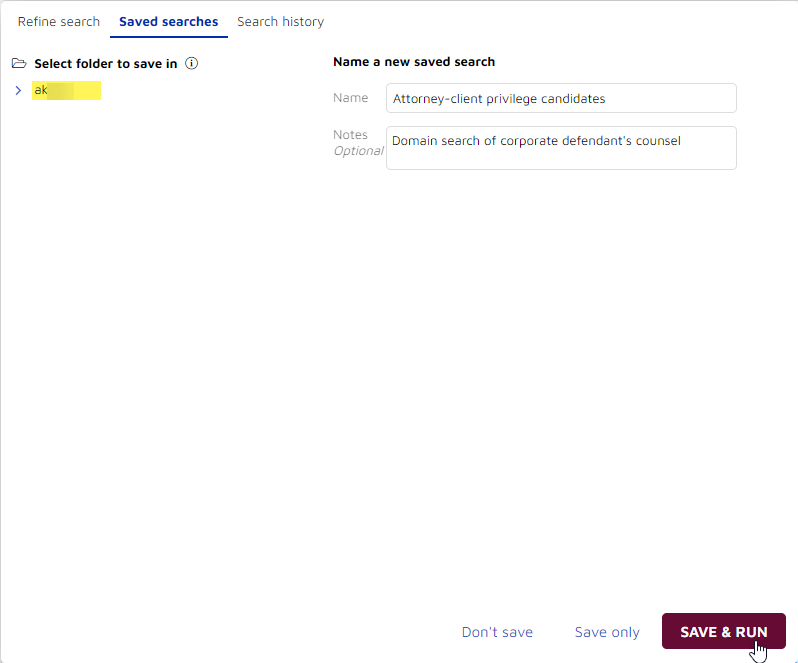
Note
The Saved Search will not be listed under your Searches folder until you log out and back in.
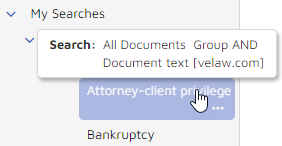
Search History
The history of all user searches is preserved with date and time. By default, the last 10 searches appear in the Search History. These can be referenced by number (in the format !###, as in !546 and !547 etc. in the illustration below) to re-run a search or refine a search. Search !548 was saved in the prior section of this page, and shows its Saved Search name. When re-running a search, Reveal will ask whether you wish to use the prior cached result of nnnnn documents or run the search afresh.
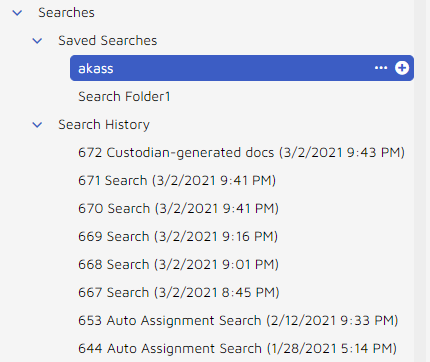
See Refining Search History to see how to update a previously-run search.