Uploading Data from the Web
From almost any screen, permitted users can upload data by selecting the Upload Data link from the Flyout Menu to quickly load relatively small batches of documents without requiring a visit to the Reveal Review Manager. The user can choose between two distinct workflows, Review and ECA.
In the Review workflow, there are default settings for global deduplication, de-NISTing of data and the generation of OCR text.
For the ECA workflow, the data is uploaded to the processing tool and the data technician can select all of the project settings for the processing of data.
The data uploader can accept virtually any file type, including, but not limited to container files such a .zip, .pst files, and forensic images such as EnCase images.
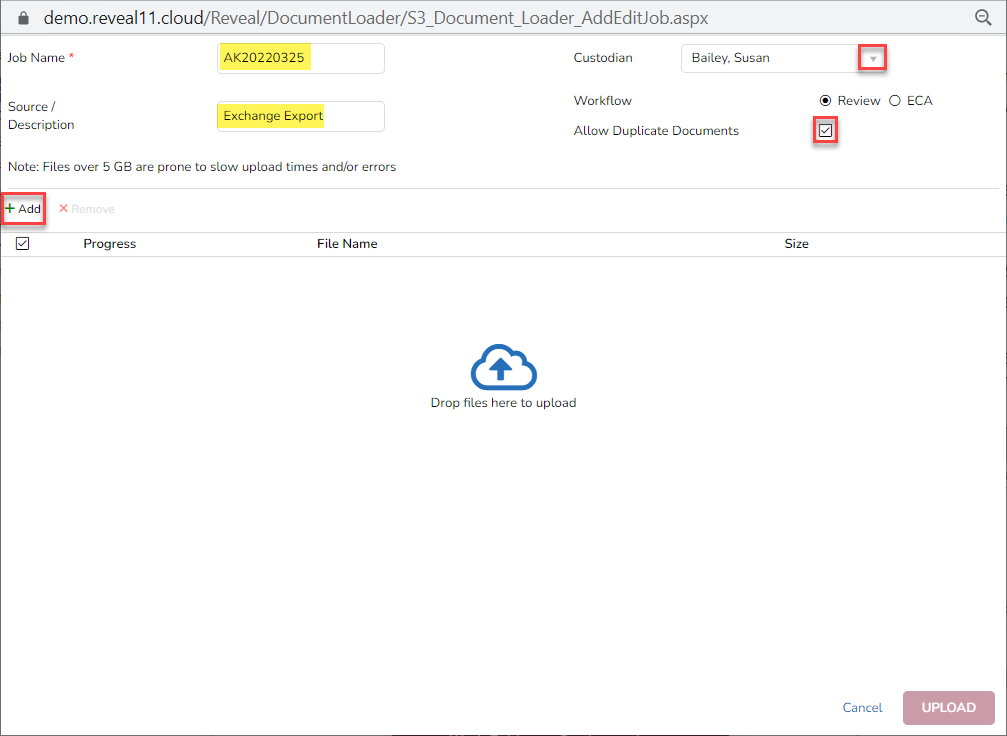
The first time an upload job is run the user will have to select a Time Zone with the data to be ingested. This will be the timezone associated with all future uploads.
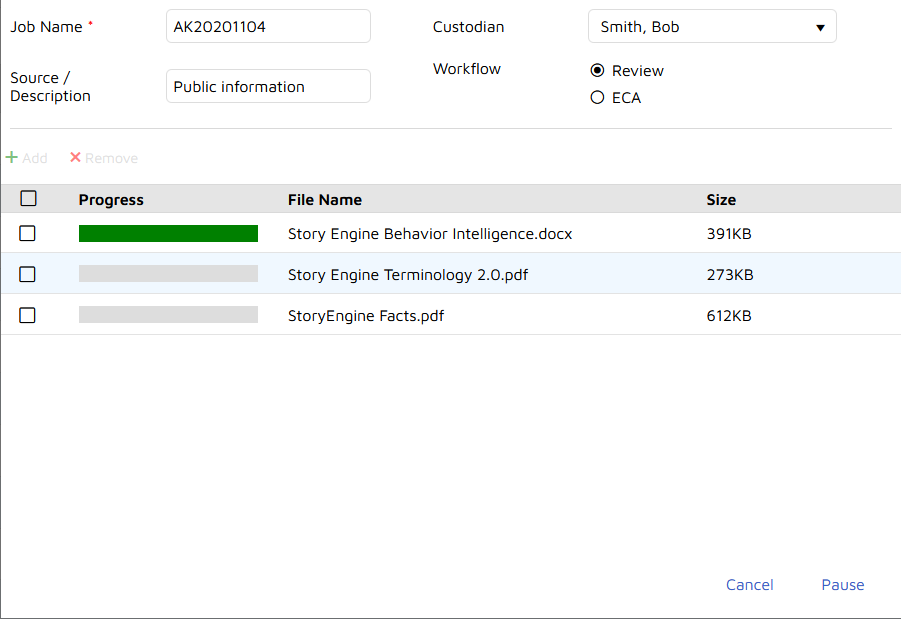
Give the Job a Name (required).
Enter a Custodian Name (optional).
Enter a Source/Description (optional).
Select the desired Workflow (Review / ECA).
Check whether Duplicate Documents will be loaded.
Click the +Add button to navigate to the data on disk or drag and drop the files into the window.
When all of the files have been added, select the Add button in the bottom right of the popup window.
If the Review workflow is selected, the data will be ingested, processed, and automatically indexed while being pushed into Review.
Click Upload to start process. A warning will pop up if an attempt is made to close the Upload Add Data window before the process complete.
To check the status of an upload job open Jobs in the Flyout Menu and select Upload.
All Upload jobs will be summarized on the table, the most recent on top.
Click the drop-down arrow under the Status column for the latest upload to see the available reports. The Upload Summary Report is the most comprehensive, and indicates the Bates range assigned to the uploaded documents.
When an upload job is complete a box will pop up over the Add Data window asking if there are any further data to be loaded or if all upload is complete.
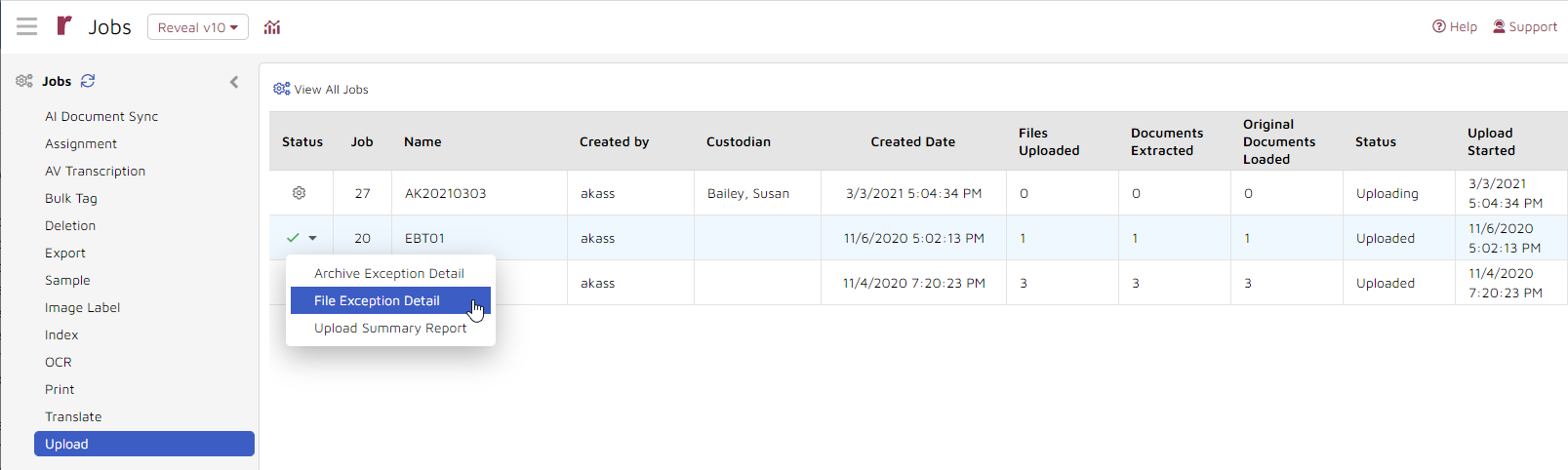
Note
Upload jobs will create a corresponding import and export job within Discovery Manager. These can be monitored within the Discovery Manager Environment Module.