Reviewing, Coding and Redacting Documents
Click on a row in the Documents table to open the Document Review window and begin review. Once the Review window is opened, the user is presented with the current document, the Document Review toolbar and various panes for reviewing related items and tagging and coding files.

The Document Review toolbar allows you to:
Explicitly save coding.
Switch views (Text, Image or Metadata).
Navigate between First, Previous, Next and Last documents in the current Documents list.
Select which if any of the Wordlist available to the Teams of which you are a member that you wish to use in your review.
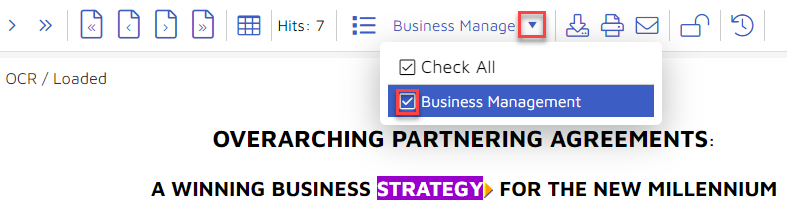
View the Hit Legend to see what search hits and Wordlist terms are in the current document.
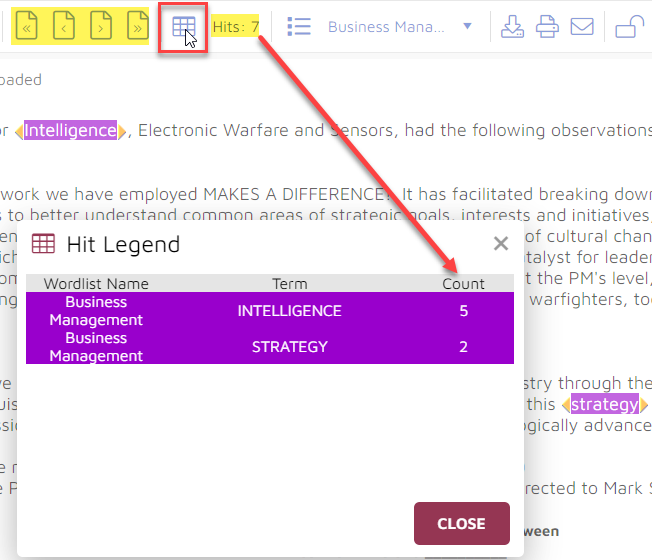
Navigate between search hit and Wordlist highlights within the current document. You may use the Hit Navigation buttons (highlighted in the above illustration) to go to the first, previous, next or last hits in the document, or use the arrows before or after each highlighted hit to find the previous hit (except when focus is on the first hit in the document) or next hit (except when viewing the last hit in the document).
See the total number of hits in the current document.
Download the Native file.
Email the document to send a document from within Reveal to others on a project.
The email native document function includes the project name, username, and begin number in the body of the email to provide context for the recipient:
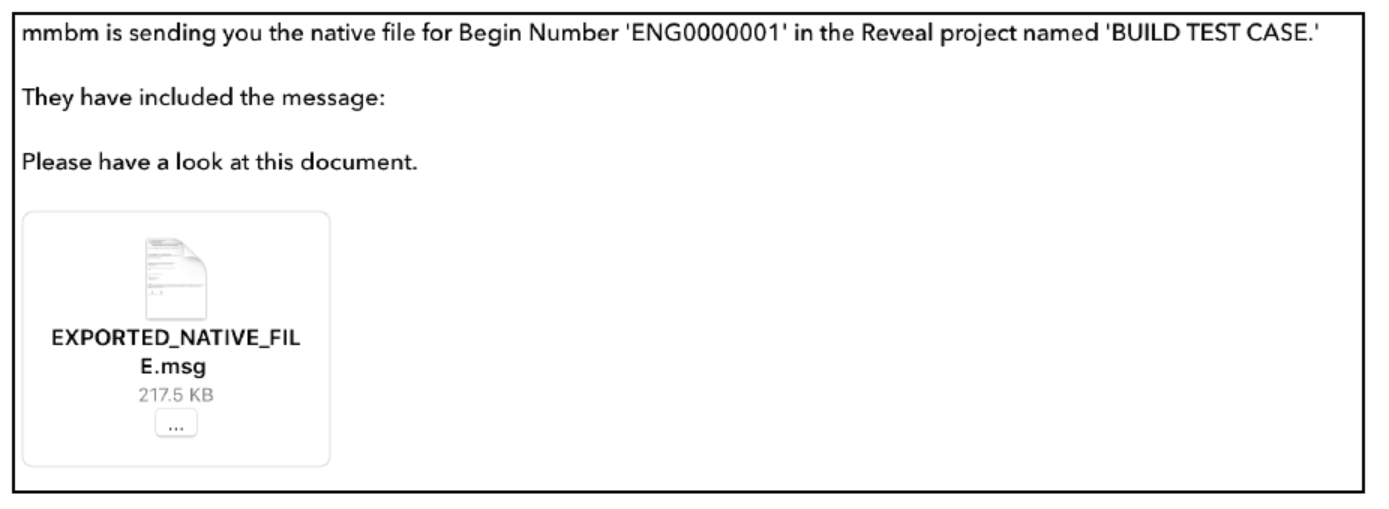
An audit log entry is also generated in the Document History when the email native function is used:
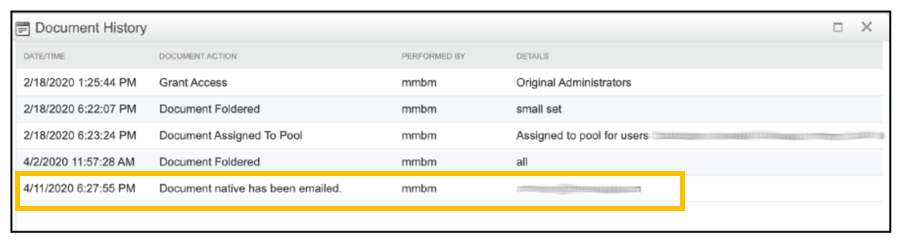
Print the document.
Lock the file (if permitted for the user's assigned role).
Mark the document for deletion (if permitted for the user's assigned role).
See the below items for further details on using the Document Review screen: