Creating a Field Profile and Assigning to a Team
Field Profiles individually define a list of fields and their display and sort order for assignment to Teams. Profiles may be added and updated by Project Managers under the role of Administrator or Client Administrator.
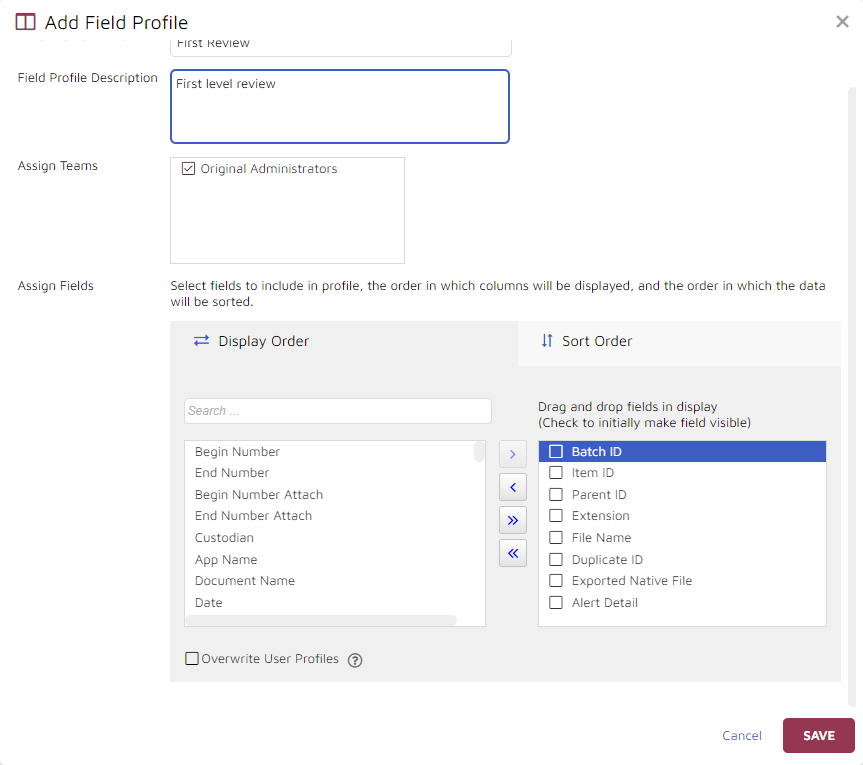
Open the Flyout Menu and navigate to Project Admin.
Click on Fields link in the top menu bar. The Field Profiles form opens.
Choose Add.
Enter a unique name for the Field Profile.
Enter an optional Description.
Assign Teams by checking the box for each team to be added from the list of all current teams.
For Assign Fields, the Display Order tab prompts you to check the fields to be visible, then drag the fields to the right in the order in which you wish to see them displayed.
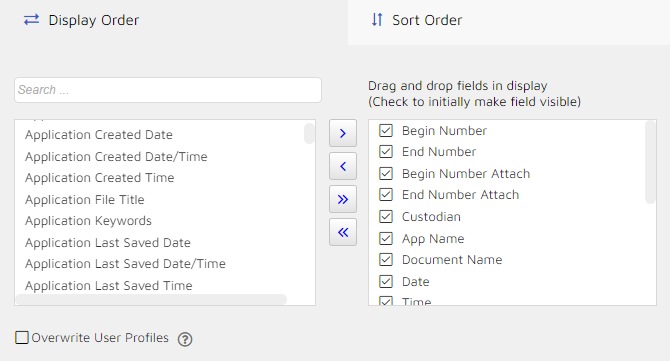
When you choose the Sort Order tab under Assign Fields you will be prompted to Save the Profile and FIelds selected first. The Sort Order tab will then open; Begin Number (or BEGDOC) is generally the default if available.
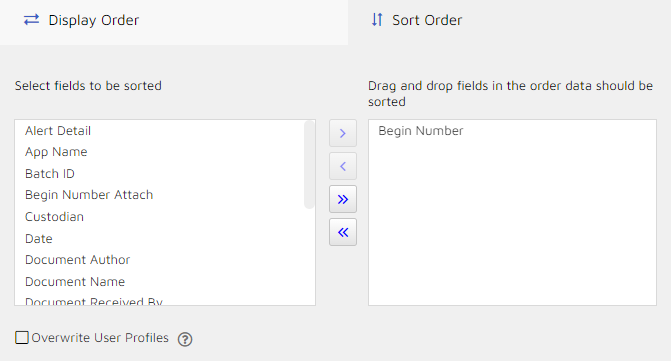
Lastly, there is a checkbox where you may force these Profile settings to Overwrite User Profiles.
Click SAVE when done.