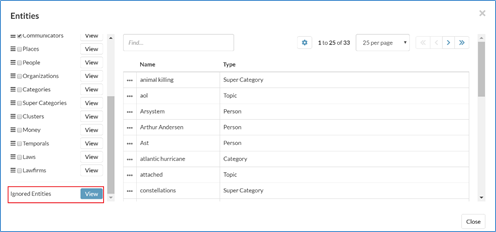7. Examine Entities
Story Engine 2.0 and above allows close examination of the entities by using the “baseball card” function. A baseball card is a profile Story Engine dynamically builds around an entity.
Clicking any person’s icon on the Connection Viz brings up the baseball card for that person entity. For example, the picture below shows Jeff Dasovich's baseball card when his name is clicked on:
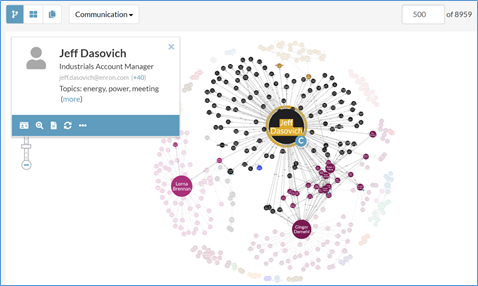
A. View All Activity
Click the  icon at the bottom of the baseball card opens that person’s All Activity Page on the main page. For example, the picture below shows All Activity page for person “Jeff Dasovich”:
icon at the bottom of the baseball card opens that person’s All Activity Page on the main page. For example, the picture below shows All Activity page for person “Jeff Dasovich”:
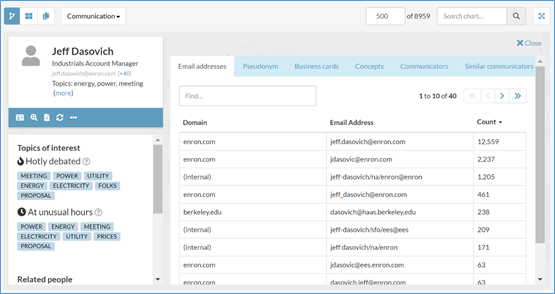
At the bottom left corner of the All Activity page, Story Engine lists Topics of Interest and Related People associated with the person in focus:
Topics of interest
Hotly debated: list top 7 topics from this person’s documents, with medium or high negative sentiment, sorted by scores in descending order.
At unusual hours: list top 7 topics from this person’s documents sent during after business hours or weekends.
Related People
Close confidants: list top 5 persons this person communicated most frequently.
Tenuous conversations: list top 4 persons this person communicated most with high pressure.
External connections: list top 4 external domains this person communicates with.
The right side of the All Activity page shows the following tabbed content:
Email Addresses: Story Engine automatically merges all of the email addresses that belong to the same person. Click on the Email Addresses tab to show all the email addresses that Story Engine found:
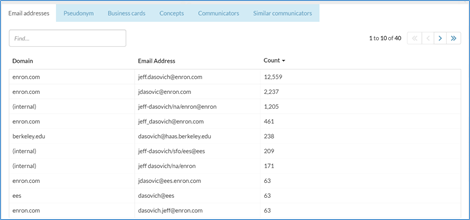
The Email Addresses tab lists domain and count. The count represents how many times this email address has been used for communication.
Pseudonyms: Story Engine automatically resolves and merges different names of the selected person into a single person. The Pseudonyms tab lists the different name options for the entity on the baseball card:
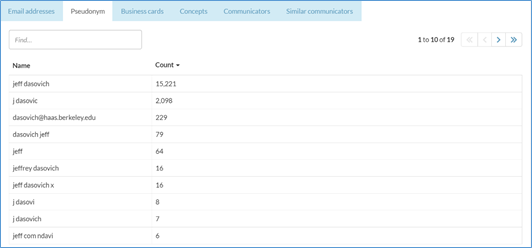
Business cards: Click this tab to show the business cards for the entity currently available on its baseball card.
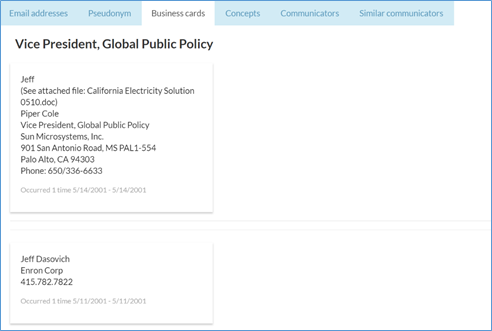
Concepts: Topics from this person’s data.
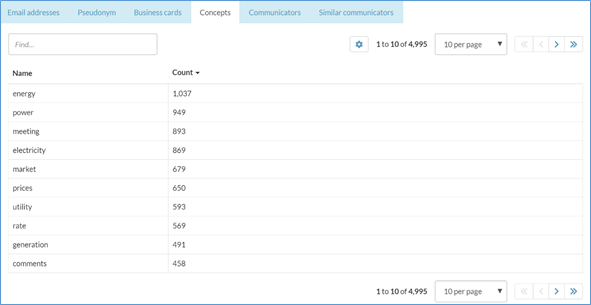
Communicators: Click Communicators tab to show people in this person’s communication list (From or To).
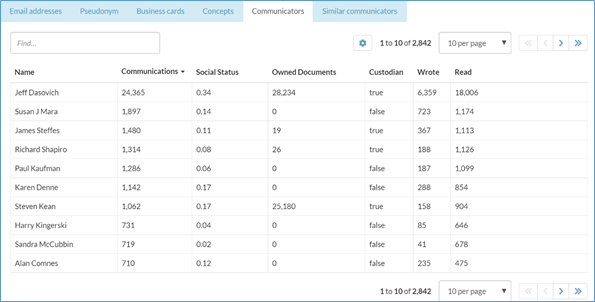
Communications: number of emails at global level the person on the left communicates.
Social Status: global reciprocal ratio.
Note
The reciprocal ratio is the number of emails sent vs. the number of emails received. A large recipient ratio often indicates that the person associated with the email address might be spam or mass-marketing.
Owned Documents: number of documents for which the baseball card person is a custodian.
Custodian: indicate if the person is a custodian.
Wrote/Read: number of emails the person wrote or read.
Similar Communicators: Click Similar Communicators tab to show a list of people who share similar entities with the baseball card person:
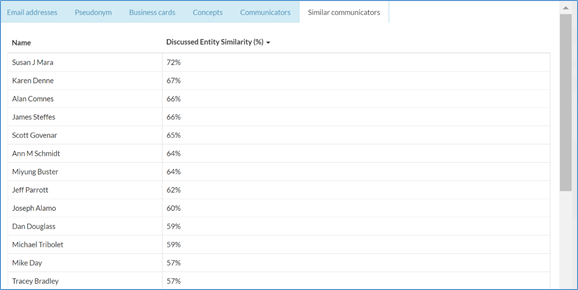
B. Add to Search
The Add to search button ( ) allows a quick way to add the person to the search conditions list. For example, here is an example where “Jeff Dasovich” is added to the global searching box:
) allows a quick way to add the person to the search conditions list. For example, here is an example where “Jeff Dasovich” is added to the global searching box:
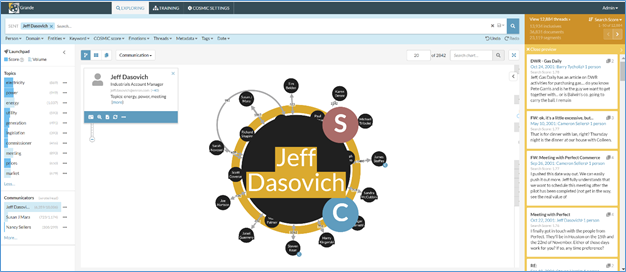
C. View Documents
The View Documents button ( ) opens documents associated with the baseball person in Thread Viewer. See Section 8 - Thread Viewer for more details on how to review documents.
) opens documents associated with the baseball person in Thread Viewer. See Section 8 - Thread Viewer for more details on how to review documents.
D. “Selfie” Mode
The “Selfie” mode button ( ) loads emails that the person sent to himself or herself. The graphic below shows Jeff Dasovich's baseball card in “Selfie” mode.
) loads emails that the person sent to himself or herself. The graphic below shows Jeff Dasovich's baseball card in “Selfie” mode.
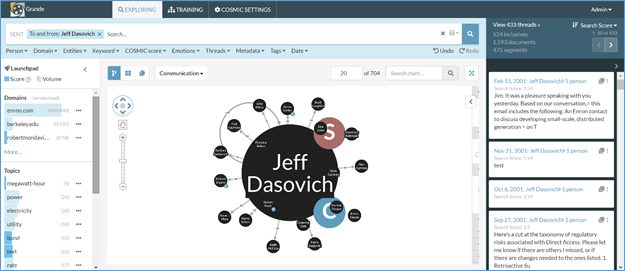
E. “Ignore” Feature
The Ignore button allows Story Engine to hide entities that could be noisy or distracting to end users.
To put an entity into Ignore status, click the “…” button and select Ignore:
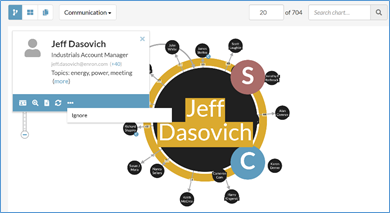
Users can also view all the ignored entities in the Launchpad, under the Ignored Entities tab: