Clients
Clients manages a Company's project clients and their primary contact information. An alphanumeric number designated with the Client Name is a unique identifier so that cases can be tracked and billed easily; as of Release 10.4, this number may contain up to 100 characters. Creating and managing Clients can be done here or in the Reveal Review web environment under Company Admin > Clients.
Select the Clients link from the Instance Setup Pane and the list of Clients appears in the work area. Existing Clients are listed in the top window, and Add New is the default tab in the bottom pane.
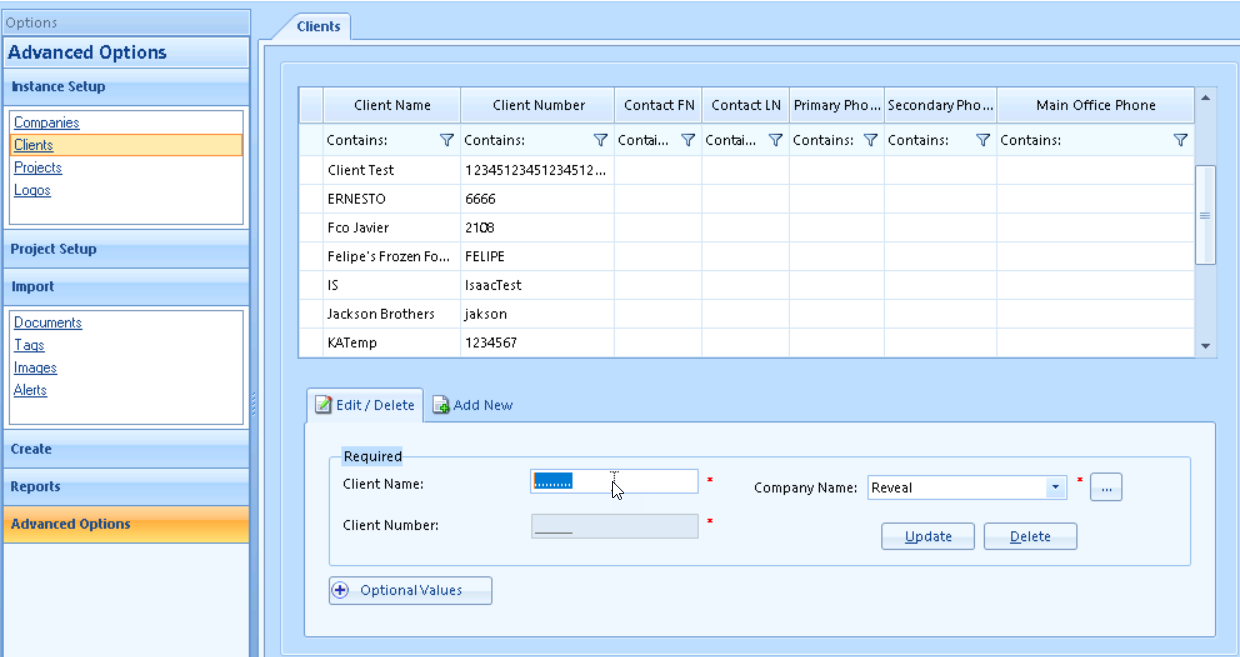
Creating a Client
To create a new Client, select Add New.
Enter the required fields marked with an asterisk.
Client Name – the name of the client.
Client Number – a unique alphanumeric number or short name that you assign to this client. All data are organized by client number, so it is important this value is unique. As of Release 10.4 this number may be up to 20 characters in length.
Company Name - selected from the dropdown list. If the Company does not exist, use the [...] button to open a window to create it.
Use the Optional Values button to expand the window and add additional details such as contact information and addresses.
Once you add these, click Insert to add the new client.
Editing a Client/Firm
To edit a Client/Firm:
Click on the Client/Firm link.
Select the Client/Firm from the list of Clients; filtering is available in the column to help quickly locate a client from a long list. The Edit/Delete tab becomes active.
Make any edits to the desired fields.
Choose Update to complete the changes.