Assigning Tag Visibility of the AI Score
There are distinctive differences in how the Predictive Coding choices are associated with the various Tag Choices.
Mutually Exclusive - predictive associations are made at the choice level and the AI Model is created on the Tag level.
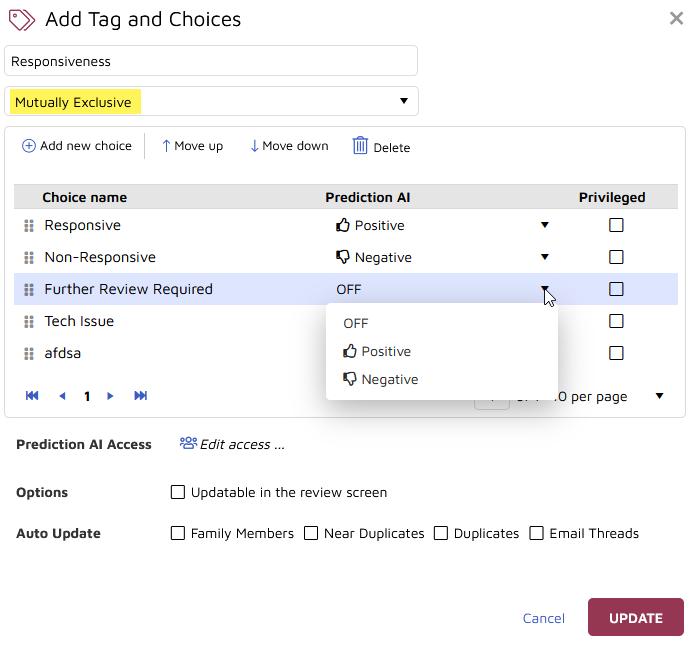
The corresponding tag appears in the Document Review screen with the AI Tag showing to indicate AI is enabled, with the positive and negative icons associated with their review choice.
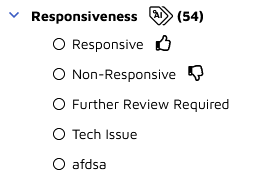
Tree/Multi-Select - predictive association is made at the choice level and the AI Model is also created on the Choice level.
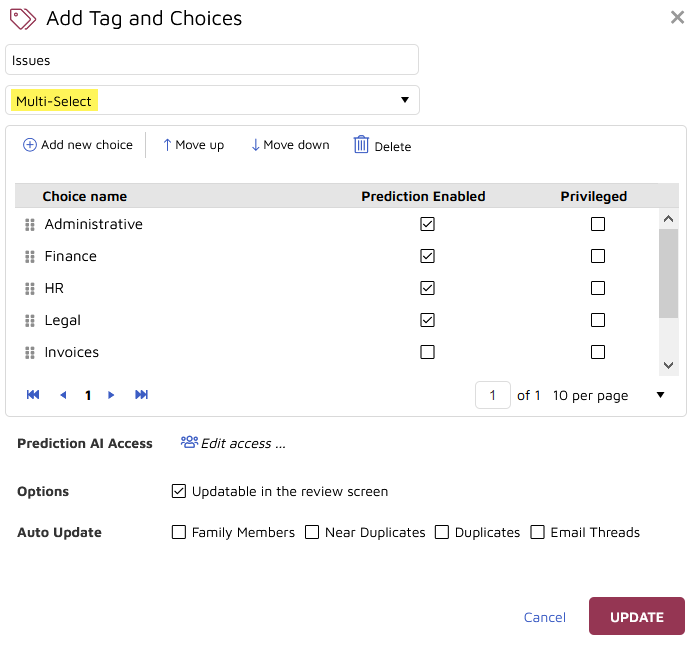
The corresponding tag appears in the Document Review screen with the AI Tag showing as enabled at the Choice level. After each AI-enabled choice is a number indicating the weighted probability of the issue being relevant to the current document.
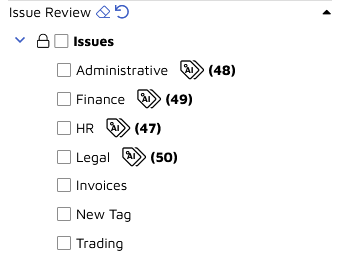
Setting Up AI Enabled Tags
Tags are created and managed under Project Admin > Tags. See Create and Manage Tags for a full discussion of Tag configuration and maintenance.
In the Tag Editor, choose the Add Tag and Choices button at the top of the left panel.
Enter a unique name in the Tag Name field.
Select the type of field: Multi-Select, Mutually Exclusive or Tree.
Add Choice(s) to the Tag by selecting the Add new choice button. This makes an entry in the table with a grab handle at the left.
Give the Choice a name.
Optionally associate either Predictive AI (in Mutually Exclusive tags) or Prediction Enabled (for Tree or Multi-Select tag choices).
Optionally associate Privileged with the choice.
You may set Prediction AI access for selected users or teams to enable selected users to address the analytics engine directly.
If you would like users to be able to add new choices dynamically during review, select the 'Updateable in the review screen' option.
To enable tag propagation for related documents, select the relationship types to Auto update for this Tag: Family Members, Near Duplicates, Duplicates and/or Email Threads.
Click Add.
See Create and Manage Tags for a complete discussion of preparing Tag choices and profiles.