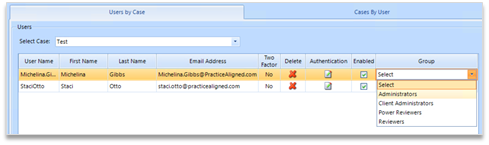Adding Existing Users to a Project
From the Project Setup pane, choose the Users link to display the Users tab.
On the Users by Case tab, select the desired case in the dropdown menu if it is not already selected.
Choose Add to add users to the case. The User List appears.
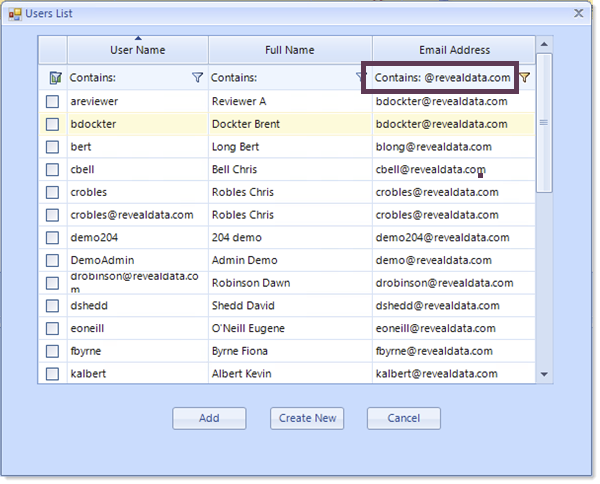
Add any existing users from the list by placing a check mark next to their name.
Use the filter boxes to identify groups of users to add multiple users at once.
Choose Add to complete the process.
Use the Create New button to create any new users if needed. For details see Creating New Users.
Once the users have been added, you are returned to the main User screen and the Users are shown in the list for the case.
In the window, use the Group dropdown menu to select which role group each user should be assigned to.