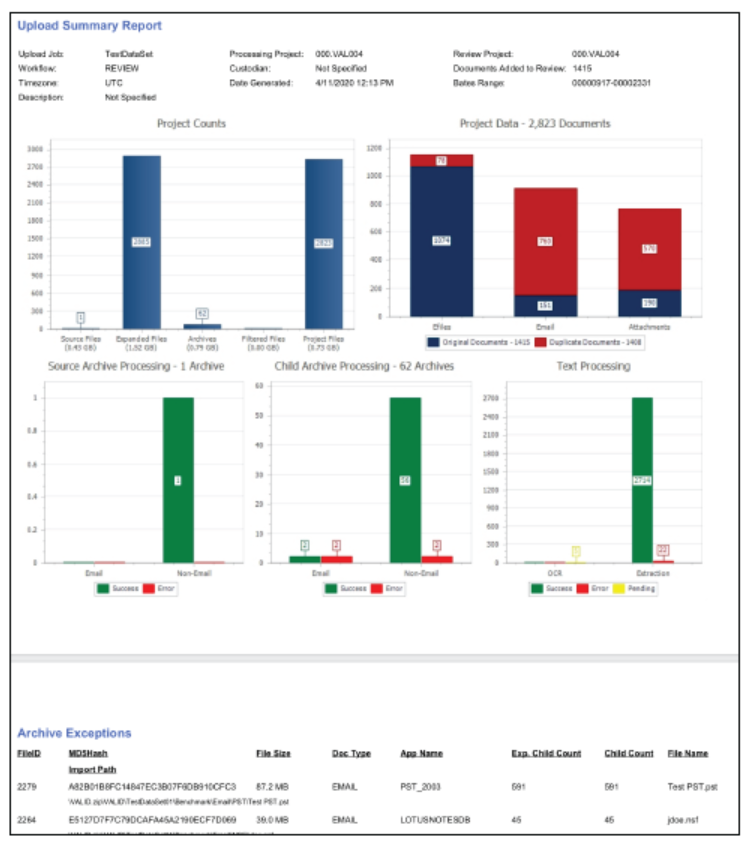Job Status & Management
The Jobs screen accessible from the Flyout Menu is where users can retrieve print and export jobs and check the status of all of the other jobs within the Review platform.
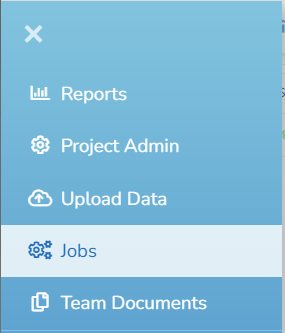 |
Select the Jobs link from the flyout menu.
Navigate to the desired job option. Select the dropdown arrow next to the job icon for options available for each Job type. While processing is underway (with the Status icon a green rotating gear) a Stop option will also be available in the Job menu.
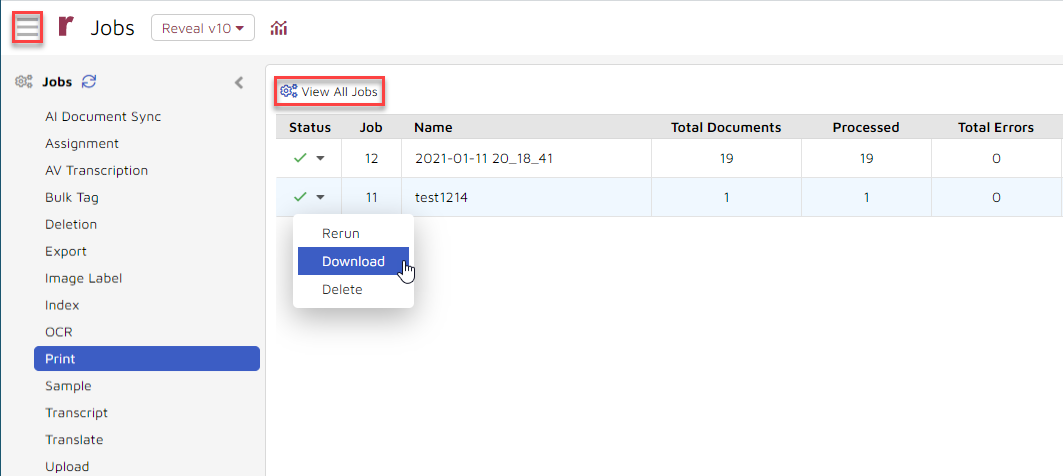
Note
You have the option to View All Jobs or View Your Jobs using the toggle above the Job display panel.
Further detail has been added as of Release 10.3 to the jobs display, including adding user information (Created by) for jobs that were lacking this previously.

Job Types:
AI Document Sync - details of the syncing of documents between the review and analytics platforms.
Delete -- Remove a sync job from the list.
Rerun -- Run the sync process again on this set of documents.
Assignment - details around any of the batching jobs, including self-assign.
Details -- Shows Assignment Job Setup window with Job Name and Tag Profile.
AV Transcription - shows the progress of current audio/visual transcription jobs and summaries of completed jobs.
Rerun -- Run the transcription process again on this set of documents.
Delete -- Remove job from the list.
Bulk Tag - details regarding bulk jobs, including tagging, foldering, and field updates.
Delete -- Remove job from the list.
Export - shows the progress of current jobs, details for past jobs, and download inks for document export jobs.
Rerun -- Run the export process again on this set of documents.
Download -- Download the exported document metadata and optionally native files.
Delete -- Remove job from the list.
Sample - summarizes Reveal's compiling and foldering of a sampling of documents from the current set.
Delete -- Remove job from the list.
Image Label - shows the progress of current image label jobs and summaries of completed jobs.
Delete -- Remove job from the list.
Index - shows the progress of current index jobs for the project and historical reports, including a summary and a detailed error report.
Errors -- Report of indexing errors in each text set under the selected job.
Summary Report -- Table setting out errors for each text set under the selected job.
OCR - shows the progress of current jobs and details for past bulk OCR jobs.
Rerun -- Run the OCR process again on this set of documents.
Errors -- Report of errors in the job.
Delete -- Remove job from the list.
Print - shows the progress of current jobs, details for past jobs, and download inks for completed print jobs.
Rerun -- Run the print process again on this set of documents.
Stop -- (While running) Terminates print job.
Download -- Download the printed document(s) and optional cover/slip sheets.
Delete -- Remove job from the list.
Transcript - - shows the progress of current jobs and details about past transcript import jobs. See Transcripts Review for further details.
Translate - shows the progress of current jobs and details about past bulk Translate jobs.
Rerun -- Run the translate process again on this set of documents.
Errors -- Report of errors in the job.
Delete -- Remove job from the list.
Upload - shows the progress of current jobs and details about past Upload jobs.
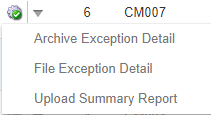
The Archive Exception Detail report will provide information on archives that error during processing.
The File Exception Detail report will provide information on file level errors that occur during processing.
The Upload Summary Report will provide information on the data that was processed using the Uploader.
This report will include the project file counts, the unique and duplicate document counts, the archive source and child counts, as well as the text extraction and OCR document counts.
When an upload job is complete, the user will be sent an email containing a copy of the upload summary report attached as a PDF.