Searching and Filtering Documents
Reveal AI provides many different options to search and find relevant documents. A user can use traditional keywords, topics and people to search for documents, or AI augmented filtering methods such as COSMIC scores and Emotional Intelligence.
Users can either type directly into the natural language search bar, assisted by our artificial intelligence, or use one of the dropdown menus to return more specific results. You can use Term reports to run multiple string searches and reports and to search and derive entities.
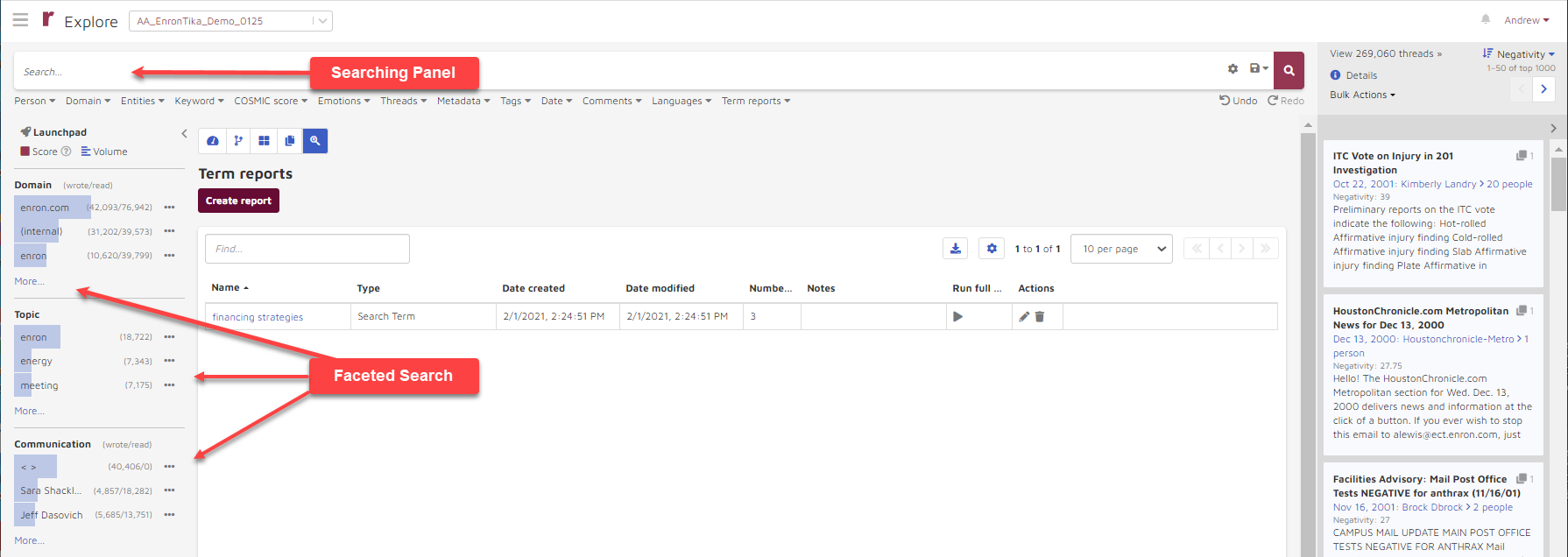
See the links below for more detail on Reveal AI search and filtering methods.
Reveal AI provides full text searching capabilities by using the Keywords search tab.
When searching for a person in the global search, users can define whether they want to search documents going To, From, To or From, To and From or Discussed the person of interest.
Date Operators selects one of these:
Before: Return all documents dated before the selected date.
On: Return all documents dated on the selected date.
After: Return all documents dated after the selected date.
Between: Return all documents between the specified start and ending dates.
Work shift: Users can select one of the work shift options to further limit search results. The options available are All shifts, Business Hours, Evening Business Hours or After Hours.
When filtering by COSMIC Score, documents are returned based on how well they fit the probability model as determined by a custom Machine Learning model.
When searching by Emotions, users can find models by keyword searching. Users can also specify minimum or maximum thresholds for Intent Score, Opportunity Score, Pressure Score, Rationalization Score, Positivity Score and Negativity Score.
Users can select Threads to search by Thread Intelligence to find documents and threads with a certain number of recipients, number of email segments (length of the conversation), or reciprocal ratio (social status).
In the global search bar, users click on the Metadata tab to search by metadata.
Searching by domain is used to find out which people associated with which domains were sending and receiving messages.
I. Search Tags
Searching by tag is available from the “Tags” dropdown search bar. Once accessed, users can search tags by name, or choose from tags listed in the dropdown menu.
In addition to the filtering options provided in the filtering panel, a user can also search entities or their mentions using the entity searching function listed under the Entities dropdown menu.
User can search for different languages that appear in documents.
The Include Options gear icon at the right of the searching panel offers a selection of Near Duplicate similarity filters to be applied to a search. This helps to include drafts, updated spreadsheets and other variations on documents of potential relevance.
Searches may be set under Include Options to includes all, some or no document family members.
Search results can be saved to a Saved Search.
O. Term Report
Term Reports are used for complex searching and reporting. They are also utilized for entity search and extraction to generate custom entity models.
==============================================================================