Log Into Reveal AI
Reveal AI provides three methods for login: Reveal Integrated Mode, Relativity® Integrated Mode and Stand-alone mode.
Reveal Integrated Mode: Reveal Review users who have access to the Artificial Intelligence entry in the Flyout Menu can automatically gain access to the current project's corresponding storybook. Click on Artificial Intelligence to open the storybook associated with the Reveal project.
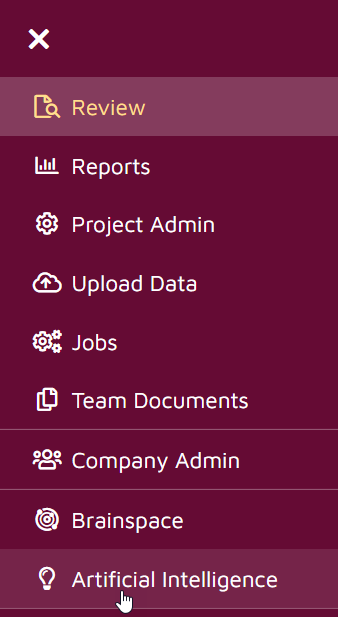
Relativity® Integrated Mode: Relativity® users who have access to the “Reveal AI Login” tab can automatically gain access to their corresponding storybook. Click on the Reveal AI Login link to open the storybook associated with the Relativity® workspace:

Stand-alone Mode: In Stand-alone Mode a login with username/password needs to be created for you. Enter the username/password after you browse to the Reveal AI URL:
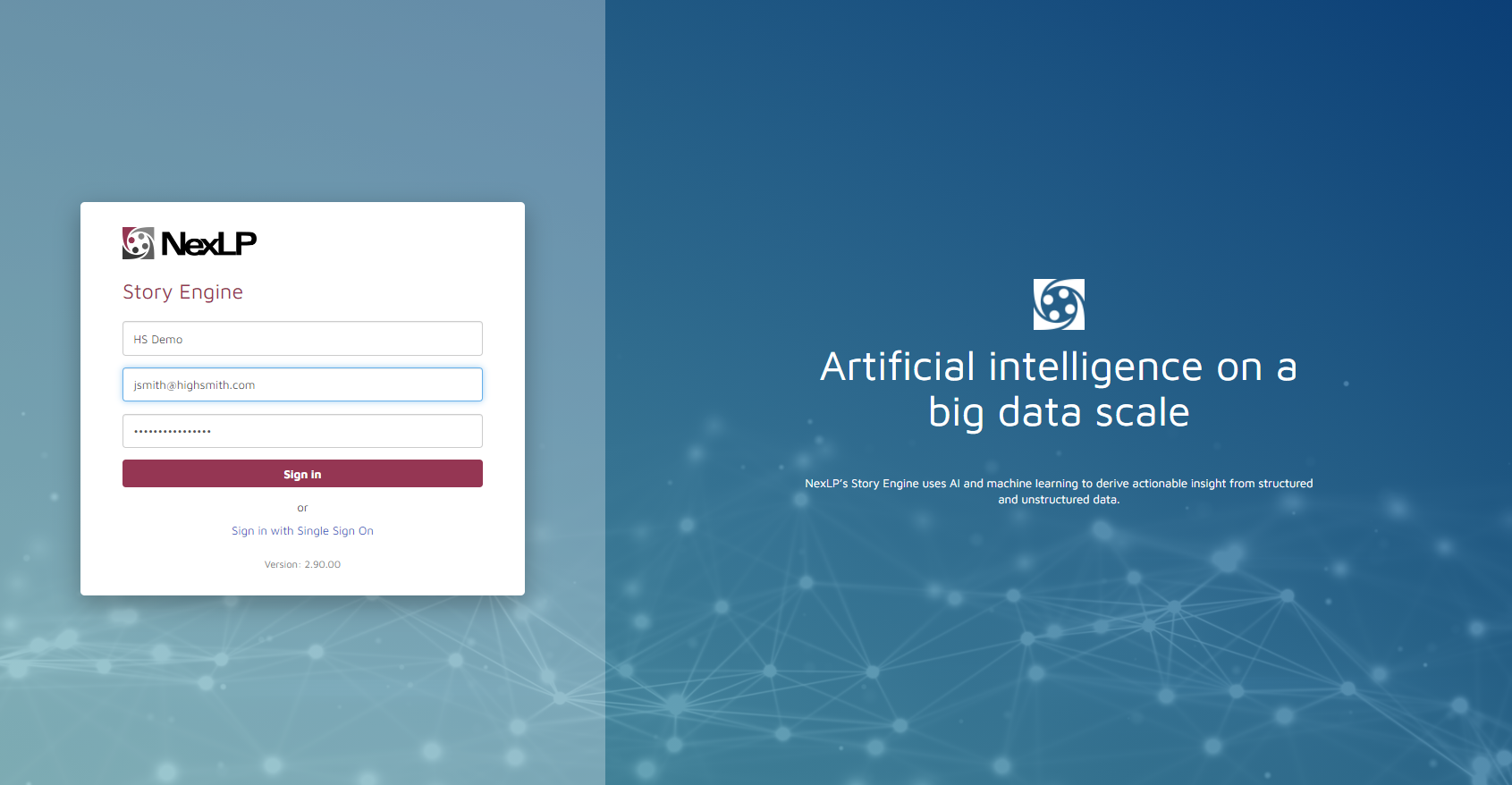
Or alternately, choose “Sign in with Single Sign On”.
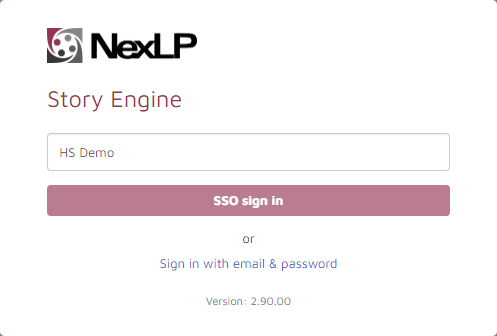
Once the user logs in the system shows a list of storybooks assigned to user. Use Find… to search storybook by name. Columns are sortable by clicking the header. Click the Settings icon  to customize columns displayed.
to customize columns displayed.
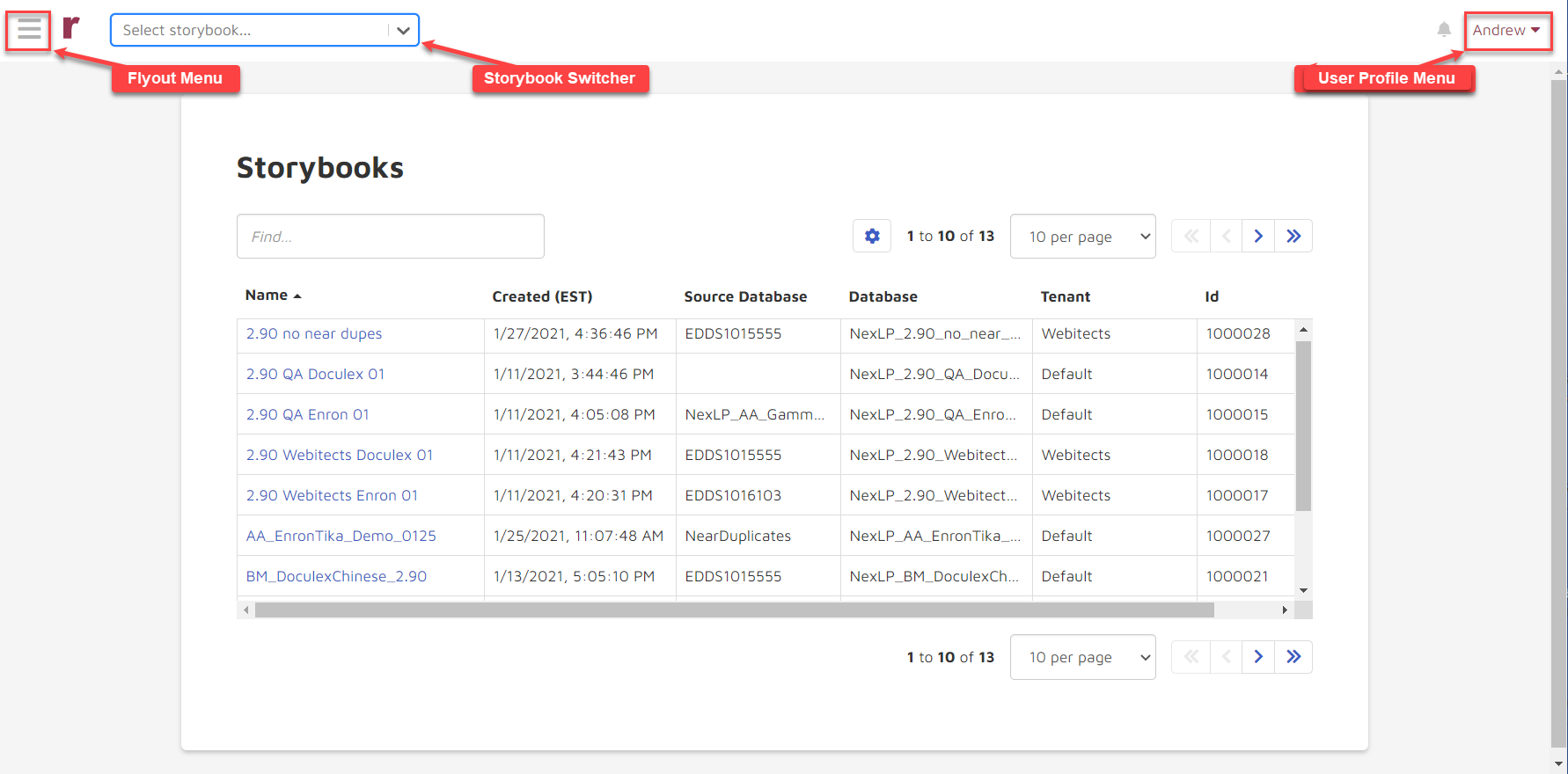
Name: Shows the storybook name. This column is sortable.
Created ([timezone]): Shows the date and time (in the user's time zone) in which the storybook was created.
Source Database: Shows the storybook source database name.
Database: Shows the storybook output database name.
Tenant: A administrative partition within a Reveal AI instance. Configuration of groups, users, queues and server connections as well as use of the model library and tenant setup may all be accomplished at the tenant level by either tenant admins or system admins.
ID: Internal reference number for the storybook.
Click the storybook link to open the corresponding storybook in the Reveal AI Exploring Page.