Service workers
Under the admin mode, there are three tabs under the SERVICE WORKERS tab: Service Worker Status List, Storybook Service Worker Status and Restricted Worker.
The statuses mean the following:
RUNNING: Displays when worker is running.
CHECK_IN_WARNING: Displays if worker misses 3 check-ins. Check-ins occur every 30 seconds, to see if service is writing to the database.
CHECK_IN_ERROR: Displays if worker misses 10 check-ins.
STOPPED: Displays when worker has been stopped by the user.
1. Service Worker Status List
This tab will display information about your AI service from a service perspective. It will show the IP address or server name of where that service is located along with how many storybooks have access to that service. A status will also be displayed on the right-hand column letting you know if the service is currently running.
If you have multiple versions of the NexLP AI Service on your machine and would like to clean up the list, you can click the Delete Stopped button to remove the stopped services from the list. Please note that clicking the delete button will not change any configuration to the actual AI Service.
Keep in mind that only one job using a given service type can run per storybook at a time. Note that for processing service, there are three distinct jobs that utilize the same service type: 1.) Entity search and extract, 2.) NER only, and 3.) Processing. Therefore, you can only run one of these processing jobs at a given time on a given storybook.
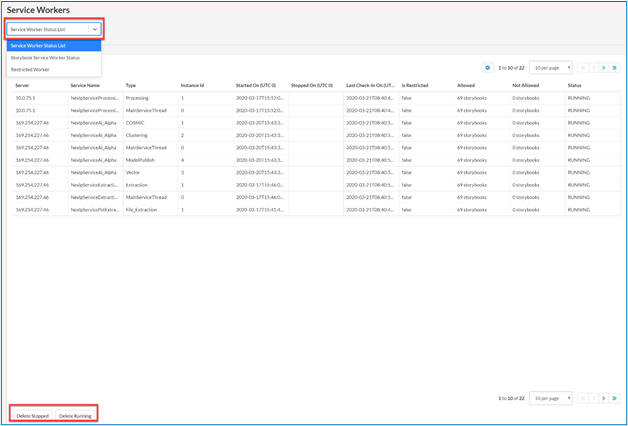
2. Storybook Service Worker Status
This tab provides visibility into the status of the AI Service at the storybook level. You will be able to track individually which AI Service is being used on each storybook.
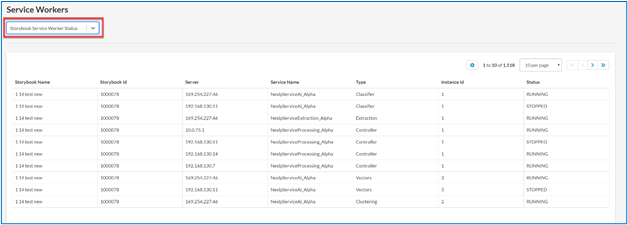
3. Restricted Workers
This tab will display the name of which storybook has been restricted to which part of the AI service.
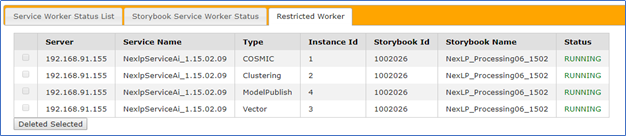
Admin can now assign one or multiple Story Books to a single AI service. This is especially useful when you have large cases that co-exist with many small cases and want to set up a dedicated AI service for the large case(s).
For example, if you have a large case (Storybook a) that co-exists with other small cases, the admin user can designate AI server A to Storybook a and have AI server B handle the rest of the storybooks.
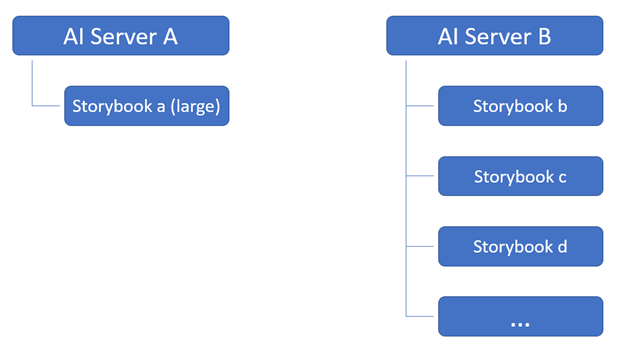
To configure AI service designation, follow the steps below:
Log on to your Reveal AI server.
In 04.Service folder
Navigate to the ServiceLocal folder and
Edit the configService.xml Example Filepath: C:\NexLP\2.00.00.30\04.Service\service\ServiceLocal\NexlpServiceAi_2.00.00.22
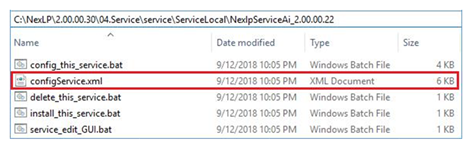
In the XML file notice towards the end of each process there is a <restrictedStorybookIds> tag. For each process you would like to have restricted to a storybook, enter the id of the storybook between the tags.
Example: <storybookId>123456789</storybookId>
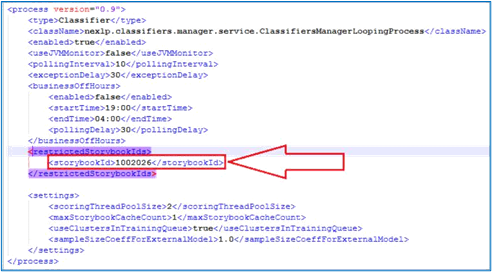
Tip
If you are trying to restrict multiple storybooks you will need multiple storybookId tags within the <restrictedStorybookIds> tags. For example,
<storybookId>123456789</storybookId>
<storybookId>987654321</storybookId>
Note
If you leave the <restrictedStorybookIds> empty, the service is then not restricted and can work with any storybooks, except the one(s) that have designated AI services.
For this to take effect you will need to Stop and Start the AI service.
After making the changes on the XML and restarting the service, in the front-end the Service Worker Status List tab will now be updated to reflect the current restricted storybook(s). For example, the AI service would not be allowed to access 23 of the 24 storybooks since we restricted the service to just the one storybook above.