Importing New Fields from a Load File
New fields can be imported from a delimited load file. The Import Field option is found under the Add Field screen in Project Admin > Fields.
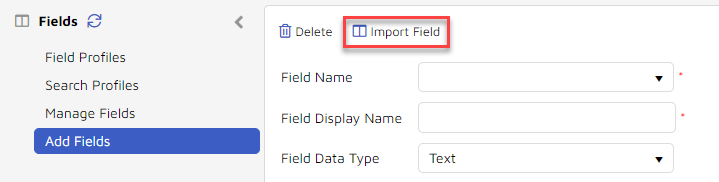
To add a field in this manner,
Open the Flyout Menu and navigate to Project Admin.
Click on Fields tab in the top menu bar. The Field Profiles form appears.
Click Add Fields in the grey menu panel on the left side of the screen to display a blank field form.
Click Import Field.
In the Import Field box,
Select the Import Profile; the default is Concordance, with the option to select CSV to match the delimiters used in the load file.
To find the Import Data File use Select to browse the file system.
Click Close when done.
Once the file is located, the Field or Fields can be created using the drop-down menu. As you create the fields, the fields that were already imported will no longer be available in the list.
Continue the set up for the field based on the desired settings for Field Type, Max Length, etc.