Appendix C: Finding and Using Reveal AI Data in Reveal
In Reveal Project Admin's Fields screen, +Add or select and Edit a Field Profile under Field Profiles. Go to Assign Fields and assign all appropriate Reveal AI Cosmic Score data, Cosmic Tags and User Tags. These fields are now part of the Reveal case field profile. All Reveal AI fields begin with “NexLP” or "Reveal AI Score" for easy identification.
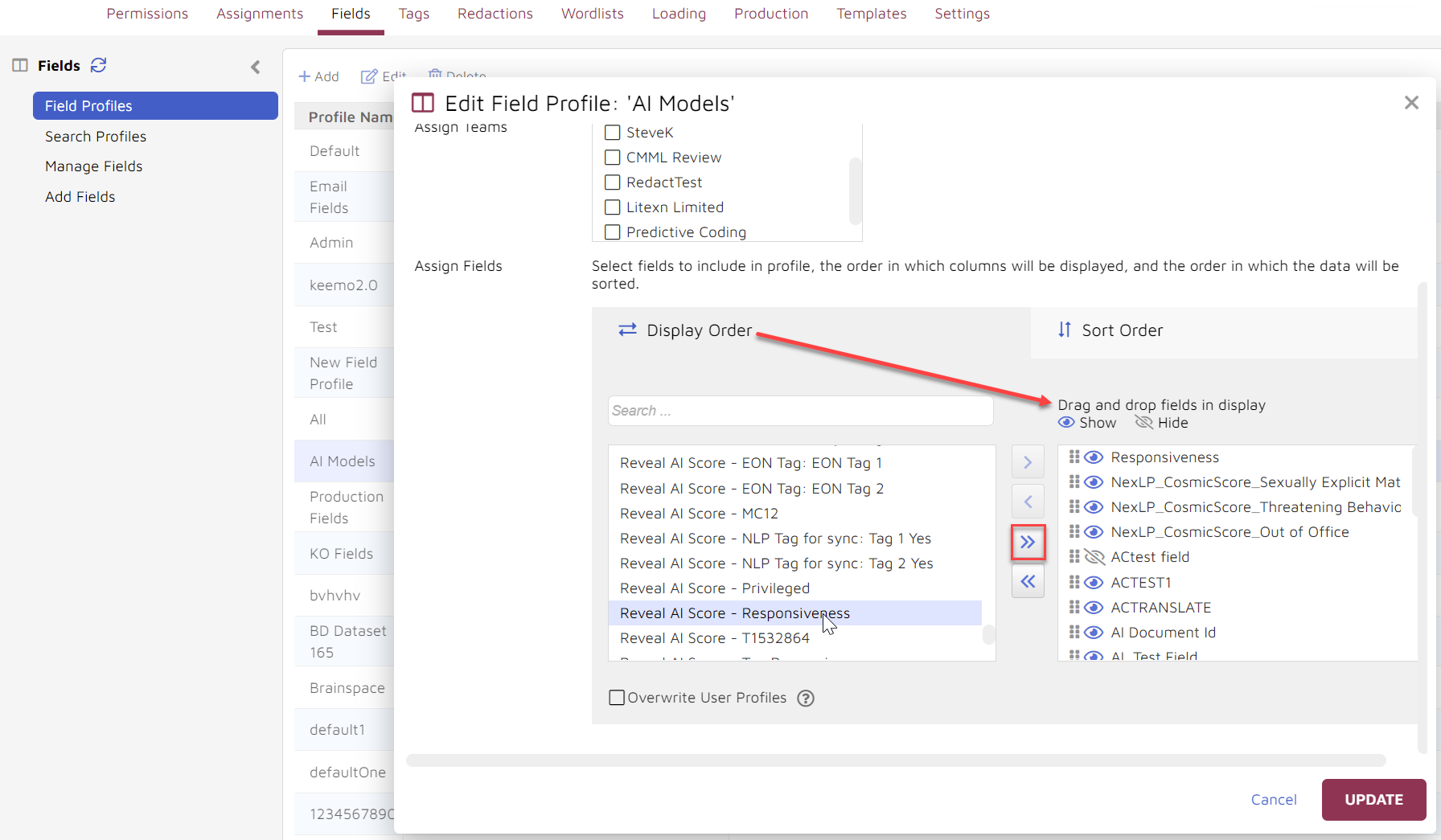
Fields selected and moved with the right arrow or dragged and dropped to the right-side Display pane may then be dragged into display order, and toggled to show or be hidden.
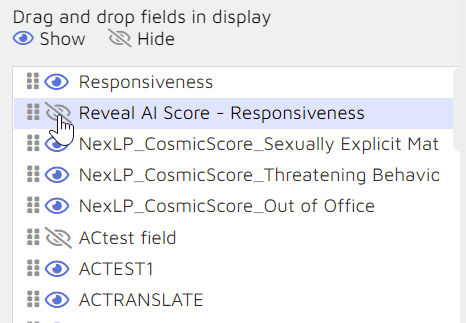 |
Click Update to set Display fields for the Profile. You may then go to the Sort Order tab to set one or more sort criteria there. Click Update again when done.
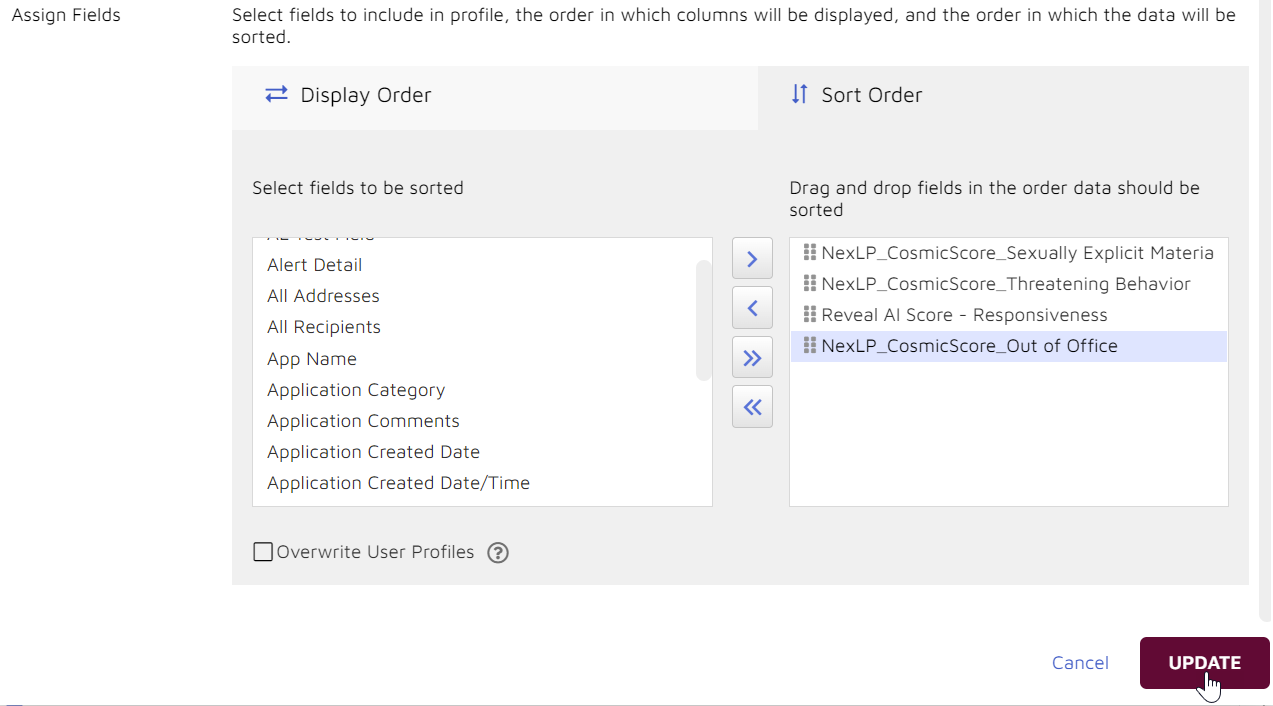
COSMIC and User Tags map to tags in Reveal by checking, respectively, Prediction AI or Prediction Enabled in the Add Tag and Choices settings.
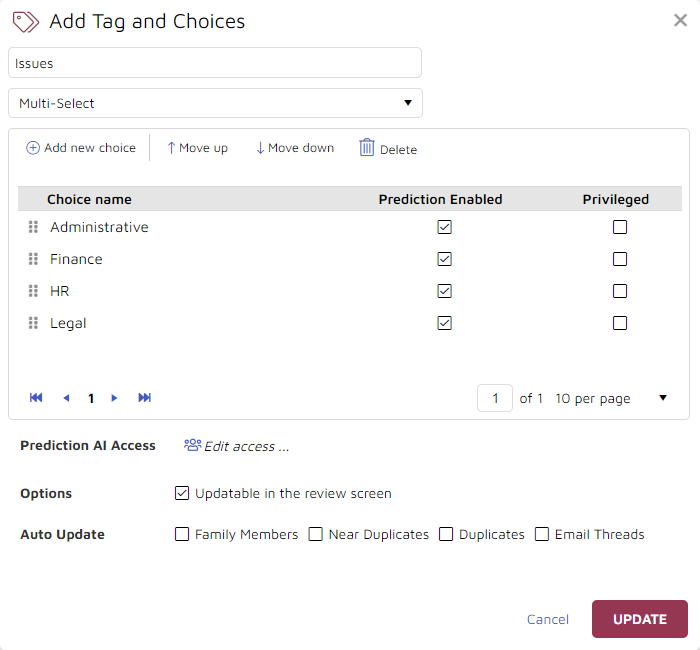
These prediction-enabled tags are then added to Tag Profiles for Reveal Reviewer coding.
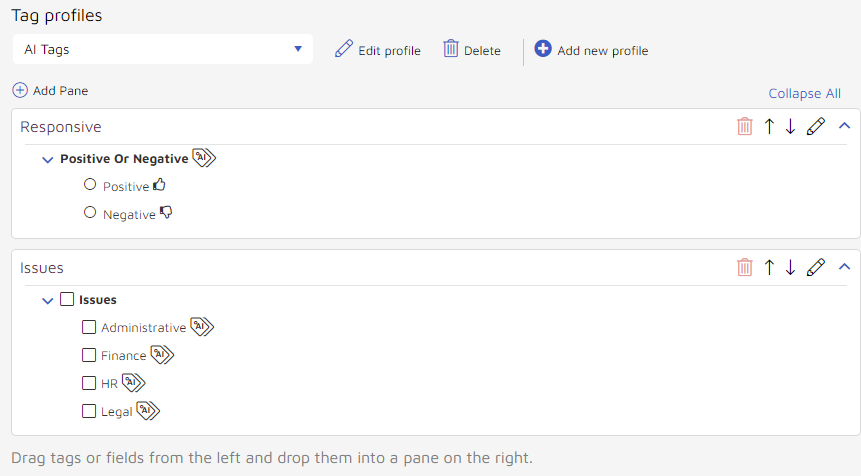
Saved Searches can be displayed as Work Folders.

Reveal AI Cosmic Score and Tagging appear in sortable columns for prioritizing review.
