Getting Started: Storybook Admin
Reveal AI refers to the documentary data of a case as a "storybook". Think of a storybook as a compilation of characters, actions, motivations and conversations underlying a conflict. Reveal AI applies machine learning and analytics to solving the mystery of how the conflict came to be, who was involved, and inferring their emotions along the way.
As Storybook Admin your task is to define the parameters of the project in Reveal AI. The storybook itself and its underlying architecture is created by higher-level System Admins. You function as the project manager, guided by the following general workflow.
Start by logging in and selecting a storybook to open by clicking the link under Name.
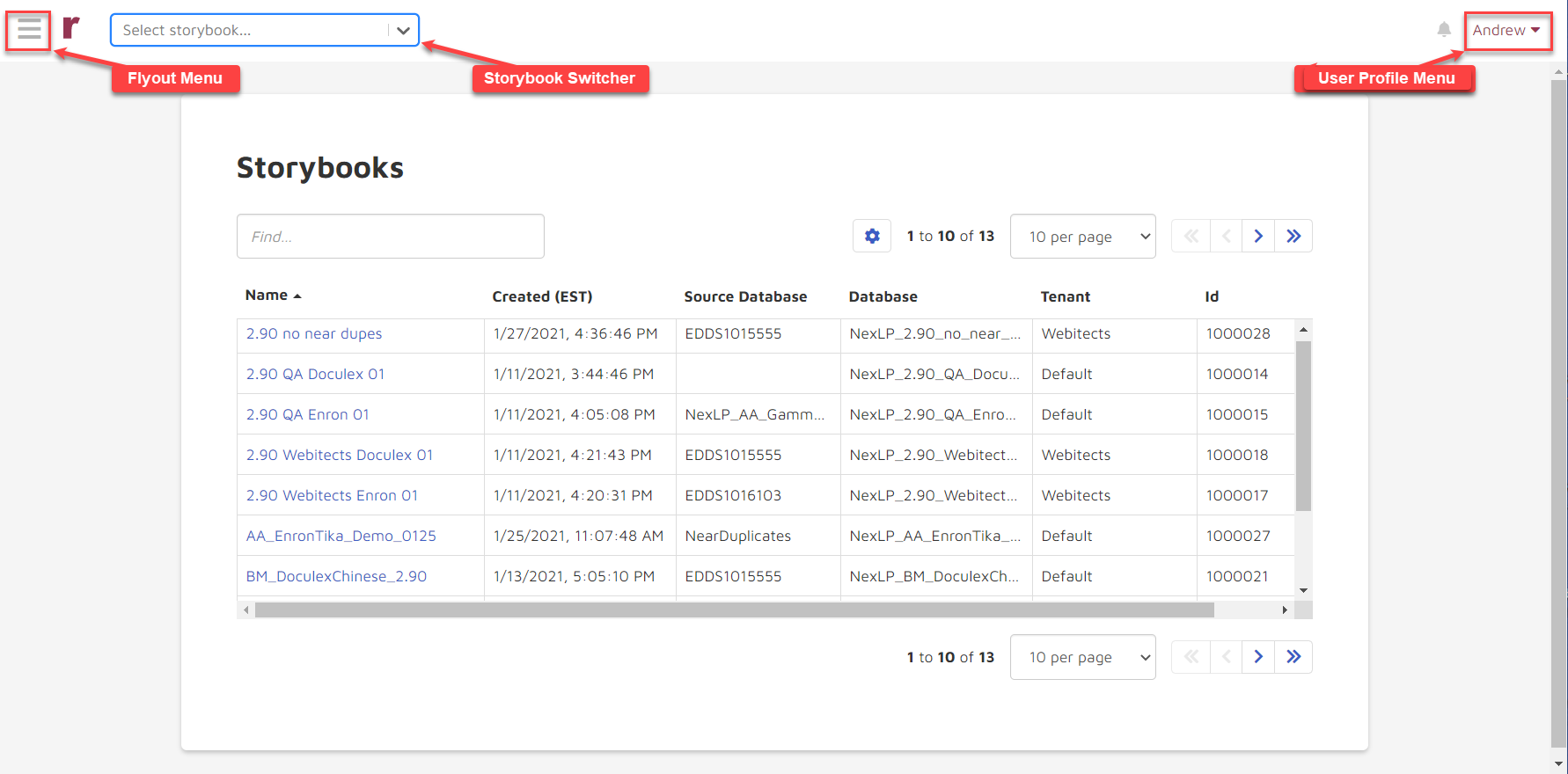
Note
The green bell with a checkmark to the left of the user name in the upper right corner in this illustration indicates that the Notifications Center has unread notifications for this user.
With the storybook open, click on the three hashmarks in the upper left corner of the window to open the Flyout Menu and select System Admin.
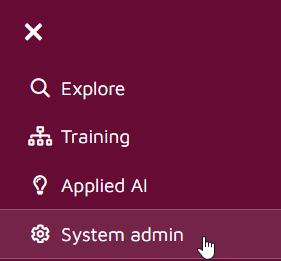
This opens the Storybook Dashboard. From here you can monitor tasks, and in following menu items examine and configure aspects of the storybook. See Storybook Settings in the Admin Guide for a detailed discussion.
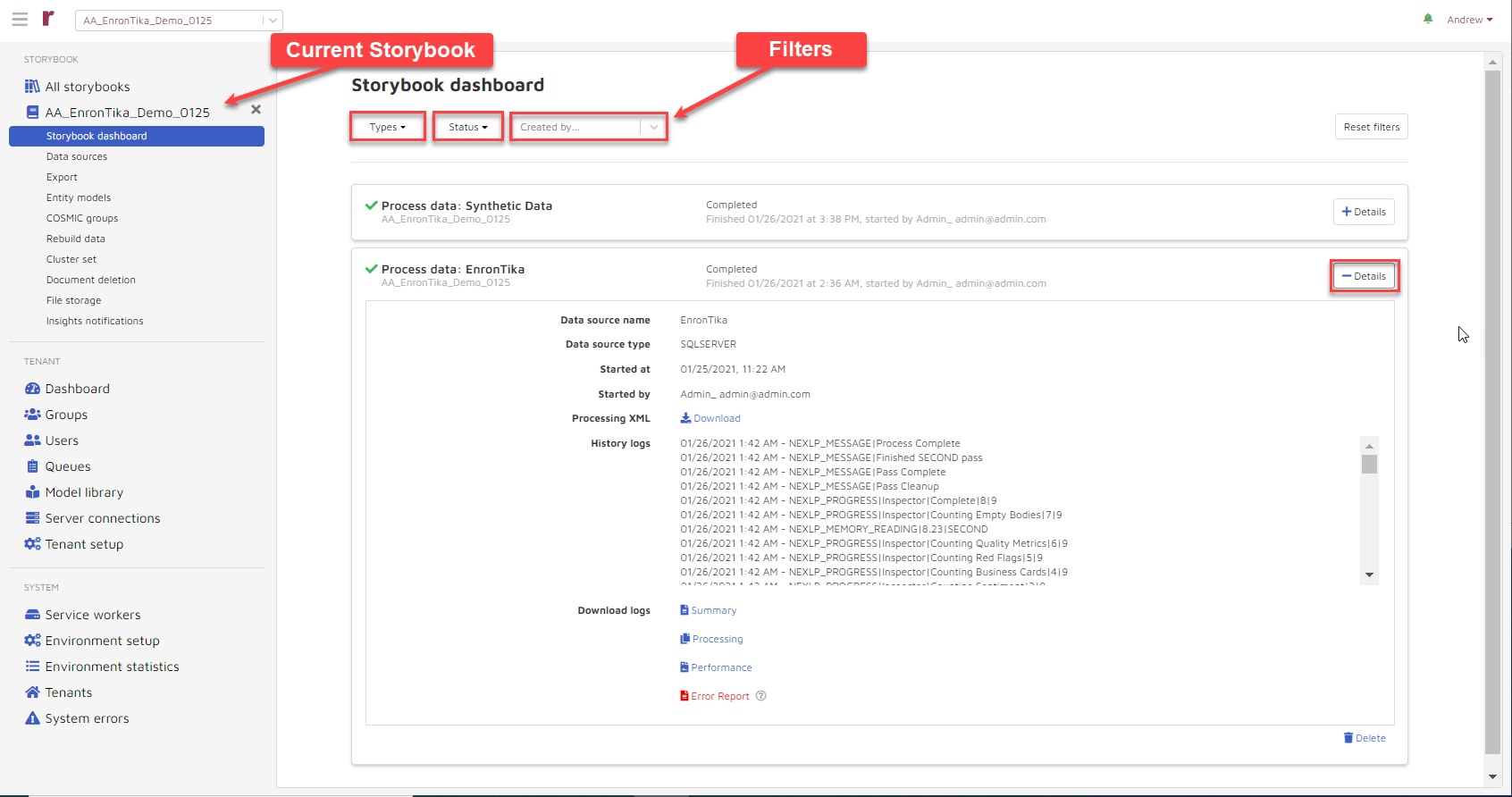
Types - Select to filter the list by any one or more task types; default is ALL types.
Processing (this is not a Storybook Admin viewable task).
Export
Entity extraction
Search term report
Document deletion
Identify documents for deletion.
Status - List by filtering task processing status:
Running
Completed
Errored
Stopped.
Details - Click to examine specifics for the task including Terms, Time and History.
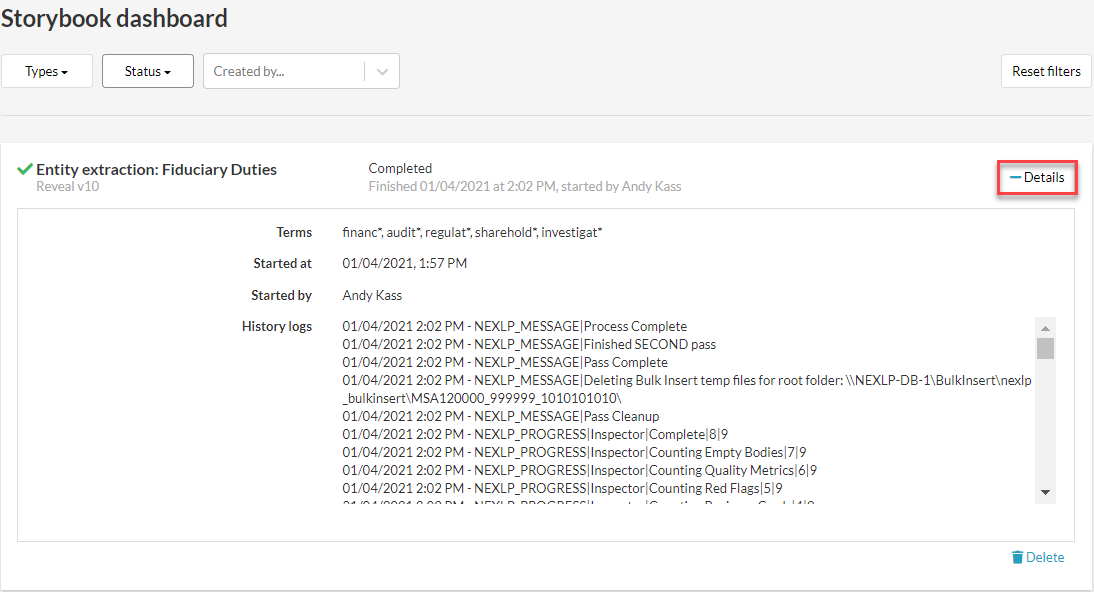
As a project manager you are tasked with helping define and drive the review process using documented and applied terms and procedures. Using the storybook admin role you define the tag values of COSMIC Groups to be applied in training the Reveal AI by reviewers. You do this by selecting COSMIC Groups from the Storybook Admin.

Create COSMIC Group by defining a name, for example, Relevance. The COSMIC Grouping may also reference an issue or subect of the story, such as Fraud or a broader category such as Finance.
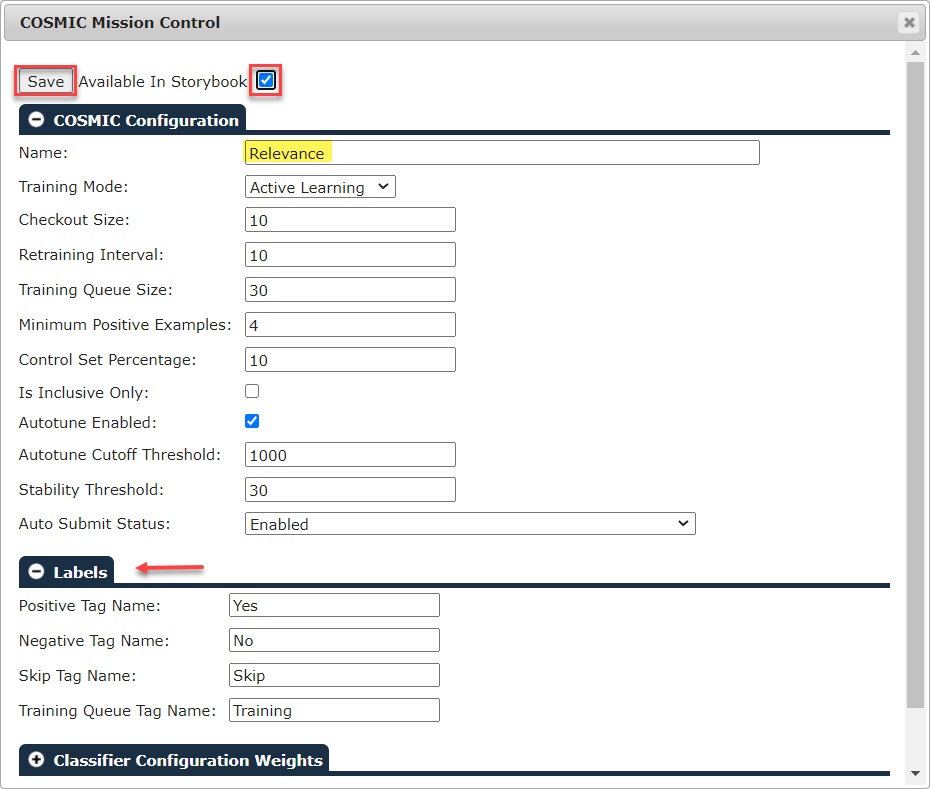
Make sure to check Available In Storybook so that it is visible to reviewers.
Notice the "Labels" that will be used by default in training with this COSMIC Group: Yes, No and Skip.
Click Save when done. The COSMIC Group table window will need to be closed and reopened to see the new entry.

Another component of Reveal AI analysis is Entities. An entity is an extracted piece of data identified by proper name by Reveal AI, from people, places or things to events, categories and formatted data such as credit card numbers. The ability to search on a particular entity or create a custom entity for a distinct matter can improve review efficiency and quality.
You will find discussion of Entity Types comprised of the various categories of people, places, things, events and objects (to which additional custom types may be added. Here is an example of creating an additional Entity Type for the Enron case to collect "Special Purpose Entities" leveraged in the company's financial dealings. See Custom Entity Types for more details.
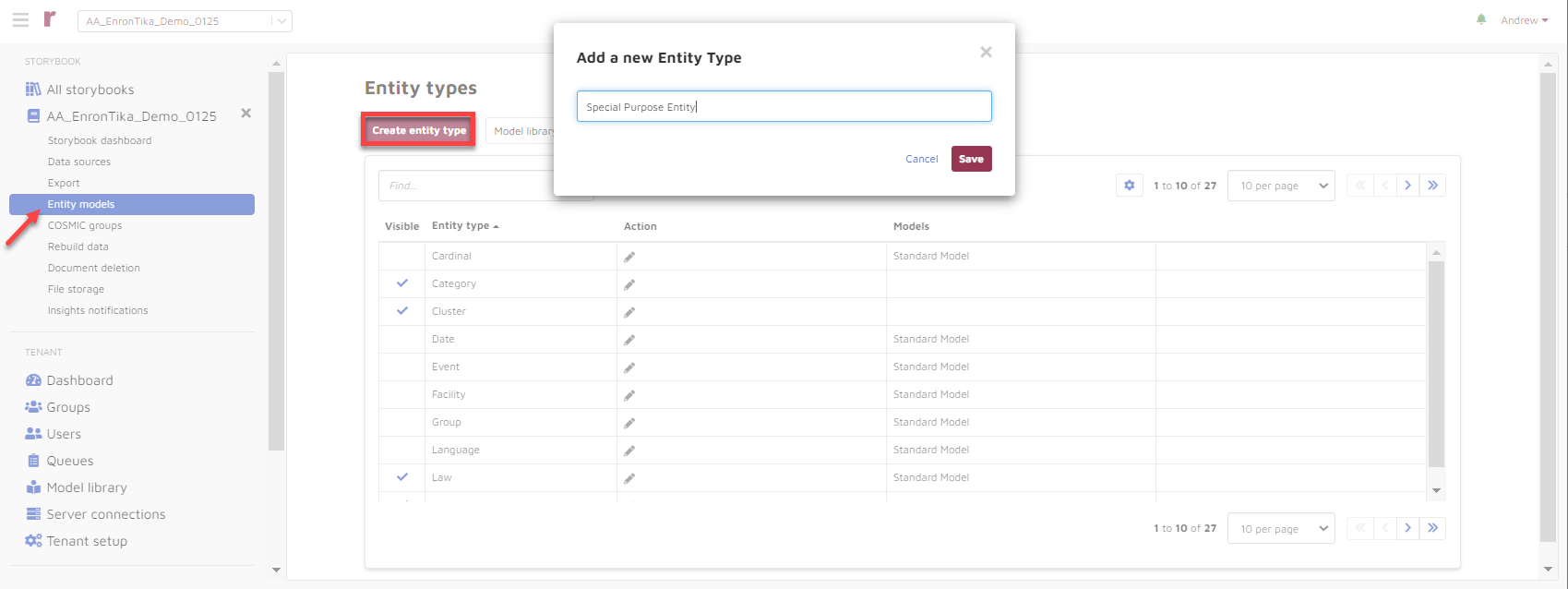
Entity Models, particularly with respect to Custom Entity Model creation, where Term Reports, comments, coding and other means are used to set starting and ending point rules to synthesize a class of information referencing indicators, flow and conversation. A pharma entity model, for example, can embrace pharmacology, code names, jargon and comments that may applied to the storybook; custom Entity models may be packaged and posted by System Admins to a model library available for use in other storybooks. More information about Entity Models may be found in the Admin Guide Section 1E > Storybook Settings > Entity Models.
Cluster Sets are another tool available in organizing storybook analysis. Clustering automatically analyzes textual documents and groups conceptually similar documents. Cluster sets may be recalculated under Storybook Administration. See Admin Guide Section 1G > Storybook Settings > Rebuild Data for details.
Export pushes storybook analyzed data to CSV or to a previously-defined document review platform such as Reveal. See Export for details on this process.
Document deletion is a multi-step process based upon a saved search that may be used to remove selected material from the storybook. This is relevant to an overall view of storybook administration because in theory every document in a storybook is a positively or negatively assessed part of the story. Thus a large tranche of spam, for example, or "boilerplate" sales information that essentially repeats the same material over and over would not be useful in analysis and likely not to be reviewed, so may be considered for deletion to better focus the statistical results.
There is much more to administering and using a storybook covered in this User Guide and in the Admin Guide. For the Reviewer's workflow please see Getting Started: Reviewer.
It's time to start the story...