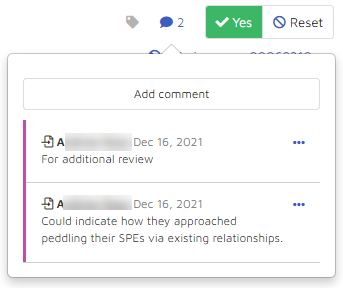Email Body
The Email body pane displays the text of the email segment. A user can also access various segment level information and tagging/comment functions.
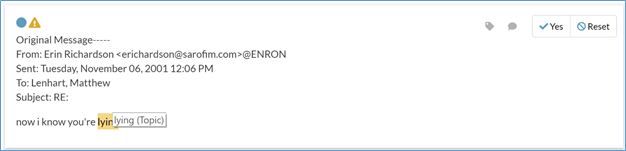
At the email segment header, a blue dot ( ) indicates this segment is a direct search hit. A warning message (
) indicates this segment is a direct search hit. A warning message ( ) indicates the original email for this segment does not exist.
) indicates the original email for this segment does not exist.
Entities and search hits are highlighted if the All or Current Search option is used for highlighting. A user can put the mouse over the highlighted entity to get more details.
Segment tagging: click the
 icon to open the tag window:
icon to open the tag window: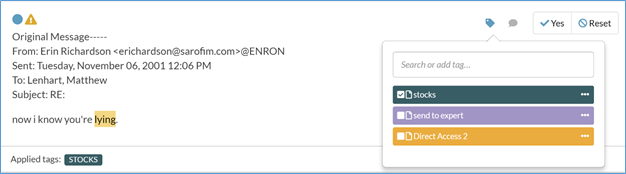
A user can check any existing tag to add it to the segment or create a new tag by entering the tag in the “Search or add tag” textbox. When you check the checkbox, the system automatically applies the selected tag to the segment and the currently loaded document.
The applied tags automatically appear at the right bottom corner of the segment. If a segment has segment tags, the tag icon will be colored blue ( ).
).
Segment Comment: click the
 icon to open the comment window:
icon to open the comment window: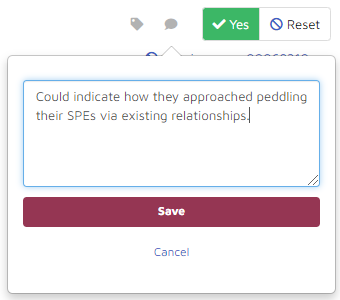
Type comment in the comment box and click Save.
A user can enter a maximum number of 2,500 characters for a comment. Segments with comments will have the number of comments added to the  icon. Click the button to expand a popup window to show existing comments. The “…” button allows you to Edit or Delete a comment.
icon. Click the button to expand a popup window to show existing comments. The “…” button allows you to Edit or Delete a comment.