User Settings - General
The first settings or Options screen is controls Document Review screen and Document List display options. These general options are initially set as project defaults by the Project Manager, but may be modified by the user.
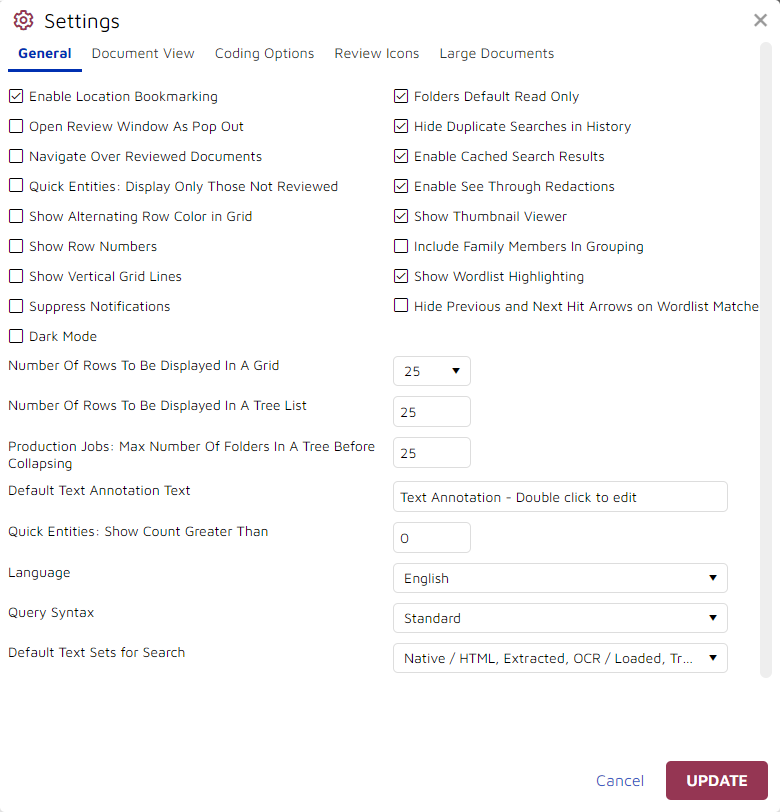
Enable Location Bookmarking will return the user to the screen last viewed after logging back in or opening any tool on that screen.
Folders Default Read Only when giving Users or Teams access to a Folder (a Work Folder, Saved Search or Transcript folder, for example) initially their folder security will start as read only. You may provide interactive folder access by clicking the lock icon to the right of the User or Team name.
Open Review Window As Pop Out is particularly beneficial to reviewers having multiple displays so that the Document Review screen is opened separately from other browser tabs.
Hide Duplicate Searches in History will suppress the display of repeated searches from the sequentially numbered and date-stamped list of a user's Search History to unclutter the display.
Navigate Over Reviewed Documents improves efficiency of first-level review: Where, for example, a document and several family members have been coded together, going Next will skip ahead to the next parent in the assignment folder. This feature is turned off by default, in part because on a coding verification sampling review navigation will not occur since all documents in the set have already been reviewed for that Tag Profile.
Enable Cached Search Results keeps prior search results available for fast retrieval.
Quick Entities: Display Only Those Not Reviewed for Power Users will cull reviewed documents from the sender and recipient address and domain (and document author) metadata collections under Quick Entities to focus on documents requiring attention.
Enable See Through Redactions affords the reviewer the ability to see the content being redacted during review. Redactions are rendered opaque and underlying text is removed upon production.
Show Alternating Row Color in Grid improves the readability of the Document List table.
Show Thumbnail Viewer displays a panel of page images to the left of the Image Viewer window to help in previewing rough content and navigating to a page. This may be turned off to provide more Image Viewer space for a page, or to speed up display of larger document images.
Show Row Numbers provides optional further reference for examining the contents of the Document List.
Include Family Members In Grouping selects whether to display additional levels of family relationships under a documents Duplicate, Near Duplicate, Email Thread and Family Members relational panels.
Show Vertical Grid Lines improves the readability of the Document List table.
Show Wordlist Highlighting elects the display of Wordlist entries in the Text view. The Reviewer may elect which of the assigned Wordlists to turn on or off in the Document Review Toolbar. See Wordlists for more information.
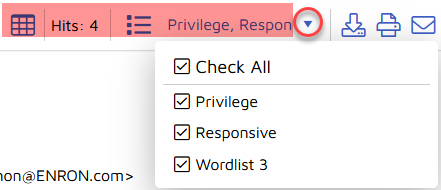
Suppress Notifications allows the user to elect not to receive emails reporting the status of any of a number of Jobs that may have been submitted by the user.
Hide Previous and Next Hit Arrows on Wordlist Matches removes the option to navigate hit-to-hit directly from the highlighted term.
Dark Mode is another way of looking at Reveal document data - on a dark screen if you prefer.
Number Of Rows To Be Displayed In A Grid sets the number of items to be set out in a table page, set for efficient network retrieval.
Number Of Rows To Be Displayed In A Tree List sets the number of items to be set out per page in a tree of Duplicates, Near Duplicates, Email Threads or Transcript Hits, for example.
Production Jobs: Max Number Of Folders In A Tree Before Collapsing sets the number of folders to be set out before rolling up for the job display.
Default Text Annotation Text by default contains a prompt on how to populate a Text Annotation in Image View.
Quick Entities: Show Count Greater Than acts as a filter when set higher than the default of 0, to show only more active accounts, domains and authors in each category.
Language for the Reveal application may be set for any of dozens of world languages and dialects. The following languages are supported:
Afrikaans
Albanian
Amharic
Arabic
Armenian
Azerbaijani
Basque
Belarusian
Bengali
Bosnian
Bulgarian
Catalan
Cebuano
Chinese (Simplified)
Chinese (Traditional)
Corsican
Croatian
Czech
Danish
Dutch
English
English (United Kingdom)
Esperanto
Estonian
Finnish
French
Frisian
Galician
Georgian
German
Greek
Gujarati
Haitian Creole
Hausa
Hawaiian
Hebrew
Hindi
Hmong
Hungarian
Icelandic
Igbo
Indonesian
Irish
Italian
Japanese
Javanese
Kannada
Kazakh
Khmer
Korean
Kurdish
Kyrgyz
Lao
Latin
Latvian
Lithuanian
Luxembourgish
Macedonian
Malagasy
Malay
Malayalam
Maltese
Maori
Marathi
Mongolian
Myanmar (Burmese)
Nepali
Norwegian
Nyanja (Chichewa)
Pashto
Persian
Polish
Portuguese (Brazilian)
Punjabi
Romanian
Russian
Samoan
Scots Gaelic
Serbian
Sesotho
Shona
Sindhi
Sinhala (Sinhalese)
Slovak
Slovenian
Somali
Spanish
Sundanese
Swahili
Swedish
Tagalog (Filipino)
Tajik
Tamil
Telugu
Thai
Turkish
Ukrainian
Urdu
Uzbek
Vietnamese
Welsh
Xhosa
Yiddish
Yoruba
Zulu
Query Syntax may be changed from the default Standard to Elastic for those familiar with this query terminology. Standard uses dtSearch for search expressions, while Elastic uses Lucene syntax. The translation from Standard to Elastic Search is otherwise transparent to the user. See Searching for Documents and Boolean Connectors, Wildcards, Proximity and Fuzzy Searches for further discussion of search syntax.
Default Text Sets For Search selects any or all of the Text Sets for search.
See User Settings for more information.