Building Document Folders
Administrators can build subfolders to display within the Document Folders in Review's Folders view both upon import of new documents or post-import.
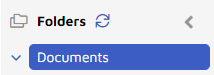
Note
The Folders view shows folders of imported document sets, any subfolders, and their document totals. Subfolder counts roll up recursively to their root/parent folders. A record can be in multiple sub folders at the same time but clicking on the root/parent folder will only show it once in the Document View.
During Import
Document folders can be assigned upon import by selecting the Build Document Folders checkbox in the Import Documents screen.
After Import
Navigate to the Document Folders screen under the Create pane and select a field under the Document Folder Field dropdown. This field will be used to build the Documents Folders. Commonly chosen field types are Custodian, SourcePath or a custom field populated for this purpose. This utility parses the chosen Document Folder Field and uses this to populate the Documents Folders in the Folders view.
There are few settings here, but they are important. After choosing the Case Name of the project to be processed and then selecting the import jobs for that project for which to generate folders, there are three items to be decided before clicking Run.
Document Folder Field
This setting selects the field that contains the folder path information used to build the Document Folders. The default is the RELATIVE_PATH field but this can be customized system-wide or by project in the custom settings shown below.
This field can contain one folder path or it can contain multiple folder paths separated by a delimiter character. The default delimiter is a semicolon but this value can be customized in the custom settings shown below.
The below example illustrates the difference between single and multi-folder paths. A custom field named “ImportFolderPath_Examples” was created and then populated with both a single folder path and multi-folder path separated by a semicolon delimiter. The Document Folders were then built using “ImportFolderPath_Examples” field as the Document Folder Field.
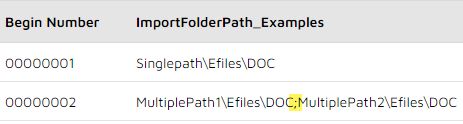
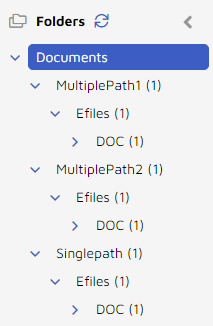
Folder Path Separator Characters (Document Folders Delimiter)
This is used to parse the folders from what is usually a path string value.
The default is \ (back-slash) or / (front-slash) but this can be changed system-wide or by project.
Custom Settings:
The below System Settings can be used to customize how the Document Folder Field is populated.
‘DocumentFoldersDatabaseField’ - This sets the default Document Folder Field.
‘DocumentFoldersDelimiter’ - This sets the default folder delimiter in the Document Folder Field.
‘DocumentFoldersMultiValueDelimiter’ – This sets the delimiter for multiple document folder locations.
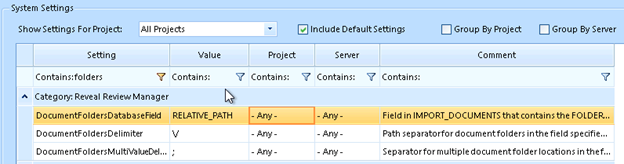
Delete All Existing Folders Before Building
Selecting this option will clear all of the current folders within the Document Folders view before the new folders are built for the selected Import File job(s). Not selecting this will leave the current folders within the Document Folders view and add additional folders based on the specified field and delimiter criteria.
Warning
This option should be exercised with great caution and should only be used when the original document folders for the specified project and import job(s) were done improperly. If a subset of folders needs to be deleted, Document Folders can be deleted in the Review front end by right clicking a Document folder and selecting delete. This will also delete any subfolders of the selected folder. This function does not delete records from the Project.
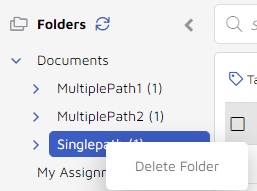
Build Folders
Selecting this option will build document folders using the field selected in the Document Folder Field drop down. This will automatically run the calculate folders count.
Calculate Folders Count
Selecting this option without the build folders option selected will calculate the number of document folders that would be built if the build folders option is selected.