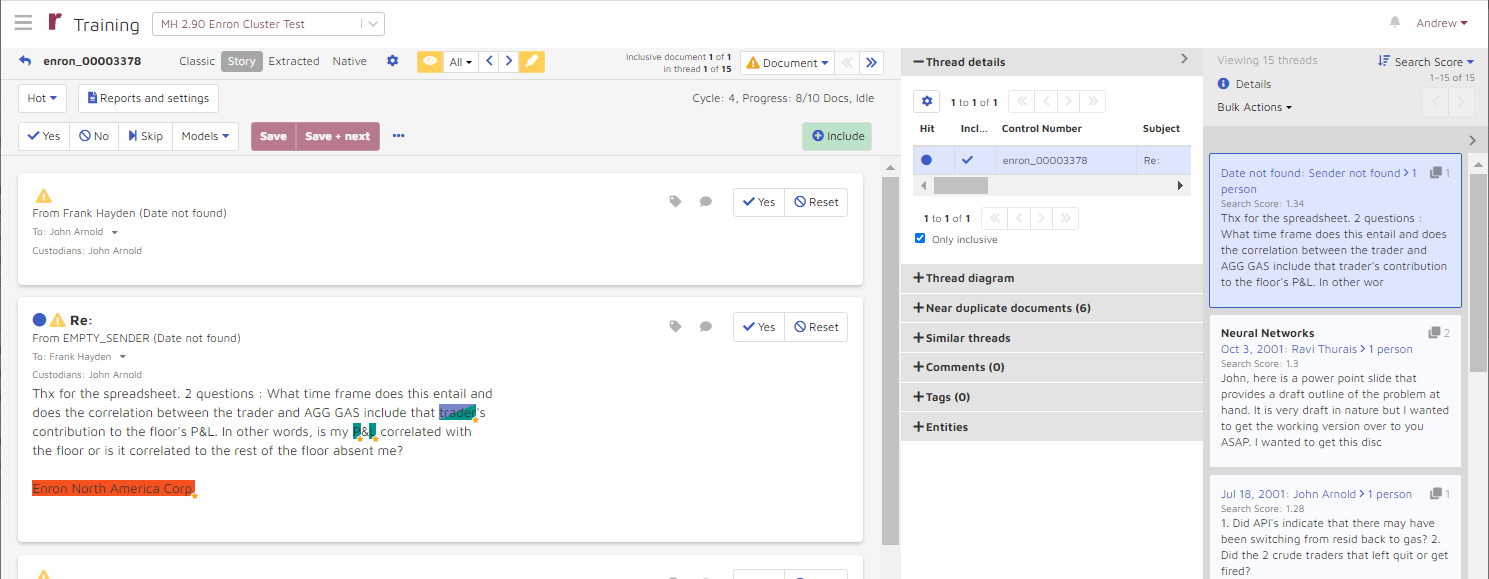Tree Map
The tree map is a visual representation of Reveal AI’s intelligent clustering technology. There are two important visual factors: size and color. A bigger size of block represents larger amount of documents, while darker color represents more hits are from the underlying cluster when you run a search. Running a search for a person, topic, etc. will show which clusters have the most segments related to the search as darker boxes have more relevant hits.
At any point, users can click on the “data” icon to view the contents of the cluster, or users can continue honing in on the clusters until they can go no further.
Navigation Control
Tree mapping in Reveal AI visualizes documents by clustered segments. Documents in each segment are clustered based on the subject matter topics discussed with highly involved documents being a darker shade and segments with more documents being larger. Users can also choose to expand the data visualization to full screen by clicking the Expand button in the upper right corner.
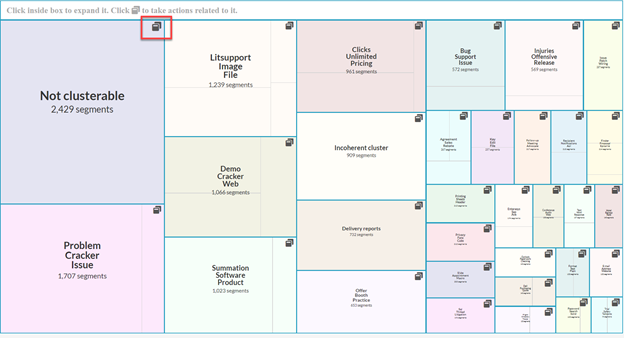
Clicking the “preview” button in the upper right corner of each box shows the topics discussed in the segment while clicking inside the box expands it. From the quick description box you can Add to search or View documents by clicking the buttons in the bottom left corner of the pop-up box. In the thread previewer on the right side of the screen, users can look at document threads that the segment would return by searching the segment.
Tree map with searching
As detailed in Searching and FIltering Documents and Custom Entities, users can add keywords and filter conditions to modulate the data visualization as they desire in Cluster Tree Mapping just like in Connection mode. The graphic below demonstrates how adding filters to the search from the Entity Launchpad and Search bar changes the data visualization in the central panel.
From the COSMIC models setting, choosing ”Hot” documents with a high probability returns 1,754 threads.
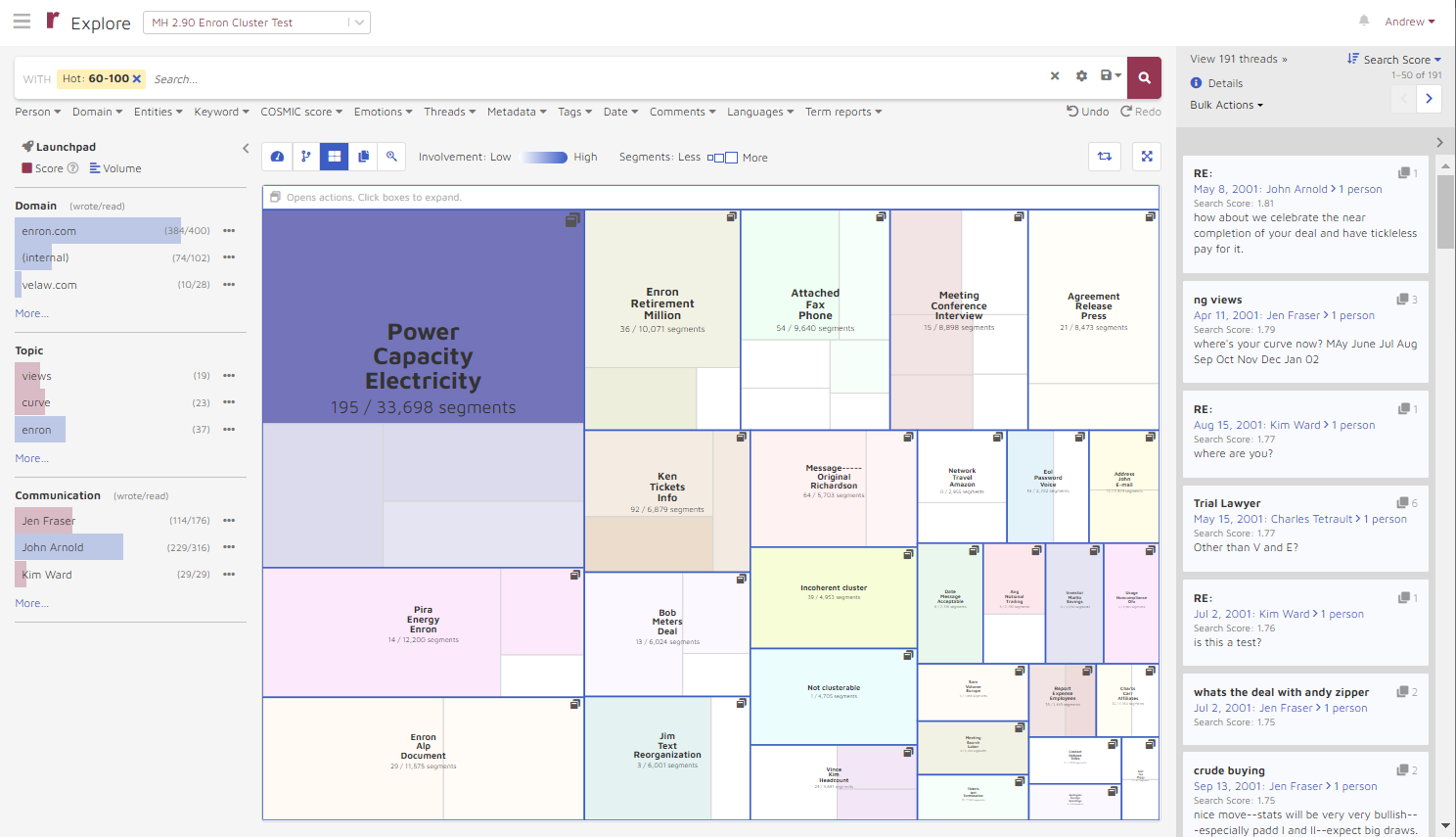
Adding the topic “Traders” to the search by selecting it from the Launchpad's Topics list further narrows the returned threads to 15, allowing the user to search through only documents that are deemed to have a high probability of being “Hot” in the topic of “Traders”.
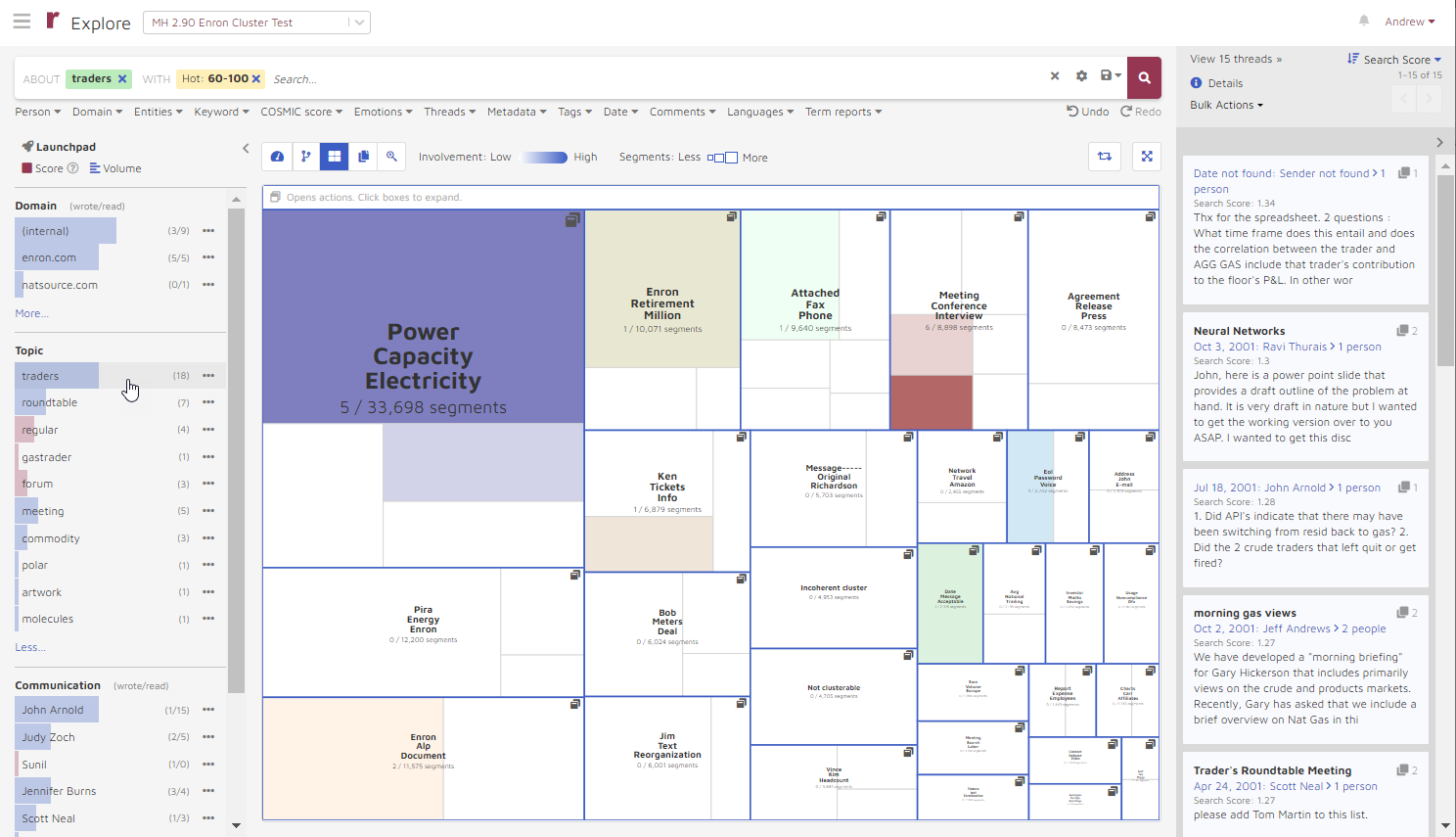
Clicking in the boxes will lead you to the most densely populated cluster of Power Capacity Electricity which holds 5 segments of the overall 15 threads.
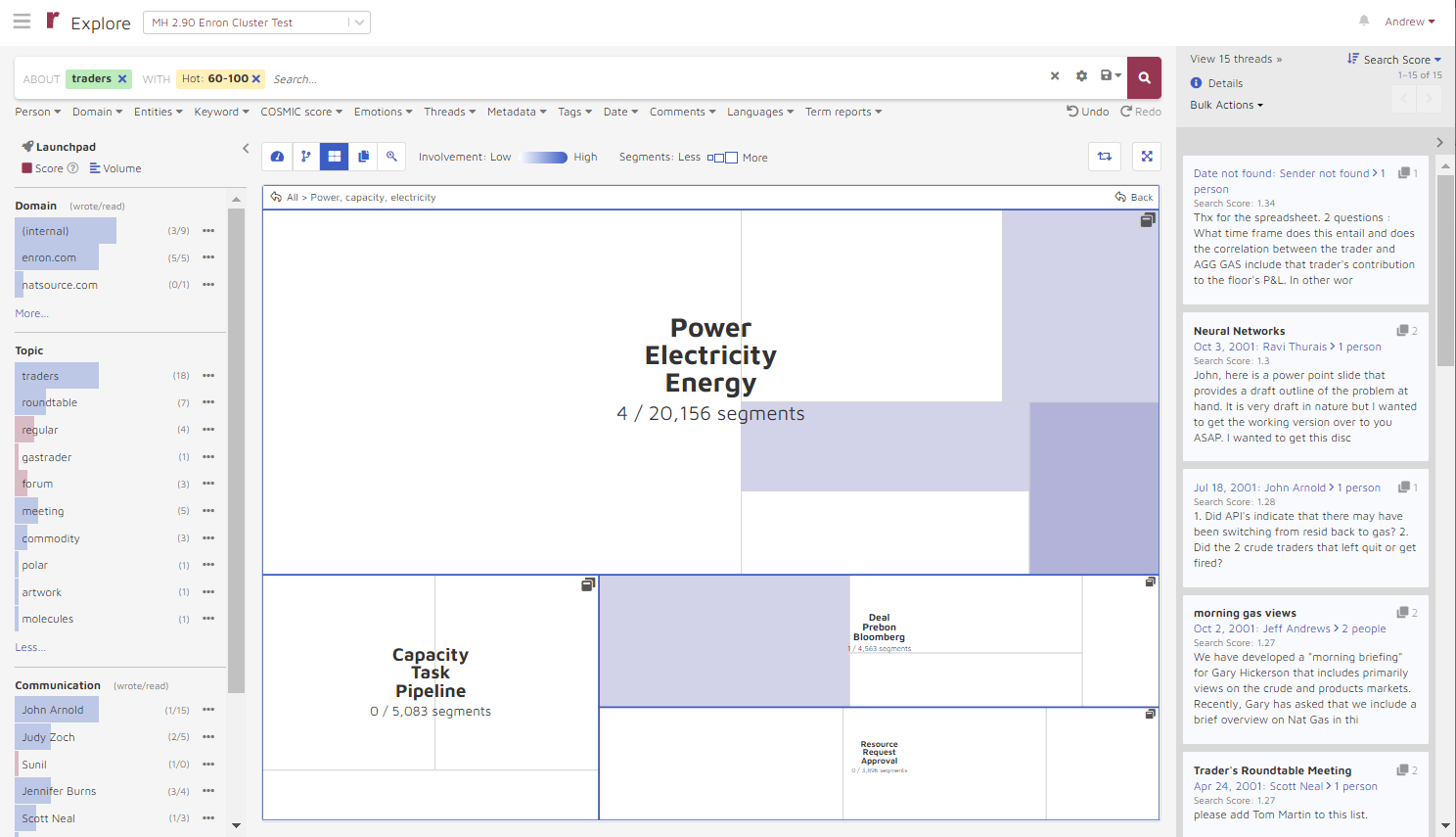
After clicking the View Documents button, users can parse through the returned documents in the thread viewer, to analyze the text of the document itself.