Exporting Documents
To Export a set of documents, run a search or select a folder, or you may directly select documents from the current page of the Documents List with a checkmark. From the Review menu, choose the Export button.
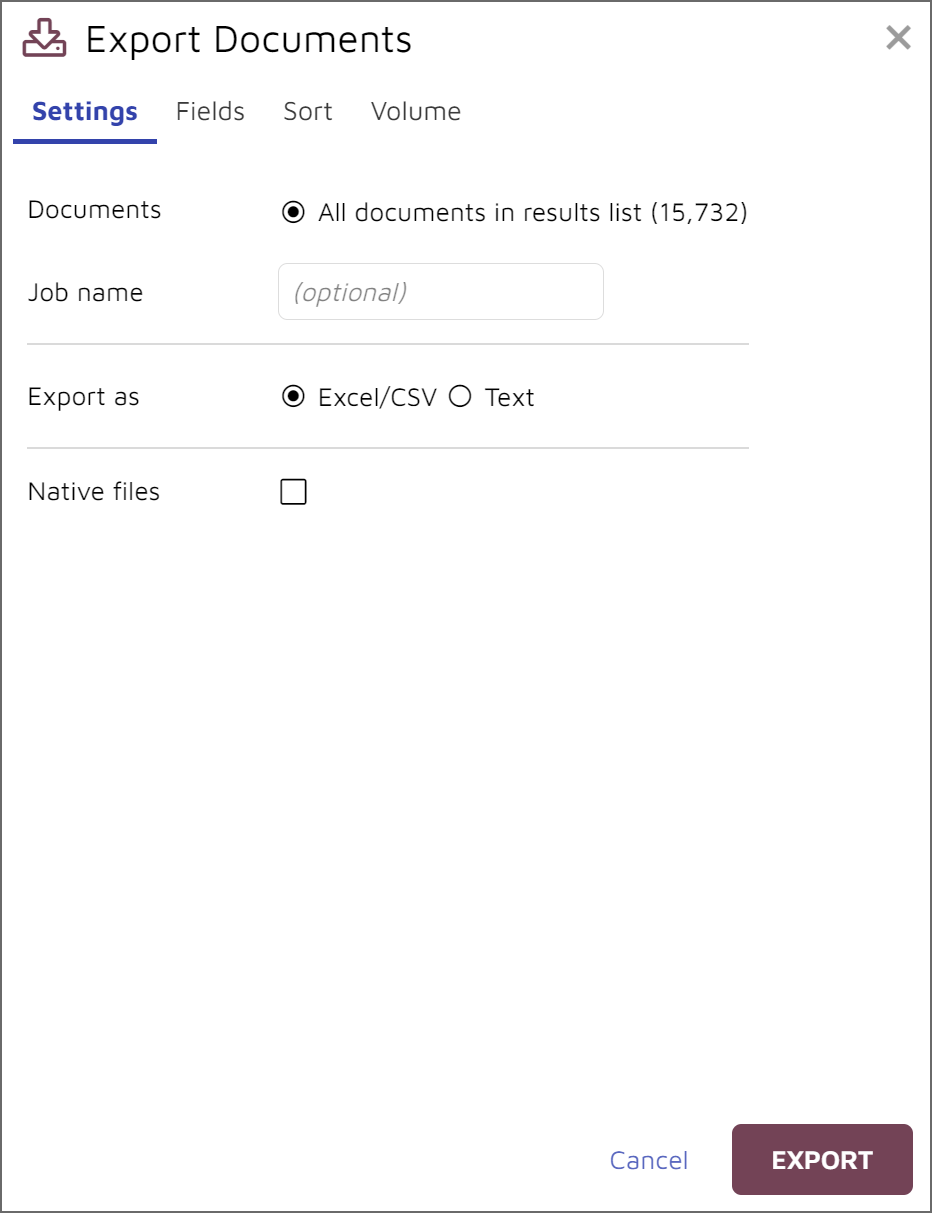 |
Select the number of documents to include.
Add a name to track the export job.
Choose the type of export file – Excel or Text
If Text is chosen, select the format for the export file. Concordance delimited load file format is standard.
Decide if you want to include Native files.
If Natives are chosen, choose the file name format and which production number to use.
Select which Metadata Fields you would like include with the export.
Make notations of the Volume naming conventions if desired: Volume Prefix, start number (ideally for a sequence), number of digits, and size (important for optical disc output sizing).
Choose Submit to complete.
The job may be monitored and retrieved under Jobs > Export via the Flyout Menu.
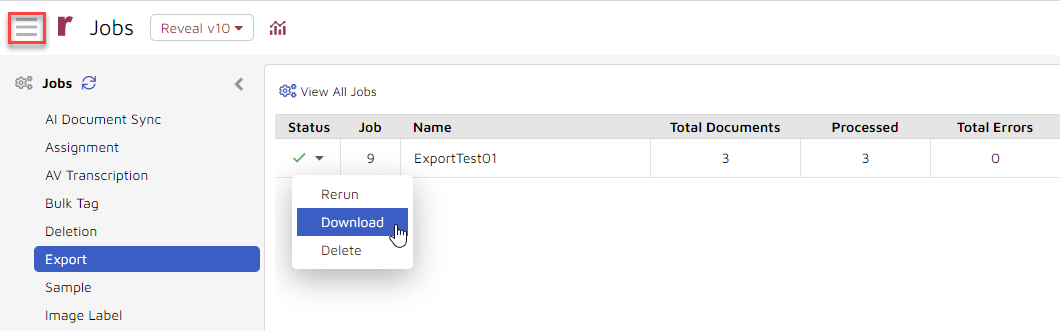
As of Release 10.3, a link will also be available to download an export of multiple native documents.
