Search Tags
Searching by tag is available from the Tags dropdown search bar. Once accessed, users can search active models (tags) by name, or choose from active models (tags) listed in the dropdown menu.
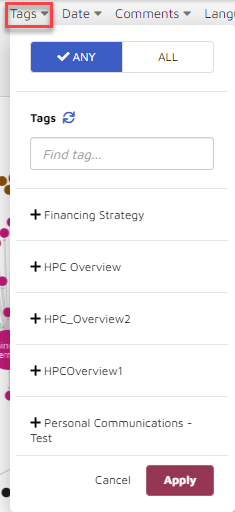
Document Choice Filter: click the plus sign ('+') to select the tag choice to be used for filtering documents.
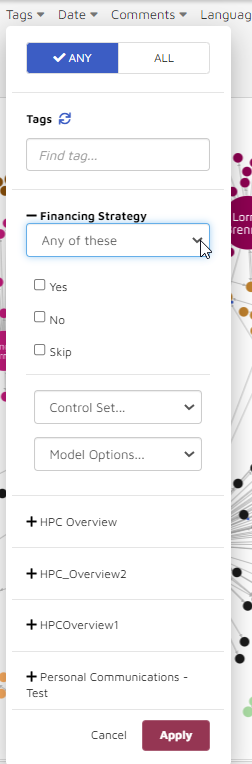
Operators available: Click the drop-down menu below the tag name to select the application of the tag choice from:
Any of these,
None of these,
Is set,
Is Not Set.
Choices available: Select the tag choice to be used for filtering.
Yes,
No,
Skip,
Control Set.
Under the Control Set drop-down, the user can elect to return documents that are either “In control set” or “Not in control set”.
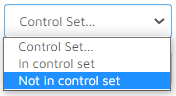
Under the Model Options drop-down, the user can elect to return documents that are either “Included in model” or “Excluded from model”.
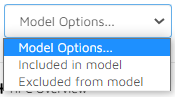
The user may search on one tag, or set conditions for another one or more tags, then select ANY or ALL at the top to specify whether any tag setting should be applied (in a Boolean OR fashion) or all tag settings should be applied (a Boolean AND search).
Click Apply when selection is complete to search and filter.