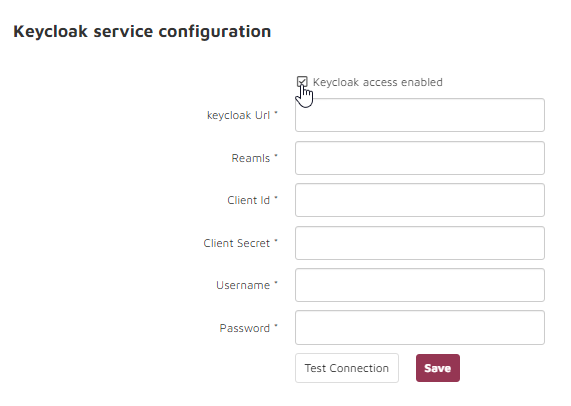Tenant setup
The Tenant setup page allows configuration of SMTP server and SSO service.
Choose Tenant setup:
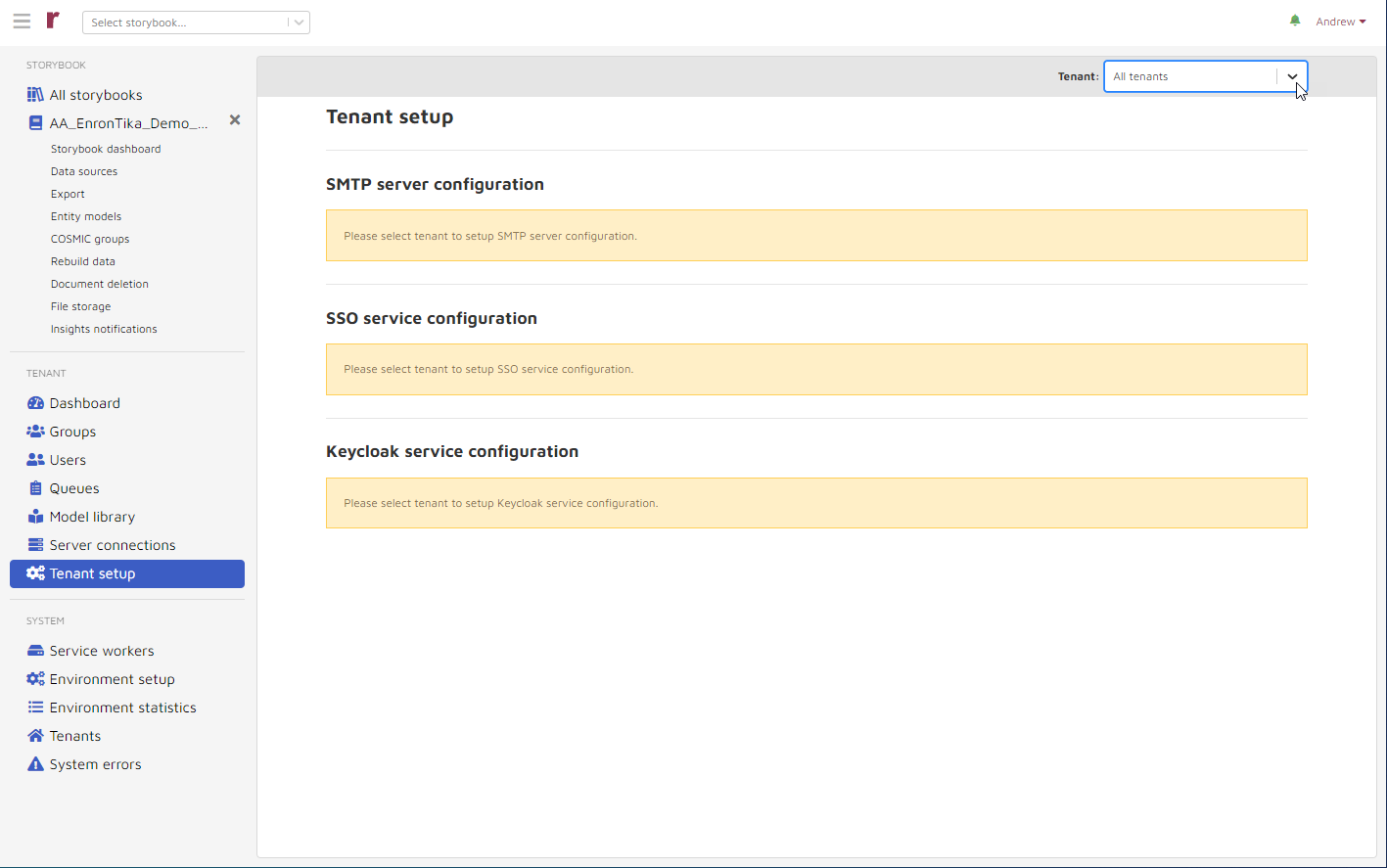
Note
Any SAML 2.0 compliant single sign-on service may be used; Okta is shown below as an example.
To setup either or both optional configurations, System Administrators first select the tenant through the “tenant switcher” dropdown:
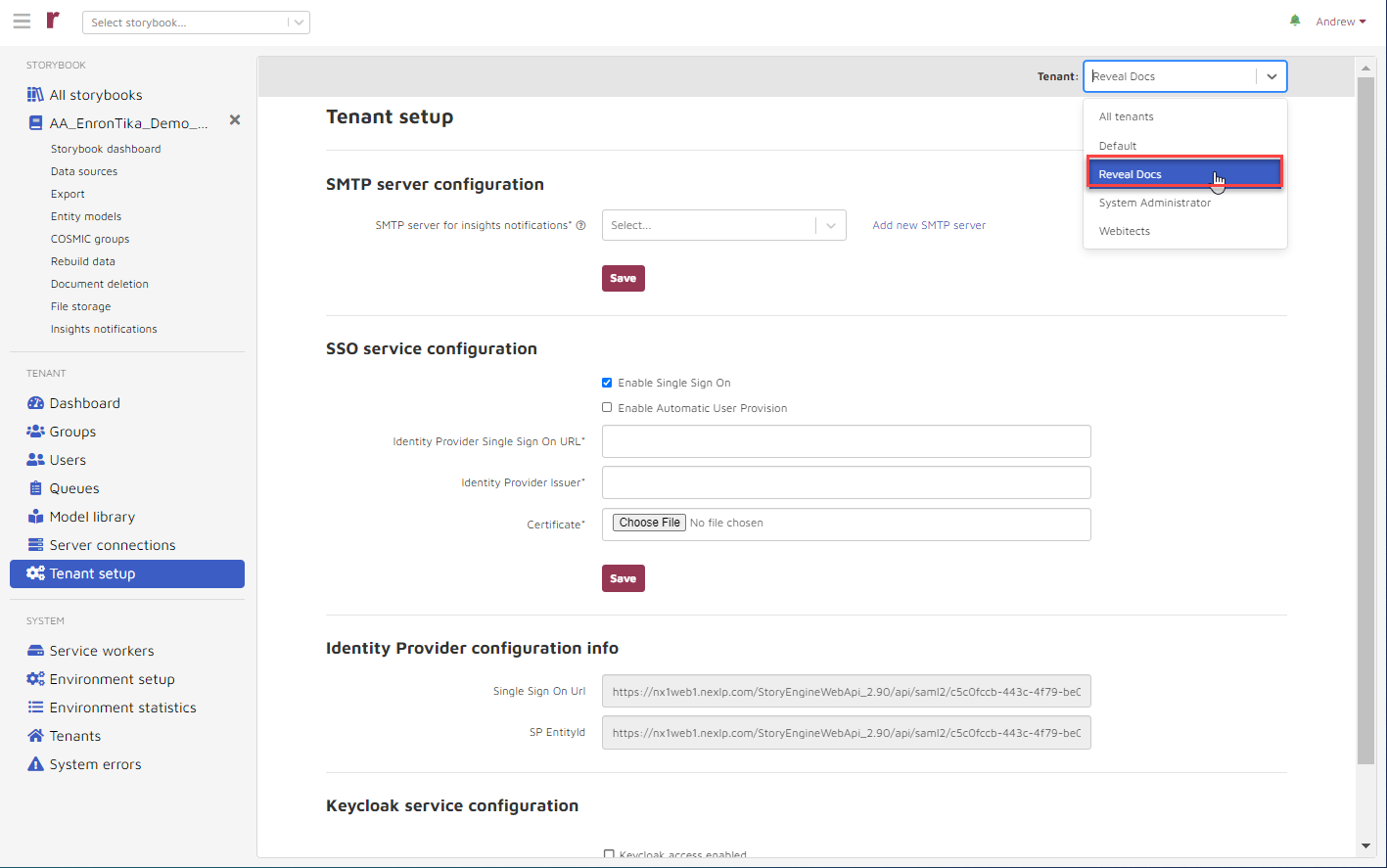
The following displays:
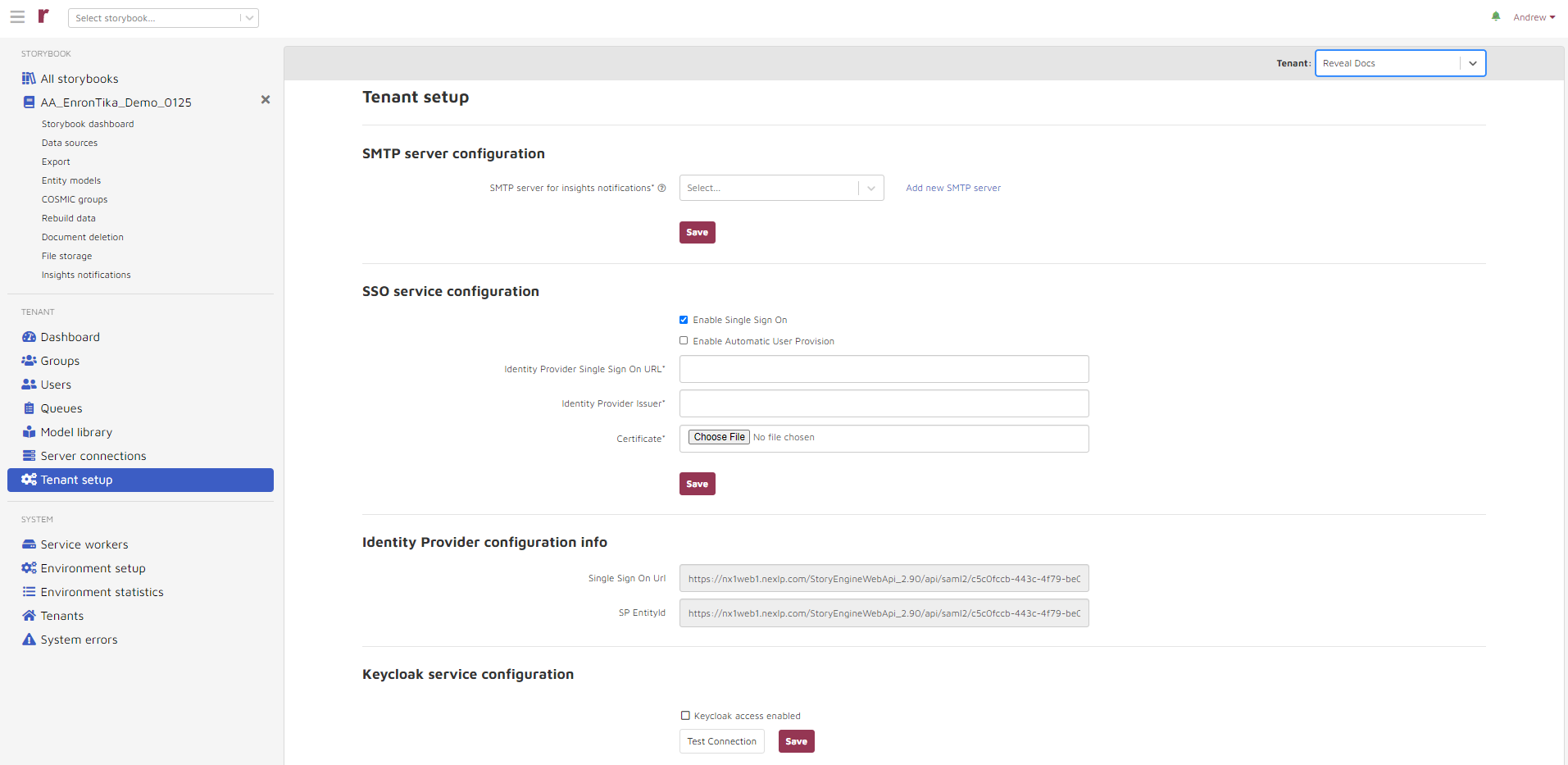
To choose the SMTP server to be used for insights notification, choose the dropdown.
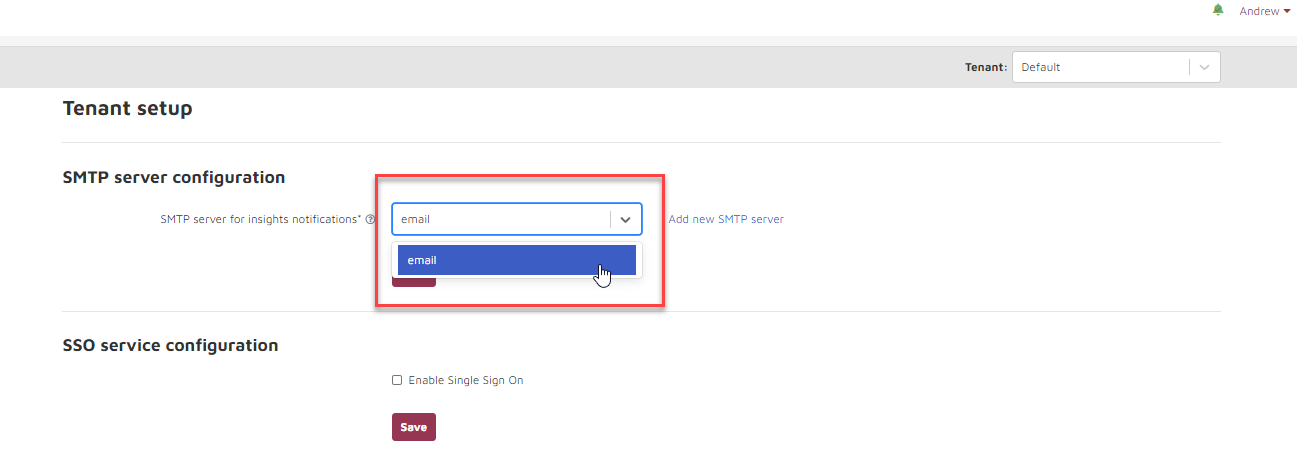
And then choose the particular server and then Save. Alternately, you may choose Add new SMTP server.
For SSO server configuration, choose Enable Single Sign On and the following indicated fields appear:
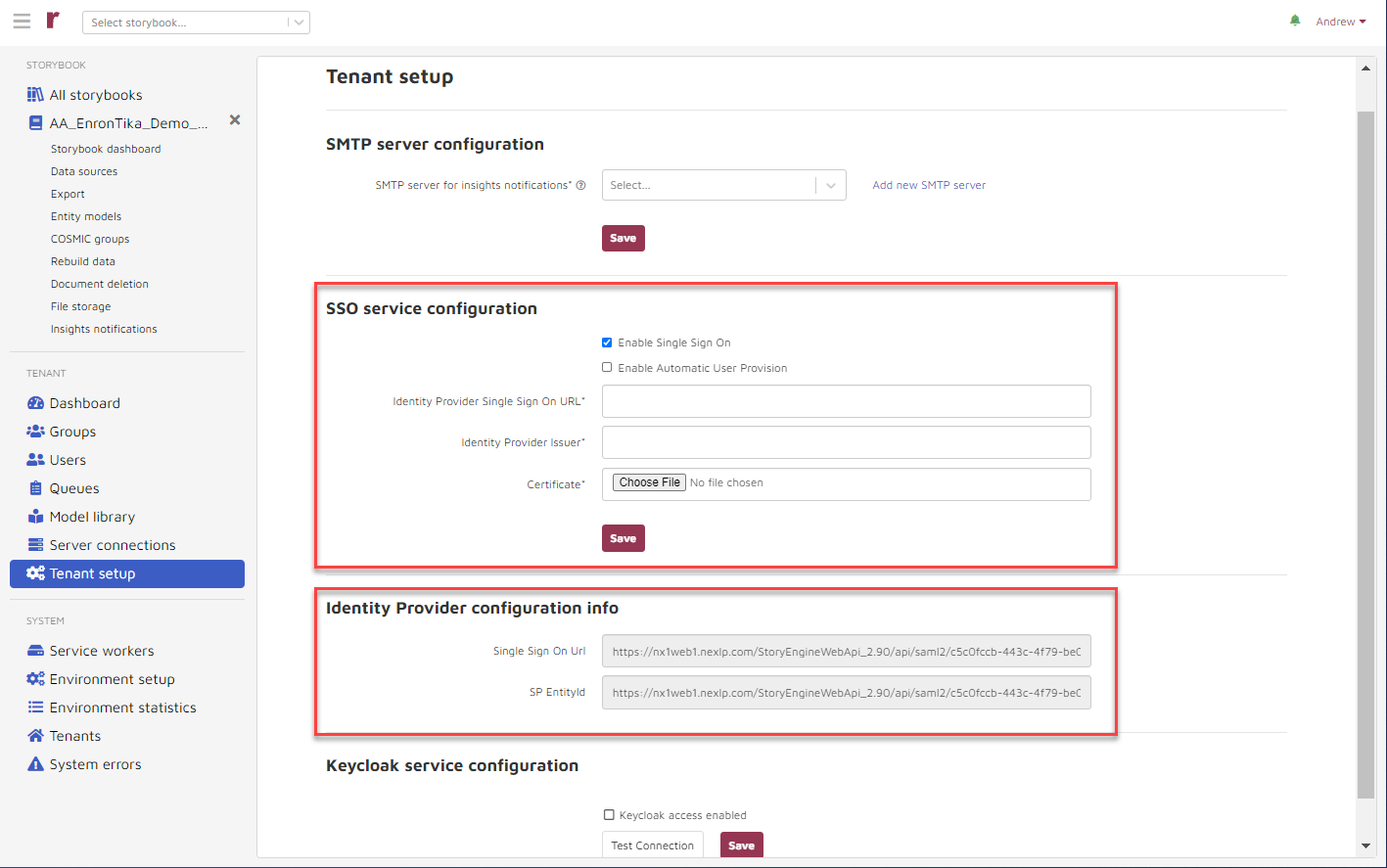
Now use your Okta account to copy and paste:
Identity Provider Single Sign On URL
and
Identity Provider Issuer
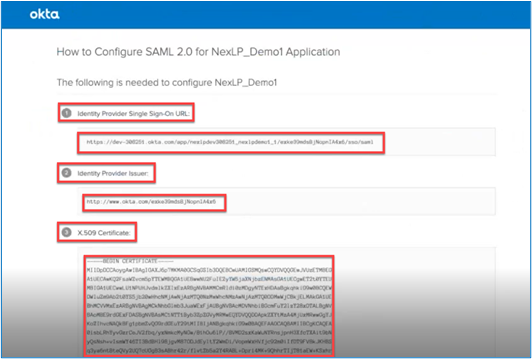
Then download the Okta Certificate (the third item in the figure above) into your environment and …
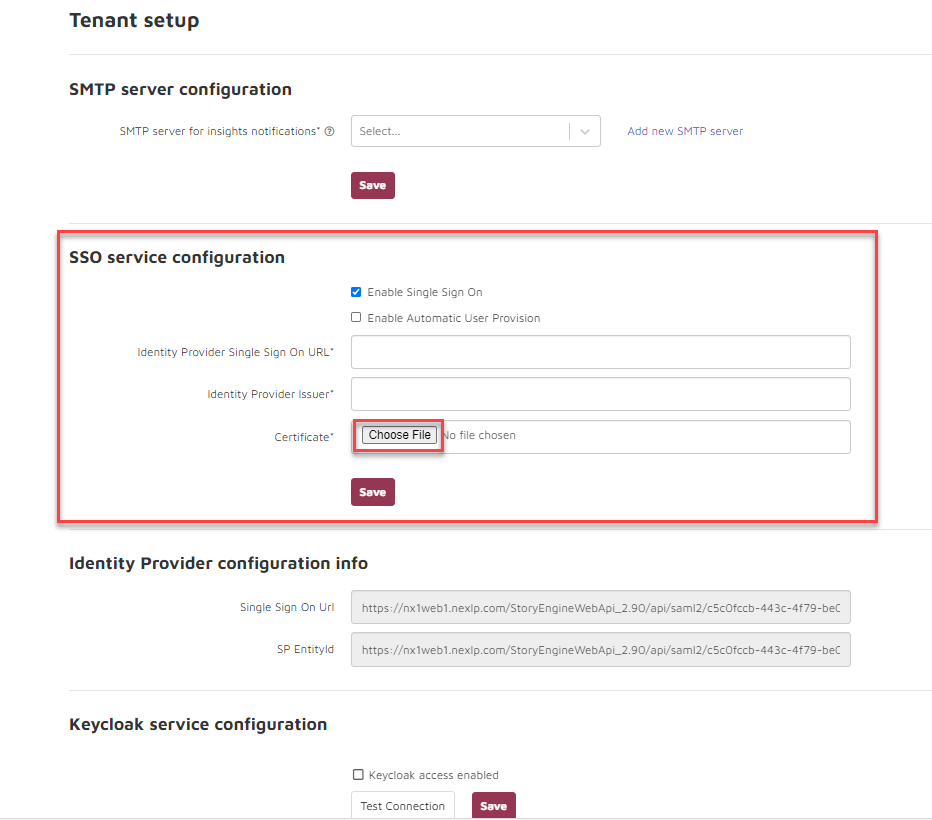
Choose “Choose file” from your environment to find and enter the downloaded certificate file.
The Identity Provider configuration info is automatically populated:
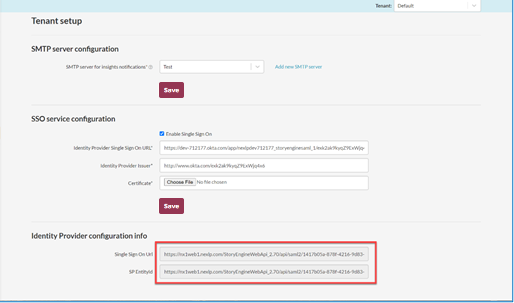
Each of the indicated items should be copied and pasted into the appropriate Okta locations. SSO is now established. Once you use Okta to enter your environment you will no longer require a separate sign-in to Reveal AI. Equivalent workflows are available with other SSO platforms.
A Keycloak service is available as an option. Checking Keycloak access enabed under Keycloak service configuration opens fields required to configure this service.