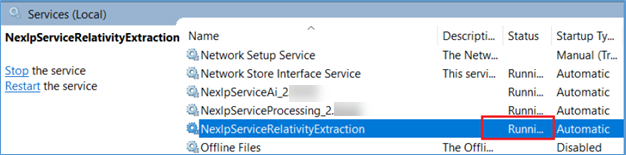(Optional) Installing Reveal AI Relativity® Extraction Service
The Relativity® Export service allows users to process data directly into Reveal AI using Relativity®’s API.
Follow the steps below to install Reveal AI Relativity® Extraction Service:
Connect to your Reveal AI AI Server
In your local Nexlp folder navigate to the following location: C:\nexlp\2.90.xx\04.Service\service\nexlp.windowsService.relativityExtraction
Edit the NexLP.Relativity.Extraction.Service.exe.config file.
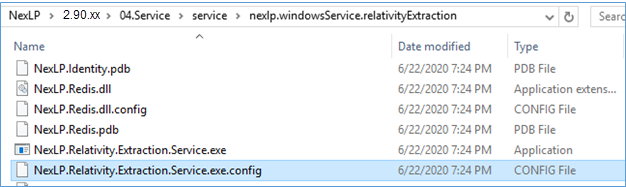
Update the “connectionStrings” section and Save the file
<connectionStrings>
<add name="NexLPAdmin" connectionString="Server=localhost;Database=NexLPAdmin;Integrated Security=SSPI;Connection Timeout=120" providerName="System.Data.SqlClient" />
</connectionStrings>
Edit the install_this_service.bat file.
For the “SET C_SERVER_SERVICE_USER” field please enter the username (plus domain) of the Admin account currently being used for Reveal AI (same as the processing and AI services).
Note
This account will not need permission to the Relativity® side of things, just access to the Reveal AI Servers.
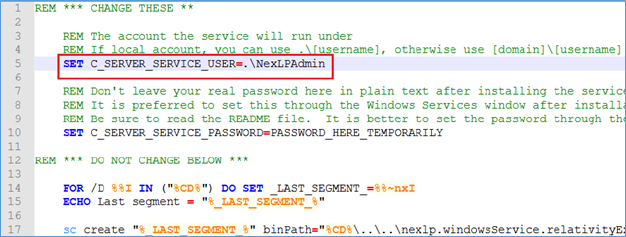
Open a command line window in Admin mode, browse to the “C:\nexlp\2.90.02\04.Service\service\ServiceTemplateProduction\NexlpServiceRelativityExtraction_2.90.xxxx” folder, and run the following commands:

C:\nexlp\2.90.xx\04.Service\service\ServiceTemplateProduction\NexlpServiceRelativityExtraction_2.90.xx\Install_this_service.bat
Open Windows Services, find NexlpServiceRelativityExtraction_2.90.xx service:
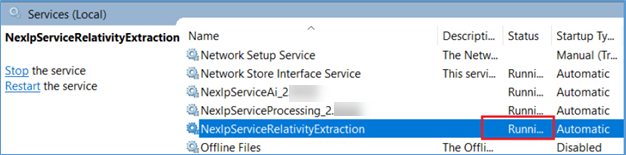
Right click the service, open Properties page.
Click “Log On” tab.
Make sure to enter the correct password for the service account.
Click OK to save any changes.
Start the service.
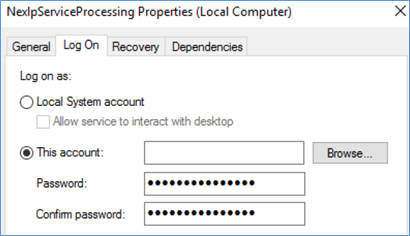
Tip
On the Recovery tab of the service you can set the First, Second and Subsequent Failures to ‘Restart the Service’. With this setting should the machine be reset or the service get turned off the service will look to start itself back up automatically.
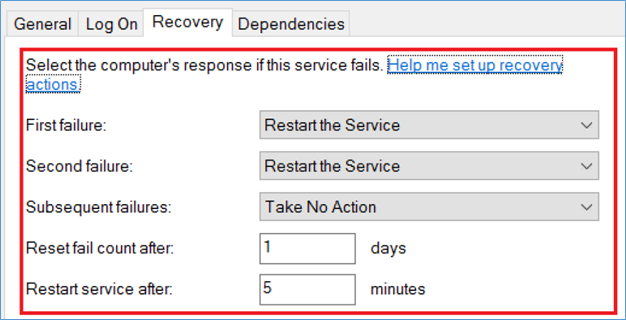
Start the Service and confirm that the AI Service is Running.