Document deletion
Document deletion function allows user to permanently delete processed documents from a storybook.
First, Create a Saved Search that includes documents to be removed from the storybook.
Select Document Deletion:
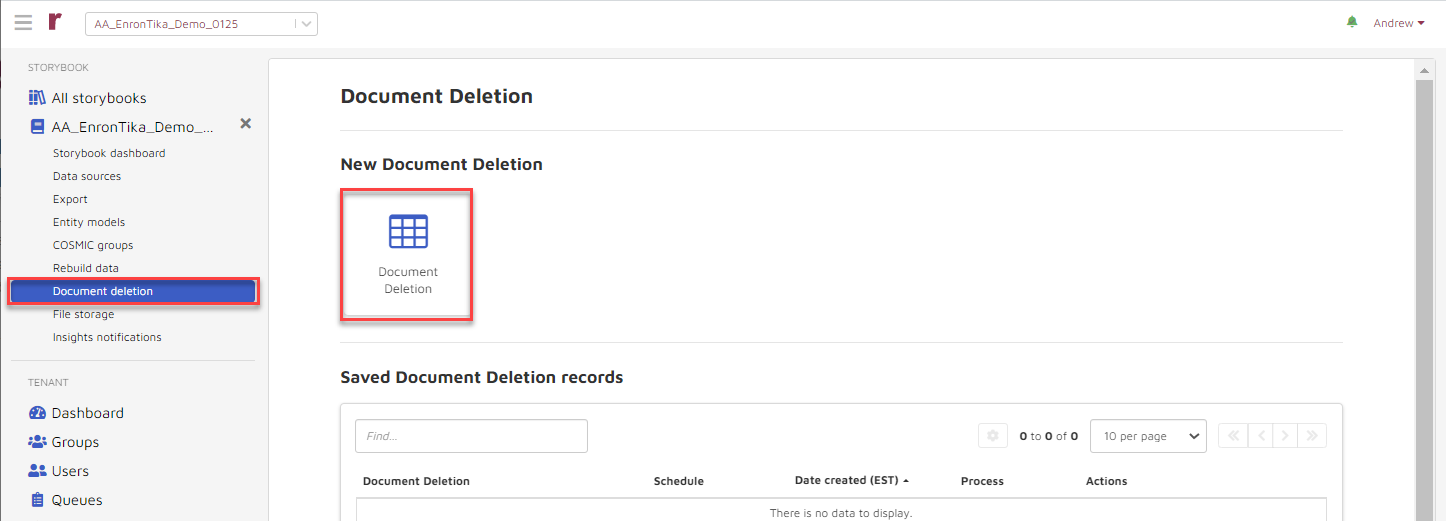
The Add Document Deletion screen appears.

Provide a Name for the document deletion job (required).
Select a Saved Search from the dropdown list (required).
Set a Query timeout value to return a list of documents selected for deletion (required).
From the Schedule dropdown you may choose either On demand,Scheduled or Advanced.
If you choose Scheduled you enter the schedule dale and time from the pop-up date and time choices; you will click Save to set the scheduled job:
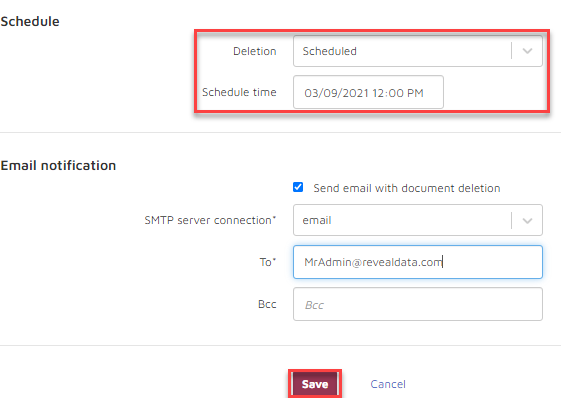
If you choose On demand… the choices for the job are either Save or Save and identify.

The Advanced selection accepts a CRON expression in UTC timezone for Minute Hour Day-of-Month Month Day-of-Week; Save sets the job.

You may determine a recipient for Email notification by checking the box to Send email with document deletion. Select the server from the dropdown list and enter the recipient(s) - both To and optionally BCC.
When you Save an on-demand deletion, for example, the Document deletion screen will show the job and proceed to identify the documents and related elements to be removed.
When identification is complete the results are reported and you are presented with this request for confirmation:
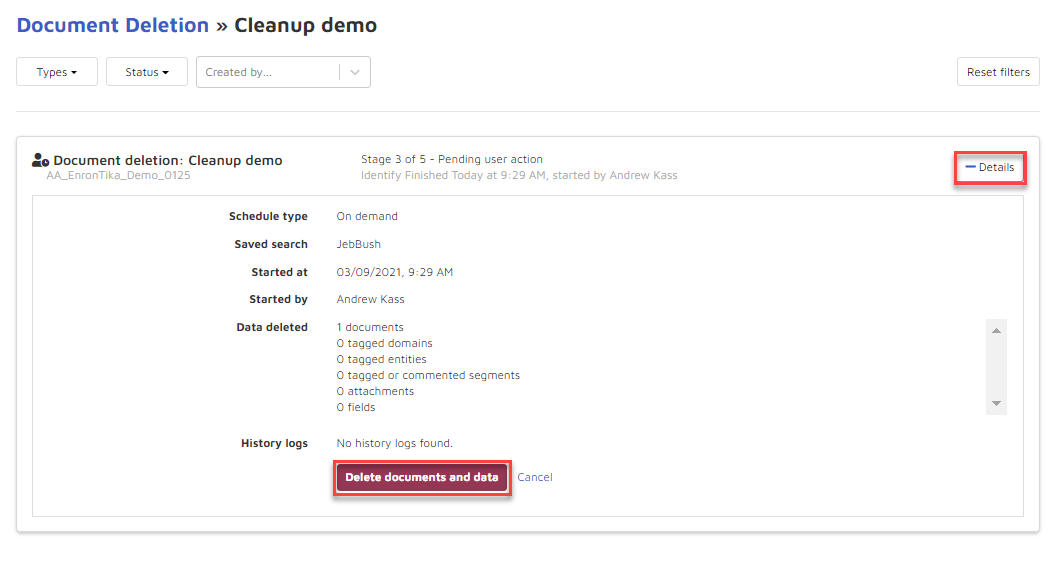
To proceed, choose Delete documents and data.
You are prompted to confirm, with a warning that this cannot be undone.
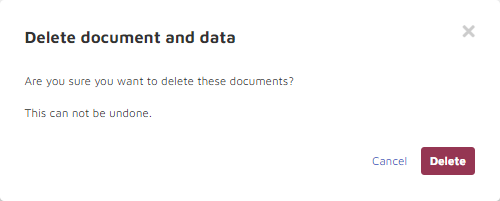
In Step 5 of 5, once the documents are deleted, a cleanup process begins automatically, reprocessing indexes, entities and other data elements affected by the document deletion.
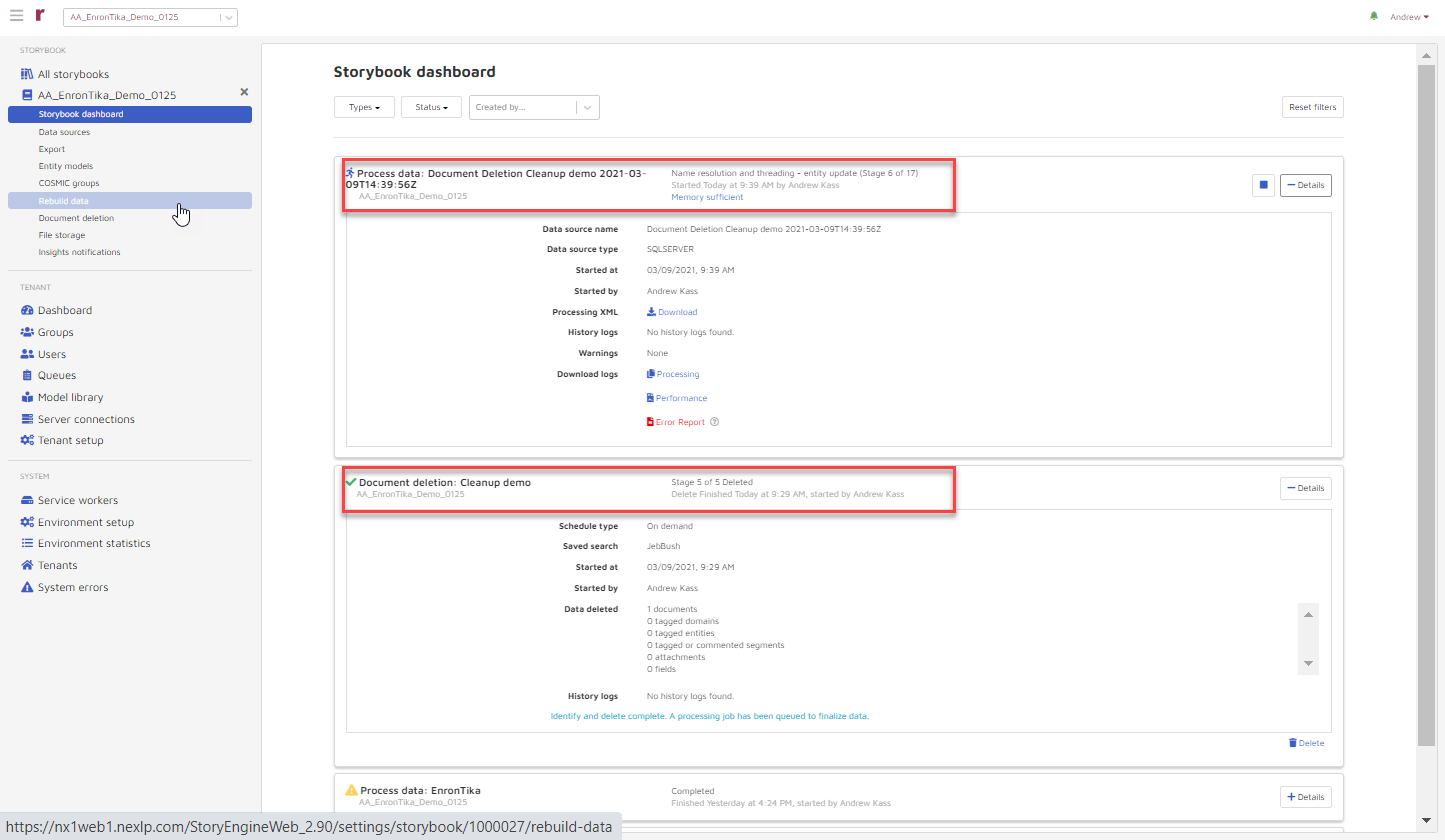
Reporting on both deletion and cleanup status can be viewed through the Storybook Dashboard as shown above. The Cleanup job, which opens once the Deletion job is complete, updates status.
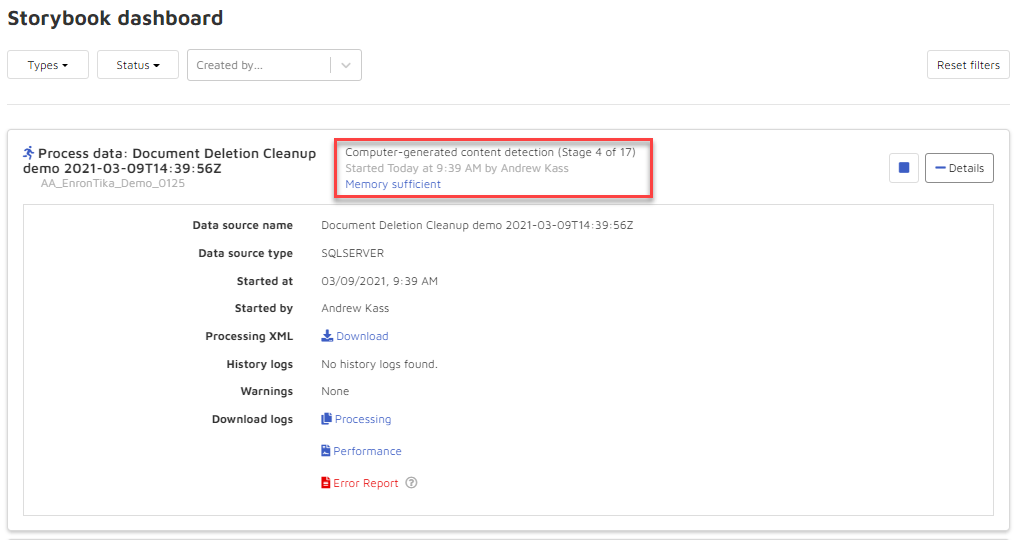
...

...
