Creating a New Project
A Project is the Reveal case database and its related files and resources. Here are the quick steps to setting up a new Project:
From the Instance Setup Pane, click on Projects and choose the New tab to enter the new case information.
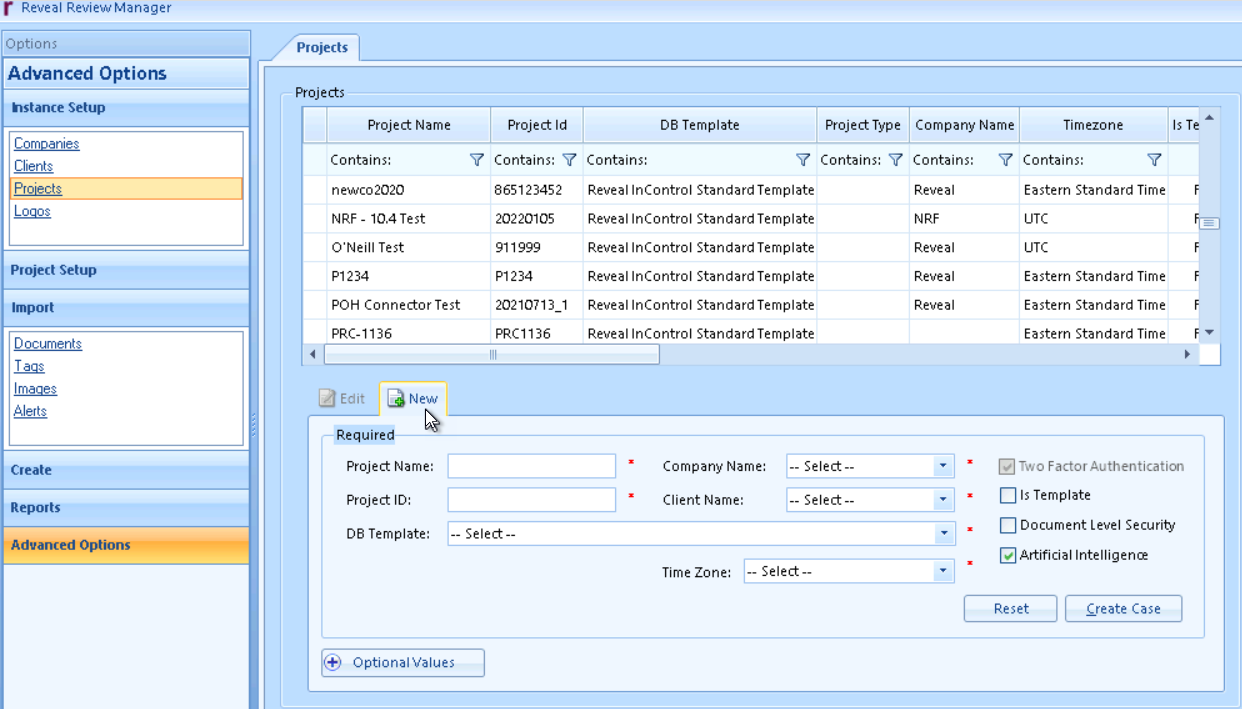
Enter the Project Name.
Enter a Project ID. This should be an alphanumeric billing number or something that can uniquely identify the case. As of Release 10.4 this number may be up to 100 characters in length.
Select the Company Name from the dropdown list.
Select the Client Name from the dropdown list.
Reminder: If your Company or Client/Firm information do not appear on the list, see the steps on how to enter new Company or create a new Client.
Select the DB Template if you have specific field mappings and customizations.
Select the case you want to copy from (you will only see template cases list).
Select the case you want to copy to.
Select the objects you would like to copy.
Click Copy.
Review the Log for Errors, if any.
Select the Time zone for the project.
Select Project Options to be activated:
Two Factor Authentication creates a separate verification of user login through time-sensitive codes created by a linked Google Authenticator instance.
Is Template if you want to make this project a template to facilitate creating future projects.
Document Level Security for granular control over access of potentially sensitive material.
Artificial Intelligence is enabled by default; this creates a linked database (called a Storybook) in the Reveal AI analytics engine.
You may add any Optional Values desired such as project primary contact information.
Select Create Case to complete the case creation.