Exolution application administration
This section is for the Exolution administrators, not for the system or IT administrators. The options discussed in this section are not available to the non-administrator users.
Create a casebook
The privileges to create a casebook are restricted to the Exolution administrators only. Click on the menu Casebook ➔ Create Casebook in the Exolution Dashboard to create a new casebook.
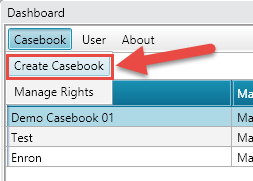
The following form will be displayed. Select a matter from the list. If you want to create a new matter, or the matter list is empty then click on the Create Matter button.
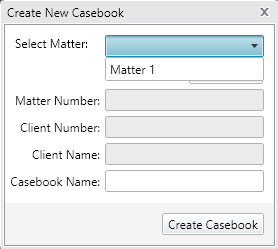
The following form is displayed when a user clicks on the Create Matter button. Each matter is associated with only one client. Select a client from the list, or click on Add Client to create a new client.
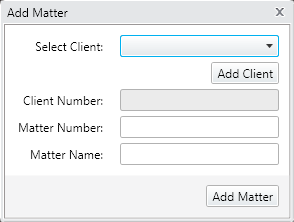
The Create New Casebook form should look like one displayed below after providing all the information. Click Create Casebook button to create a new casebook.
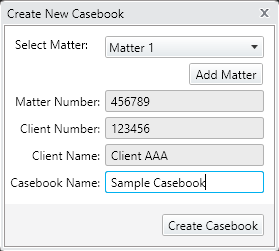
The creation of a new casebook will take a few seconds, and the following message box will be displayed at the end. The newly created casebook is not accessible to any users including the user who created it. Click the Yes button to open the Manage User Permissions to make the casebook accessible to the users.
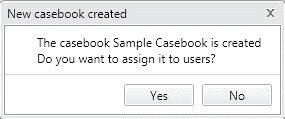
Grant/Revoke user permissions
Select a user and on the Manage User Permissions window. Then select a casebook from the list on the left side and click the button with an arrow pointing towards the right. Finally, click the Apply button located at the right bottom corner.
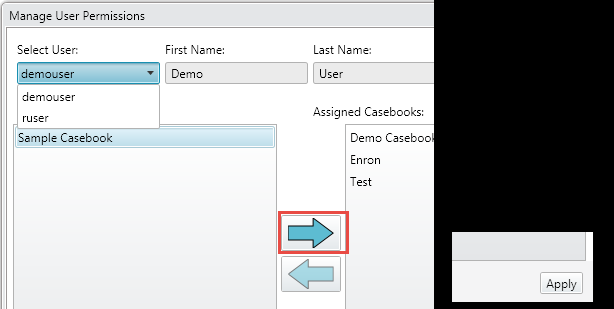
Create a new user
Administrators can create a new Exolution user from the User menu of Exolution Dashboard.
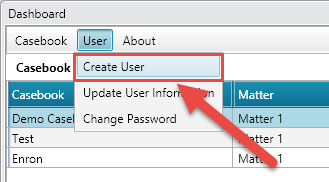
The form Add User displays when the menu User ➔ Create User is clicked.
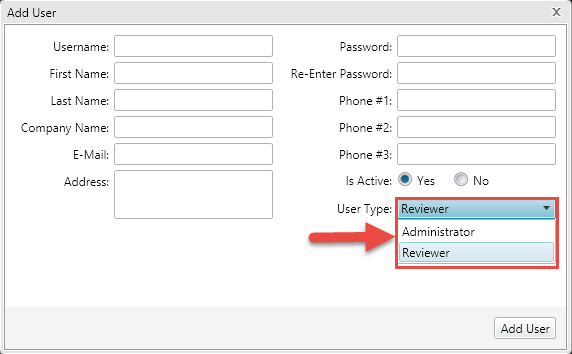
The user type Administrator gives the new user the administrative privileges on Exolution.
The following functionalities are restricted to the administrators.
Create a new casebook
Create a new user
Change any user’s password (a reviewer can change his/her own passwords only)
Grant/revoke any user’s permissions on Exolution
Make a user inactive
Load documents to Exolution
Export redacted documents from Exolution
The reviewers can only work on a casebook only if an administrator grants permission.
Assign user permissions
Once a new user is created, an administrator needs to grant the user permission to enter the casebook, review documents and redact them. This can be done following Grant/Revoke user permissions step.
Exolution Viewer
The Exolution Viewer is displayed when a user enters a casebook from the Dashboard. The following shows how the viewer looks.
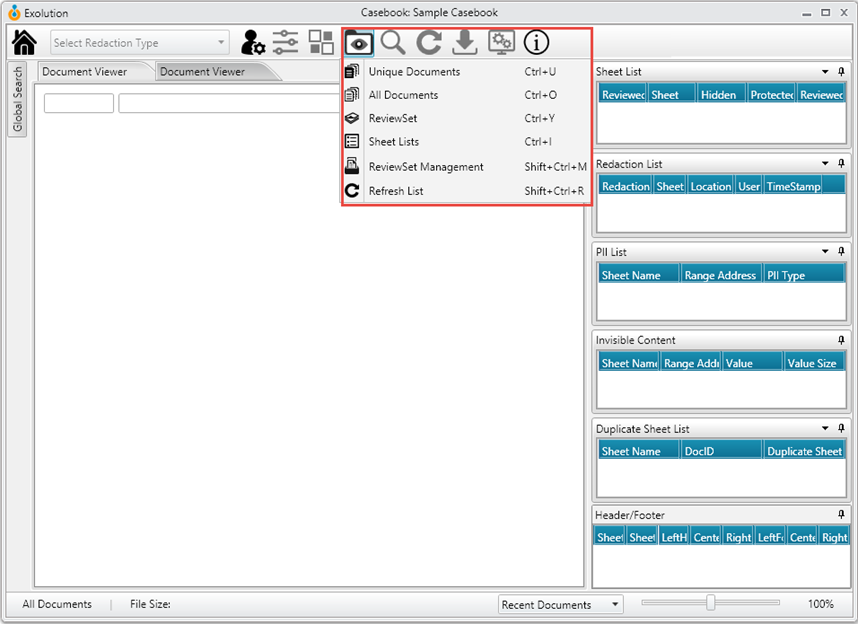
Some menus, like the global search and the table on the right side, are not visible to the non-administrator users unless the administrators grant them permissions. No document is displayed until the reviewer clicks on any of the submenu items from the Browse Documents menu displayed in the red box in the above picture. When any of the options in the submenu is clicked, it opens a list of the documents, enables the other menu items and populates the information related to the current document in the tables in the Explorer Panel.
The administrators need to load documents to Exolution in order to redact them. The following steps describe how to load documents.