Production Database Update
Database Update can be used to add a production’s images and/or a production’s Bates numbers to the database. Access Database Update in the Production tab of Project Admin.
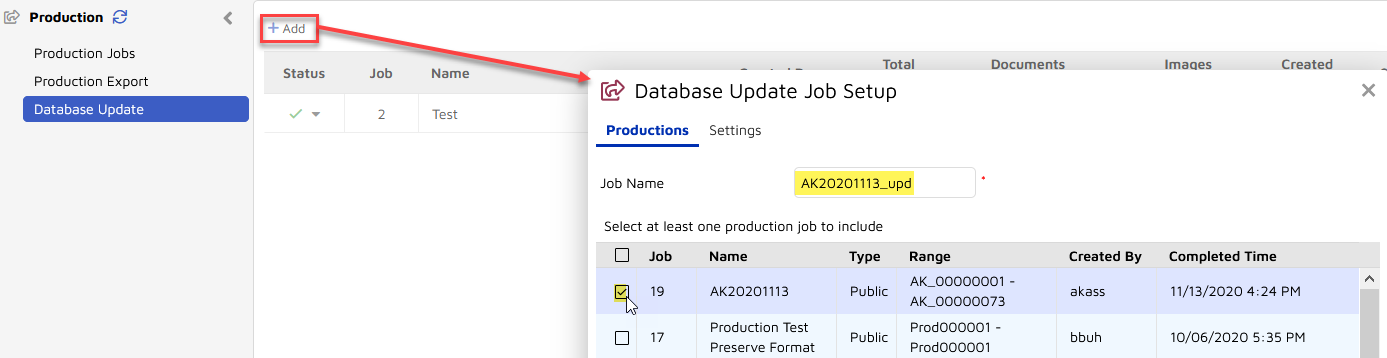
In the Database Update screen click Add.
Enter a Job Name.
Select the Production Job for database update.
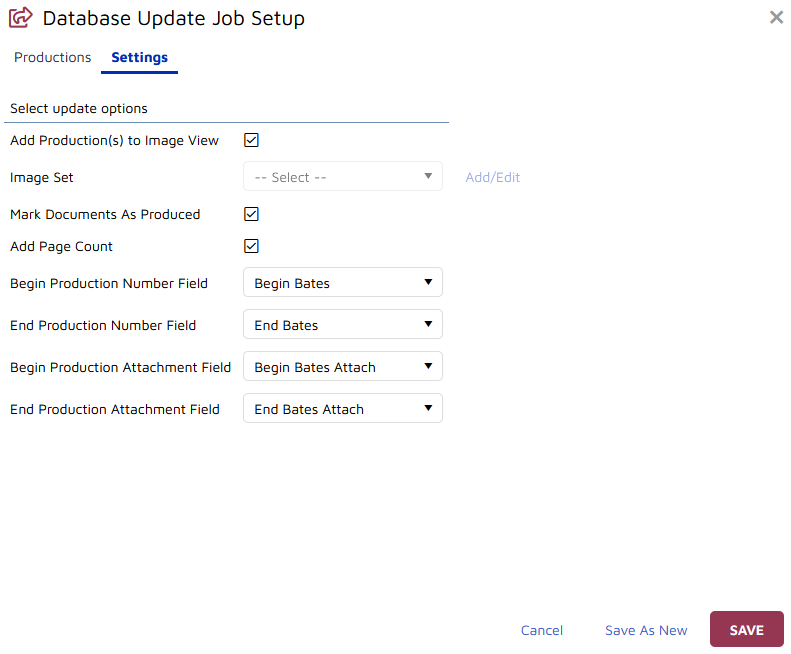
Settings Options:
Select Add Production(s) to Image View.
Add or Edit the Image Set to which the images should be added.
Check Mark Documents as Produced.
Check Add Page Count to update that information for each produced document (if not already populated).
Lastly, set Production Number Fields to which production numbering will be recorded in each document record for
Begin Production Number
End Production Number
Begin Production Attachment
End Production Attachment
Click Save to save the job. You also have the option to open and re-specify an existing job with a new Job Name and Production Job selection and Save As New.
Once the Database Update Job has been created, it needs to be Started from the Status column dropdown menu for the job on the Database Update Jobs list. You will be asked for confirmation on start. Once the job is started a grey gear will appear in the Status column. The gear will turn green and spin while the job is processing, which should not take very long. A green checkmark will appear in the Status column when done.
The production process is complete with this step. See Productions to review the entire workflow.