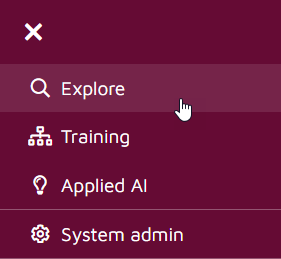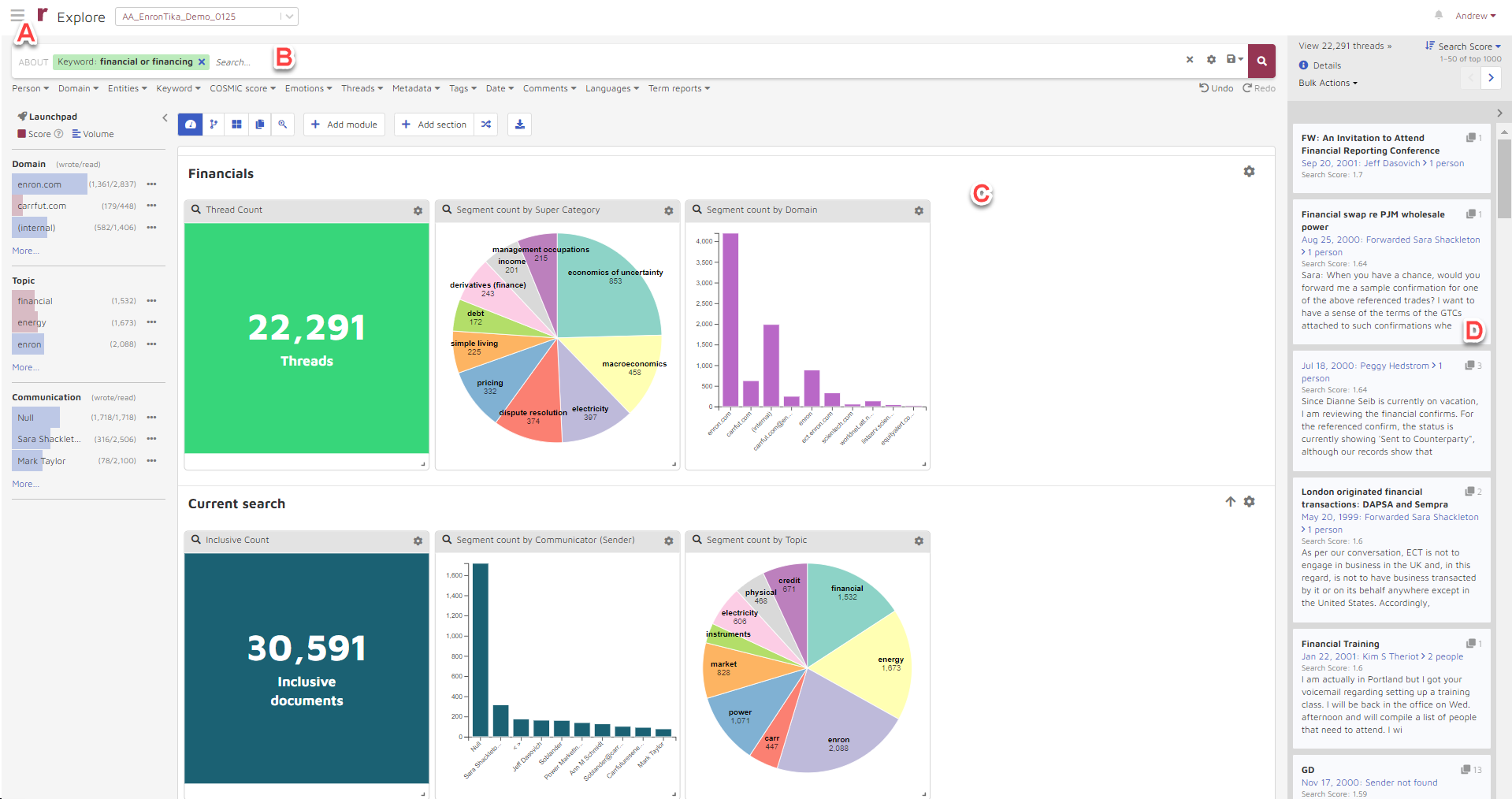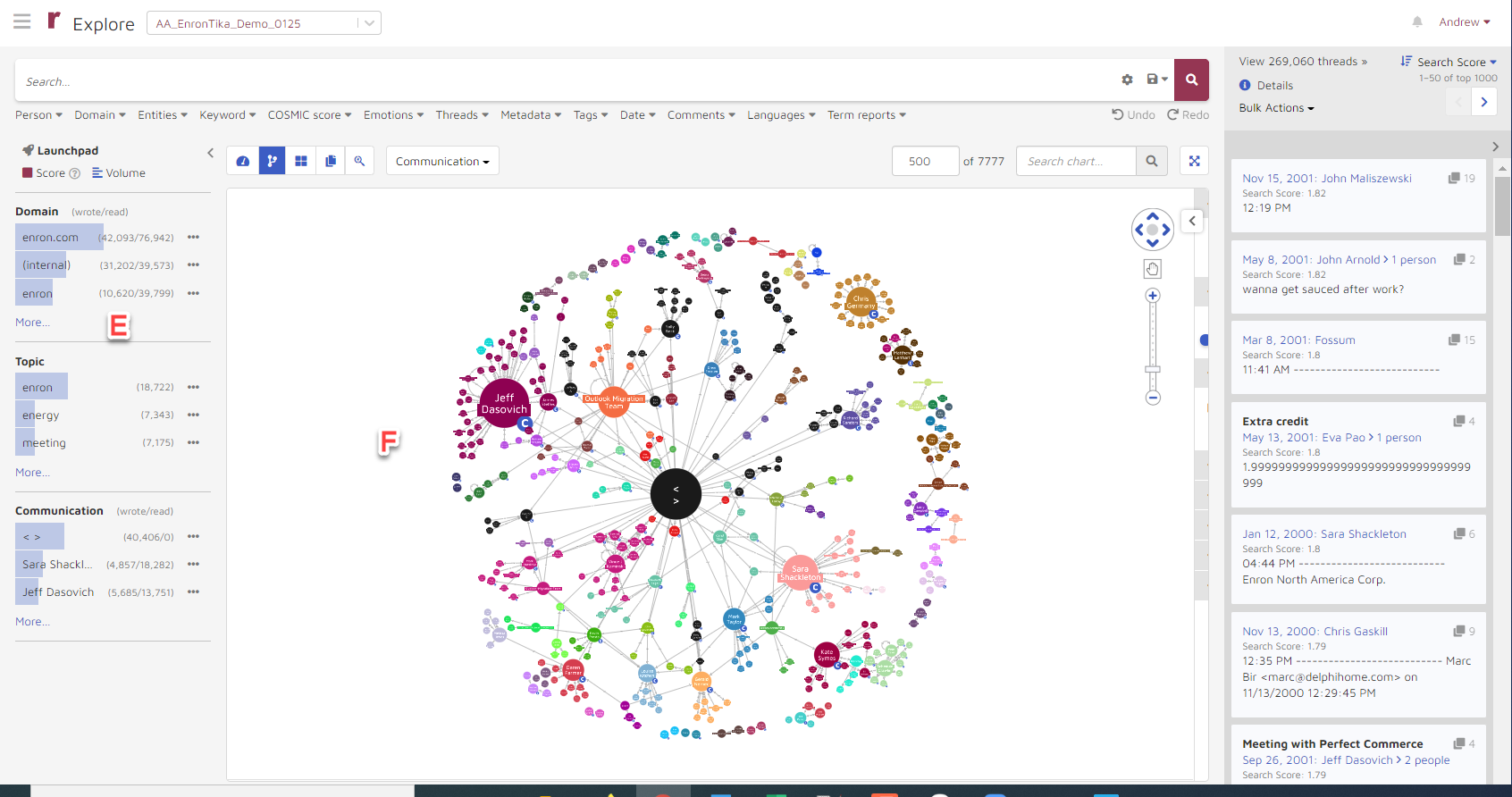Reveal AI Exploring Page
The Reveal AI Main Page provides access to various functions in the storybook. The main page is divided into several areas depending on two different views. See the links below for details on each item.
The Insights View:
The Launchpad View:
In the Launchpad view, Insights is replaced by two panels:
See the links below for more detail on Exploring page topics.
================================================================
As you enter text into the Natural Language Search Bar, Reveal AI’s artificial intelligence assists you by suggesting related terms and entities.
C. Insights
Insights consists of a palette of interactive visualization modules providing a deep look into your data and quick graphics-based filtering.
On the right side of the screen, users can view document snippets. The document snippets represent previews of documents returned by the current search criteria.
Faceted Search and Entity Launchpad display the actual content of the documents.
Data is visualized using Connection Map, Tree Map of document clusters, or Cards.